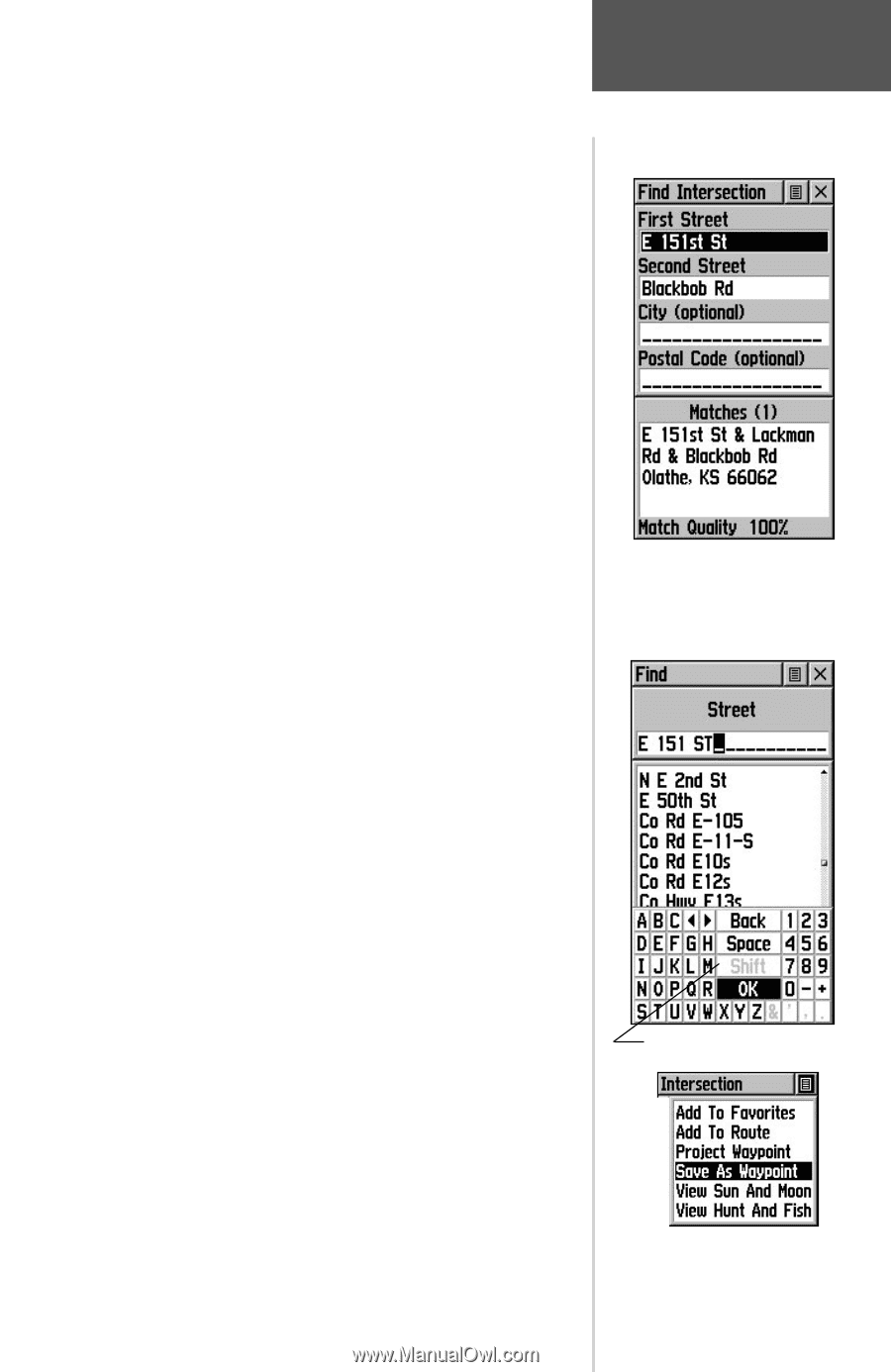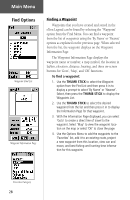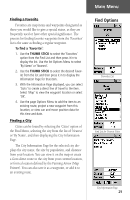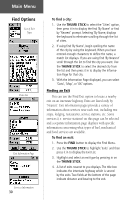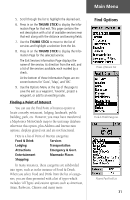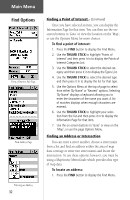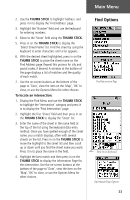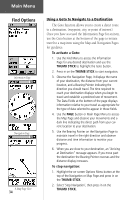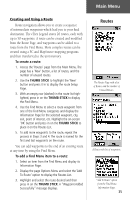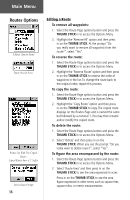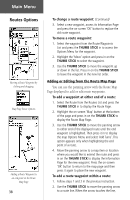Garmin eTrex Legend C Owner's Manual - Page 43
To locate an inter
 |
UPC - 753759045555
View all Garmin eTrex Legend C manuals
Add to My Manuals
Save this manual to your list of manuals |
Page 43 highlights
2. Use the THUMB STICK to highlight 'Address' and press it in to display the 'Find Address' page. 3. Highlight the' Number' field and use the keyboard for entering numbers. 4. Move to the 'Street' field using the THUMB STICK. 5. Press in on the THUMB STICK to display the 'Select Street Name' list. Find the street by using the keyboard to enter characters until a list appears. 6. With the desired street highlighted, press in on the THUMB STICK to place the street name on the Find Address page. Repeat this process for city and postal codes, if desired. A window at the bottom of the page displays a list of matches and the quality of each match. 7. Use the on-screen buttons at the bottom of the page to 'Goto', view the item on the 'Map', 'OK' to close, or use the Options Menu for other choices. To locate an intersection: 1. Display the Find Menu and use the THUMB STICK to highlight the 'Intersection' category and press it in to display the 'Find Intersection' page. 2. Highlight the first 'Street' field and then press in on the THUMB STICK to display the 'Street' list. 3. Enter the name of the street in the name field at the top of the list using the keyboard data entry method. Once you have spelled enough of the street name, you a match displays, often with several streets on the list. Press in on the THUMB STICK to move the highlight to the street list and then scroll up or down until you find the street name you want. Press it in to place the name in the field. 4. Highlight the best match and then press in on the THUMB STICK to display the Information Page for the intersection. Use the on-screen buttons at the bottom of the page to 'Goto', view the item on the 'Map', 'OK' to close, or use the Options Menu for other choices. Main Menu Find Options Find Intersection Page Find Street Keyboard Information Page Options 33