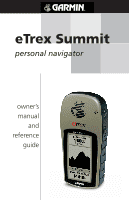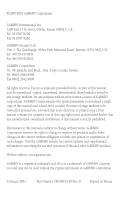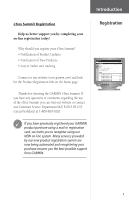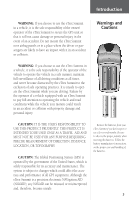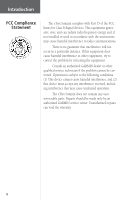Garmin eTrex Summit Owner's Manual
Garmin eTrex Summit - Hiking GPS Receiver Manual
 |
View all Garmin eTrex Summit manuals
Add to My Manuals
Save this manual to your list of manuals |
Garmin eTrex Summit manual content summary:
- Garmin eTrex Summit | Owner's Manual - Page 1
eTrex Summit personal navigator owner's manual and reference guide - Garmin eTrex Summit | Owner's Manual - Page 2
as expressly provided herein, no part of this manual may be reproduced, copied, transmitted, disseminated, downloaded or stored in any storage medium, for any purpose without prior written consent of GARMIN Corporation. GARMIN Corporation hereby grants permission to download a single copy of this - Garmin eTrex Summit | Owner's Manual - Page 3
Introduction eTrex Summit Registration Help us better support you by completing your on-line registration today! Why should you register your eTrex Summit? • Notification of Product Updates • Notification of New Products • Lost or Stolen unit tracking Connect to our website (www.garmin.com) and look - Garmin eTrex Summit | Owner's Manual - Page 4
45 Units Page 45-48 Heading Page 50-52 System Page 53-55 Appendicies Appendix A - Specifications 56 Appendix B - What is GPS 57-58 Appendix C - Reciption Tips 59 Appendix D - Time Offset Chart 60 Appendix E - Accessories 61 Appendix F - Wiring Diagram 62 Appendix G - Troubleshooting 63 - Garmin eTrex Summit | Owner's Manual - Page 5
by the government of the United States, which is solely responsible for its accuracy and maintenance. The system is subject to changes which could affect the accuracy and performance of all GPS equipment. Although the eTrex Summit is a precision electronic NAVigation AID (NAVAID), any NAVAID can - Garmin eTrex Summit | Owner's Manual - Page 6
, and (2) this device must accept any interference received, including interference that may cause undesired operation. The eTrex Summit does not contain any userserviceable parts. Repairs should be made only by an authorized GARMIN service center. Unauthorized repairs can void the warranty. 4 - Garmin eTrex Summit | Owner's Manual - Page 7
eTrex Summit is a six ounce, 12 channel, hand held GPS receiver. It has a built-in GPS antenna and only five user-Buttons. All Buttons are located on either side of the unit 10 saved tracks. Routes: 20 Routes that let you navigate through a set of 50 waypoints. Trip Computer: Current speed, average - Garmin eTrex Summit | Owner's Manual - Page 8
Introduction eTrex Summit Buttons The UP/DOWN Button: • Select options on pages and menus • Adjusts Contrast on SkyView Page • Zoom in and out on Map Page • Cycles through trip computer data the Pointer Page. The POWER Button: • Turns the unit on and off • Turns the display backlight on and off 6 - Garmin eTrex Summit | Owner's Manual - Page 9
Internal GPS Antenna UP Button DOWN Button ENTER Button Compass Sighting Marks External Power and Data Connector Barometric Pressure Sensor Introduction eTrex Summit Description PAGE Button POWER Button LCD Display (with backlight) Waterproof Case Battery Compartment 7 - Garmin eTrex Summit | Owner's Manual - Page 10
Battery Installation Installing the Batteries The eTrex Summit operates on two AA batteries (not included), which are installed at the back of the unit. To install the batteries, remove the battery cover by turning the D-ring at the back of the unit 1/4 turn counterclockwise. Insert the batteries - Garmin eTrex Summit | Owner's Manual - Page 11
unit on. You'll see the Welcome Page for a few seconds while the eTrex Summit performs a self-test, followed by the SkyView Page. F NOTE: When you use the eTrex Summit the "READY TO NAVIGATE" message in the status box, eTrex Summit has found your location and the GPS receiver is initialize and ready - Garmin eTrex Summit | Owner's Manual - Page 12
the less accurate the compass will become. Calibrating the Electronic Compass The eTrex Summit's Electronic Compass needs to be calibrated outdoors after the batteries have been changed before using the unit for navigation. Failure to calibrate the Electronic Compass can result in gross inaccuracy - Garmin eTrex Summit | Owner's Manual - Page 13
SkyView Map Pointer Elevation Menu SkyView Page Basics The SkyView Page displays the eTrex Summit's receiver status unit displays the status of the receiver. The eTrex Summit displays the message 'Ready to Navigate' when the receiver has gathered enough satellite information to begin navigation - Garmin eTrex Summit | Owner's Manual - Page 14
gure "walks" and leaves a "breadcrumb trail" known as a Track Log. Waypoint names and symbols are also shown on the map. To help you better visualize the "real world", eTrex Summit automatically rotates the map as you move, so that waypoints that are ahead of you are always displayed in front of the - Garmin eTrex Summit | Owner's Manual - Page 15
Ring The Pointer Page helps guide you to a destination. navigate, simply follow the arrow. If the arrow is pointing right, turn right until the arrow is pointing directly ahead and you will arrive at your destination. The Compass Ring reflects your heading (direction of movement). The eTrex Summit - Garmin eTrex Summit | Owner's Manual - Page 16
, and a profile of elevation changes over distance or time. The UP or DOWN Buttons can be used to scroll through a variety of user selectable data including Pressure, Vertical Speed, Max Descent, Max Ascent, Avg Descent, Avg Ascent, Total Descent, Total Ascent, Min Elevation, Max Elevation, and - Garmin eTrex Summit | Owner's Manual - Page 17
system setup features. Information on each of these advanced features is included in the Reference Section of this manual. Changing the Time Zone Let's practice using the Menu Page and set the eTrex Summit to display your local time. To change the time zone: 1. Using the PAGE Button, switch to the - Garmin eTrex Summit | Owner's Manual - Page 18
the Fun of GPS Navigation Discovering the fun of using your eTrex Summit is as easy as taking a quick walk around an open outdoor area. In this brief exercise, you'll mark your current location (your home for example), travel a short distance away, and then have the eTrex Summit guide you back to - Garmin eTrex Summit | Owner's Manual - Page 19
Getting Started As mentioned earlier the eTrex Summit will assign a numeric name at the time a waypoint for a walk. Press the PAGE Button and switch to the Map Page. Walk in a straight line for 2-3 minutes at a moderate pace and watch the Map Page. Your location is shown by the figure in the middle - Garmin eTrex Summit | Owner's Manual - Page 20
straight up as shown, you're on track! 18 Guidance by GARMIN It is time to let the eTrex Summit guide you back to the waypoint we named 'HOME' using the GOTO function. The GOTO function provides you with a straight line navigation path to your selected destination. To Start a GOTO: 1. Using the - Garmin eTrex Summit | Owner's Manual - Page 21
Using the PAGE Button, switch to the POINTER Page. Press ENTER. 2. Highlight 'STOP NAVIGATION' on the OPTIONS Page and press ENTER. Clearing a Cluttered Map Display After you've used the eTrex Summit a few times, the map display will become a bit messy from keeping track of your every move. You can - Garmin eTrex Summit | Owner's Manual - Page 22
the setting. • Advanced SkyView: When you select the Advanced SkyView feature the eTrex Summit will display a different SkyView Page that contains more detailed information on the satellites including their position in relation to you and the signal strength for each satellite that is being received - Garmin eTrex Summit | Owner's Manual - Page 23
Receiver Status Directly Overhead Horizon Reference Advanced SkyView Page 45° default SkyView Page described on page 20. • Orient Sky Northward/Orient Sky Ahead: As set from the factory, the eTrex Summit will orient the satellite view with your current track toward the top of the display. When - Garmin eTrex Summit | Owner's Manual - Page 24
Menu disappears. You will notice on the Map Page the little grey "man". The man stands still when you are not moving, he moves when you move, and a blinking "?" means the eTrex Summit has lost satellite reception (weak signals). You should relocate the eTrex Summit or move to a place that has - Garmin eTrex Summit | Owner's Manual - Page 25
Page options are available: • Sight 'N Go: This feature allows the user to visually locate a landmark and lock it's magnetic bearing. Once a the eTrex Summit's current GPS location. Pointer Page Options When using the 'Sight 'N Go' or 'Set Course' feature of the eTrex Summit, hold the unit level - Garmin eTrex Summit | Owner's Manual - Page 26
the UP or DOWN Button, select 'SET COURSE'. Press ENTER. The eTrex Summit will begin navigation on the locked bearing 6. To end navigation, press ENTER. Using the UP or DOWN Button, select 'STOP NAVIGATION' and press ENTER. • Big Heading/Compass: this allows the user to select between seeing either - Garmin eTrex Summit | Owner's Manual - Page 27
a data field: 1. On the POINTER Page, press the UP or DOWN Button and scroll through the available options, stopping on the data you want the eTrex Summit to display. Pointer Page Options Pointer Page Options User-Selectable Data Field 25 - Garmin eTrex Summit | Owner's Manual - Page 28
to the Elevation Page basics explained on page 14, there are several options that allow the user to customize the elevation profile display. 'PLOT OVER TIME' sets the elevation profile to display changes over a set period of time. To select 'PLOT OVER TIME': 1. With the ELEVATION Page displayed, press - Garmin eTrex Summit | Owner's Manual - Page 29
the profile to display data over .2 miles, .5 miles, 1 miles, 5 miles, 10 miles, 15 miles or 25 miles. To set Zoom Distance: 1. With the ELEVATION Page displayed, press ENTER to display the options list. 2. Using the UP or DOWN Button highlight 'ZOOM DISTANCE' and press - Garmin eTrex Summit | Owner's Manual - Page 30
Reference Elevation Page Options The 'VIEW POINTS' options allows you to scroll through the stored elevation profile and view a single point along the profile. When the pointer is stopped at a location along the profile the elevation, time of day and date the point was created are displayed. Using - Garmin eTrex Summit | Owner's Manual - Page 31
Speed. PRESSURE-Current Normalized or Ambient pressure based on the pressure setting in System Setup, see page 55. 12HRS PRESSR-Tracks pressure -Highest elevation reached. MIN ELEVATION-Lowest elevation. To scroll through the user selectable data: 1. The UP or DOWN arrow will scroll through the - Garmin eTrex Summit | Owner's Manual - Page 32
activate the symbol selections. 30 Menu Page Selections The Menu Page turns the eTrex Summit into a powerful navigation tool. With the Menu Page you can customize the display, transfer information from a computer to eTrex Summit and back again, and manage and organize all of your waypoints. Now let - Garmin eTrex Summit | Owner's Manual - Page 33
memory. Mark Waypoint Page The 'ENTER CORRECT ELEVATION' Page allows you to change the elevation for the waypoint. The 'EDIT LOCATION' Page displays on-screen instructions on how to edit the waypoint location. 31 - Garmin eTrex Summit | Owner's Manual - Page 34
you can also locate the nine nearest waypoints or delete all of the user waypoints. To select a waypoint: 1. Press the PAGE Button and switch Button and selecting the desired waypoint. Once selected, press ENTER. The REVIEW WAYPOINT Page appears allowing you to edit the waypoint if you desire. To - Garmin eTrex Summit | Owner's Manual - Page 35
with the selected waypoint as the destination. To view the selected waypoint on the Map Page: 1. On the REVIEW WAYPOINT Page, press the UP or DOWN Button and highlight 'MAP'. Press the ENTER Button. The selected waypoint is displayed on a map. You can use the UP/DOWN Buttons to zoom in and out on - Garmin eTrex Summit | Owner's Manual - Page 36
Reference Review Waypoint Page PROJECT WAYPOINT Page EDIT NUMBER Page Using the Project feature, the eTrex Summit can create a waypoint at a specified distance and bearing using an existing waypoint . Highlight 'GOTO' and press ENTER to save the waypoint and begin direct navigation to the point. 34 - Garmin eTrex Summit | Owner's Manual - Page 37
travel. The route feature is very convenient because it allows the eTrex Summit to guide you from the first waypoint in the route, to each successive When you start your trip, you activate the route feature and the receiver begins navigation toward the first waypoint in the route. You can then use the - Garmin eTrex Summit | Owner's Manual - Page 38
eTrex Summit. See your GARMIN dealer for more information on using MapSource (Map Source is an optional accessory, and is not included with the eTrex Summit). In either case, you can navigate (END) waypoint in the route. The eTrex Summit will guide you to the selected final destination following each - Garmin eTrex Summit | Owner's Manual - Page 39
Reference To activate a route: 1. Press the PAGE Button and switch to the MENU Page. Press the UP or DOWN Button and highlight 'ROUTE'. Press ENTER. The ROUTE Page appears. 2. Using the UP or DOWN Button, select the route that you wish to follow and press ENTER. 3. Press the UP or DOWN Button, - Garmin eTrex Summit | Owner's Manual - Page 40
the way, including time, position and elevation. After a Track Log is saved in the unit's memory, the eTrex Summit can use the Track Logs information to navigate, review the saved Track Log on the map or to review the Track Logs elevation profile. 'TracBack' allows you to return along a traveled path - Garmin eTrex Summit | Owner's Manual - Page 41
ENTER. 3. On the selection page highlight 'SHOW MAP' and press ENTER. The 'Saved Track' will be displayed on a map. At the top of the map is a default name. Using the UP or have a 'BEGIN' and 'END' point for navigation. The 'BEGIN-END' pair imply the direction of the saved track. If you want to - Garmin eTrex Summit | Owner's Manual - Page 42
SAVED TRACK'. These options are 'TRACBACK', 'SHOW MAP' 'ELEVATION' and 'DELETE'. To start TracBack Navigation: 1. With the 'TRACK LOG' page displayed the desired destination point. The POINTER Page appears guiding you to the destination you selected. Show Map: 1. With the TRACK LOG page displayed - Garmin eTrex Summit | Owner's Manual - Page 43
are changed. 2. The compass will not be accurate if used in a car or around items that radiate a magnetic field. 3. When using the compass , hold the unit as level as possible for optimum performance. Calibration Track Log Elevation Profile Calibration Page 41 - Garmin eTrex Summit | Owner's Manual - Page 44
the correct elevation or barometric pressure. The eTrex Summit will calibrate the altimeter automatically using GPS altitude. If you know the exact current elevation or barometric pressure, you can calibrate the altimeter manually. Calibrating the Altimeter manually: 1. With the MENU Page displayed - Garmin eTrex Summit | Owner's Manual - Page 45
TO USE CURRENT GPS ALTITUDE'? If manual. Highlight 'OK' and press ENTER to return to the MENU Page. Setup Page The Setup Page allows you to customize the eTrex Summit. On the Setup Page you can change coordinate systems, map datums, and distance units 24 hour option sets the eTrex Summit to display a - Garmin eTrex Summit | Owner's Manual - Page 46
to the time. You can find time offset values for your longitude by following instructions and the Time Offset Chart (Appendix D). To change the time zone, follow the offset from UTC time to manually set the eTrex Summit to match any time zone in the world. Daylight Savings Time Daylight savings - Garmin eTrex Summit | Owner's Manual - Page 47
map's units. This is the purpose of the Units Page. Regarding position format, the eTrex Summit allows you to choose from more than eighteen different grids. The eTrex Summit supports the UTM/UPS and latitude/longitude grids because together they cover the world. Display and Units Pages You can set - Garmin eTrex Summit | Owner's Manual - Page 48
Datum Setup. These pages allow you to configure the eTrex Summit for compatibility with custom designed grids. We recommend surfing the net for links to Garmin user-grid and user datum information. There are also excellent navigation and GPS articles available on-line which will enhance your overall - Garmin eTrex Summit | Owner's Manual - Page 49
the UP or DOWN Button select the 'MAP DATUMS' field. Press ENTER. 4. Using the UP or DOWN Button to select the desired datum. Press ENTER. Distance/Speed Units The eTrex Summit lets you select statute (the default setting), nautical, or metric units of measure for all speed and distance readouts - Garmin eTrex Summit | Owner's Manual - Page 50
the eTrex Summit to display directional information in 'DEGREES' or in 'MILS'. To select an Angle setting: 1. With the MENU Page displayed using the UP or DOWN Button highlight 'SETUP' and press ENTER. 2. Using the UP or DOWN Button select 'UNITS'. Press ENTER. The UNITS Page appears. 3. Using the - Garmin eTrex Summit | Owner's Manual - Page 51
GPS (DGPS) beacon receivers to the eTrex Summit. Below is a description of the available formats. Input/Output Formats • GARMIN GARMIN DGPS - Allows DGPS input using a GARMIN beacon receiver and a standard RTCM SC-104 format and DGPS tuning. • NMEA OUT - supports format and supports the output download - Garmin eTrex Summit | Owner's Manual - Page 52
a GARMIN differential beacon receiver (e.g. GBR 21) directly from your eTrex Summit. You can enter the beacon frequency and bit rate when you select 'User' from the Beacon pop-up list to manually tune the receiver (you can also 'scan' if you don't know what the nearby station is, but the unit could - Garmin eTrex Summit | Owner's Manual - Page 53
3. Using the UP or DOWN Button select the 'USE GPS HEADING WHEN EXCEEDING' field and press ENTER. A list maps indicate the difference between true and magnetic north with something called 'variation' or 'declination'. Heading The eTrex Summit can be set to disable the Electronic Compass above a user - Garmin eTrex Summit | Owner's Manual - Page 54
North and True North manually. The eTrex Summit will reflect the North Reference setting when using the GPS or Electronic Compass for a bearing. The eTrex Summit automatically adjusts the variation/declination. While it shold rarely be needed the user can manually adjust the variation/declination - Garmin eTrex Summit | Owner's Manual - Page 55
to verify that you want to turn the GPS off (the unit will stop tracking satellites, not power off). To do so, press ENTER. Turning the GPS Receiver 'Off' Turning the GPS receiver 'OFF' will conserve battery power if you want to use the eTrex Summit as a compass or develop a 'Pressure Trend' on the - Garmin eTrex Summit | Owner's Manual - Page 56
. The SYSTEM Page appears. 3. Using the UP or DOWN Button highlight the 'GPS' field and press ENTER. The Option List will appear. 4. Using the UP or DOWN Button highlight the desired mode and press ENTER. Compass The eTrex Summit will allow you to turn the Electronic Compass on and off. Turning the - Garmin eTrex Summit | Owner's Manual - Page 57
selection and press ENTER. Software Button The Software Page shows the eTrex Summit's current software version. To update the eTrex Summit's software, visit the GARMIN web site www.garmin.com. Defaults Button The 'DEFAULTS' Button resets all of the 'SYSTEM' setting to the factory defaults. System - Garmin eTrex Summit | Owner's Manual - Page 58
Performance Receiver: Acquisition time: Update Rate GARMIN Differential Beacon Receiver Input (such as GARMIN GBR 21). 2Subject to accuracy degradation to 100m 2DRMS under the U.S. DOD Selective Availability program. 3.Subject to proper user calibration. 4The temperature rating for the eTrex Summit - Garmin eTrex Summit | Owner's Manual - Page 59
60 degrees North and 60 degrees South latitudes. What this means is you can receive satellite signals anywhere in the world, at any time. One of the biggest benefits over previous land-based navigation systems is GPS works in all weather conditions. No matter what your application, when you need it - Garmin eTrex Summit | Owner's Manual - Page 60
position-what's called a 2D position fix. With four or more satellites, a GPS receiver can determine a 3D position fix which includes latitude, longitude, and altitude. By continuously updating your position, a GPS receiver can also accurately provide speed and direction of travel (referred to as - Garmin eTrex Summit | Owner's Manual - Page 61
Appendices Appendicies Satellite Reception Tips If the eTrex Summit has problems receiving satellite signals, you will be prompted to answer some questions. A. You are using the eTrex Summit indoors: 1. The message 'TROUBLE TRACKING SATELLITES. ARE YOU INDOORS NOW?' will appear. Press the UP or - Garmin eTrex Summit | Owner's Manual - Page 62
Appendicies Appendix D Time Offset Chart The table below gives approximate UTC time offset for various longitudinal zones. If you are in daylight savings time, add one hour to the offset. Longitudinal Zone W180.0º to W172.5º W172.5º to W157.5º W157.5º to W142.5º W142.5º to W127.5º W127.5º to W112 - Garmin eTrex Summit | Owner's Manual - Page 63
carrying the eTrex Summit. *Battery Cover Part No. 011-00529-00 Instructional Video Part No. 010-10281-00 MapSource® Map Data CD-ROMs An excellent tool for creating waypoints and routes on your PC using a background map and downloading them to your eTrex Summit. Appendix E Accessories Automotive - Garmin eTrex Summit | Owner's Manual - Page 64
/or a second GPS receiver. The NMEA 0183 version 2.0 interface format is supported by the eTrex Summit and enables the unit to drive up to three NMEA devices. NMEA 0183 Version 3.0 Approved Sentences: GPGGA, GPGLL, GPGSA, GPGSV, GPRMB, GPRMC, GPRTE, GPWPL, GPBOD, HCHDG GARMIN Proprietary Sentences - Garmin eTrex Summit | Owner's Manual - Page 65
NOTE: The Cigarette Lighter Adapter (part number 010-10203-00) converts 12 VDC to 3 VDC output for the eTrex Summit. This adapter is not interchangeable with the car power adapters designed for the GARMIN VHF 720 and 725, GPS 170, 175, 190 and 195. Appendix G Troubleshooting It takes more than 10 - Garmin eTrex Summit | Owner's Manual - Page 66
. Do I need to subscribe to a service to use the eTrex Summit? No. The GPS satellites are owned by the United States Department of Defense (DoD) and have been funded by U.S. taxpayers' dollars. Reception of GPS satellite signals is free to everyone. Does the eTrex Summit work anywhere in the world - Garmin eTrex Summit | Owner's Manual - Page 67
activated. Remember that if you clear the track log you are also clearing the elevtation profile. What does the message "NO DGPS POSITION" mean? eTrex Summit had a differential fix and lost it. Appendix H FAQ's 65 - Garmin eTrex Summit | Owner's Manual - Page 68
Appendicies Appendices Appendix I Index 66 A Accessories 61 Activate a Route 37 Activate the Compass 31 Change the Symbol 30 Change the Waypoint Name 17 Clear Route Waypoints 37 Clear a Cluttered Map 19 Clear the Current 'Track Log 19, 38 Compass 54 Creating a Waypoint 16 D Daylight - Garmin eTrex Summit | Owner's Manual - Page 69
Heading Page 50 I Installing the Batteries 8 Interface Page 50 Introduction 20 L Lanyard Installation 8 Location 25 M Main Pages 11 Map Datums 46 Map Display 19 Map Page 12 Map Page Option 22 Mark a Waypoint 16 Mark Waypoint Page 30 Max Speed 25 Maximum Ascent Rate 29 Maximum Descent - Garmin eTrex Summit | Owner's Manual - Page 70
Orient Map 22 P Plot Over Distance 26 Plot Over Time 26 Pointer Page 13 Points 28 Position Format 46 Pressure 29, 48 Pressure Units 48 a Page 11 Set Course 24 Setup Page 43 Show Map 40 Sight 'N Go 23 Software Version 55 Specifications 56 Speed 25 Stop Navigation 22 Sunrise 25 - Garmin eTrex Summit | Owner's Manual - Page 71
15, 44 Total Ascent 29 Total Descent 29 TracBack 35 TracBack Navigation 40 Tracks 5 Track Logs 38-40 Trip Computer 5 Trip Odometer 25 Trip Time 25 Troubleshooting 63 Turning the GPS Receiver 'Off 53 U Units of Measure 47 Units Page 45 Using Sight 'N Go 23 UTC Offset 44, 60 V Vertical - Garmin eTrex Summit | Owner's Manual - Page 72
prepaid and insured to a GARMIN warranty service station. A copy of the original sales receipt is required as the proof of purchase for warranty repairs. GARMIN retains the exclusive right to repair or replace the unit or software or offer a full refund of the purchase price at its sole discretion - Garmin eTrex Summit | Owner's Manual - Page 73
-2001 GARMIN Corporation GARMIN International, Inc. 1200 East 151st Street, Olathe, Kansas 66062, U.S.A. GARMIN (Europe) Ltd. Unit 5, The Quadrangle, Abbey Park Industrial Estate, Romsey, SO51 9AQ, U.K. GARMIN Corporation No. 68, Jangshu 2nd Road., Shijr, Taipei County, Taiwan www.garmin.com Part

owner’s
manual
and
reference
guide
eTrex Summit
personal navigator