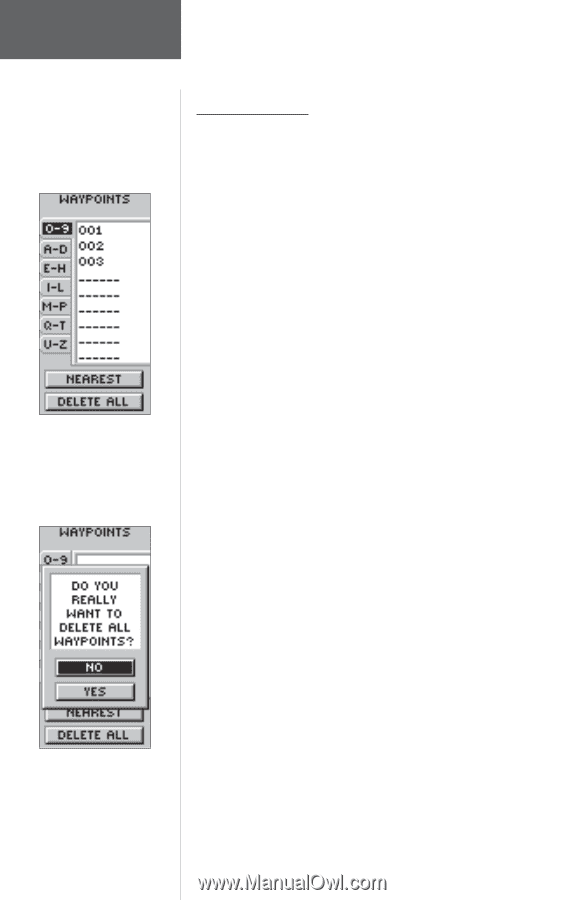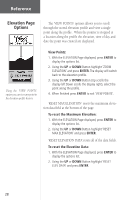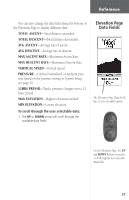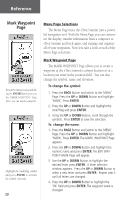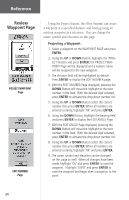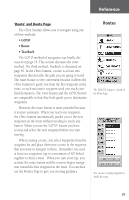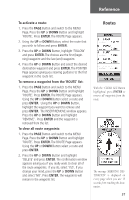Garmin eTrex Summit Owner's Manual - Page 34
Waypoints
 |
View all Garmin eTrex Summit manuals
Add to My Manuals
Save this manual to your list of manuals |
Page 34 highlights
Reference Waypoints Page Waypoint Page MAKE SURE you want to delete all of the waypoints before you press ENTER! 32 Waypoints Page The Waypoints Page organizes all of your waypoints in a organized alphabetical list. From the Waypoints Page you can also locate the nine nearest waypoints or delete all of the user waypoints. To select a waypoint: 1. Press the PAGE Button and switch to the MENU Page. Press the UP or DOWN Button and highlight 'WAYPOINTS'. Press ENTER. The WAYPOINTS Page appears. 2. Press the UP or DOWN Button and highlight the alphabetical tab containing the desired waypoint. Press ENTER. Press the UP or DOWN Button to select the desired waypoint. Press ENTER. The REVIEW WAYPOINT Page appears. To view the 'NEAREST' waypoints page: 1. On the WAYPOINTS page, press the UP or DOWN Button and highlight 'NEAREST'. Press the ENTER Button. The NEAREST WAYPOINTS Page appears. The nine closest waypoints appear in a list showing their name and distance from your location. You can select a waypoint from this list by pressing the UP or DOWN Button and selecting the desired waypoint. Once selected, press ENTER. The REVIEW WAYPOINT Page appears allowing you to edit the waypoint if you desire. To delete all waypoints: 1. On the WAYPOINT Page, press the UP or DOWN Button and highlight 'DELETE ALL'. Press the ENTER Button. A confirmation message box appears asking if you really want to delete all waypoints. If you do, press the UP or DOWN Button and highlight 'YES'. Press ENTER. 2. If you change your mind and do not want to delete the waypoint, press the UP or DOWN Button and highlight 'NO'. Press ENTER (or press the PAGE Button). The confirmation message box disappears and all of the waypoints remain in memory.