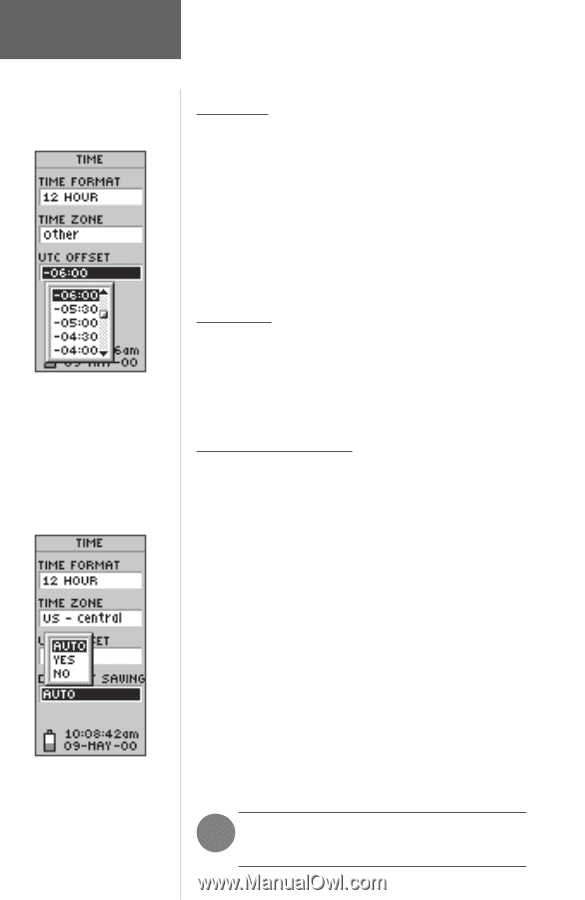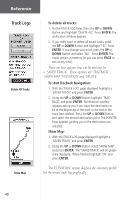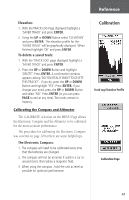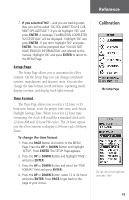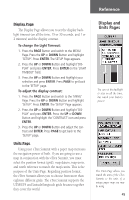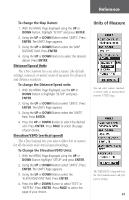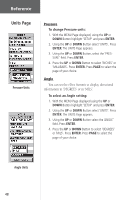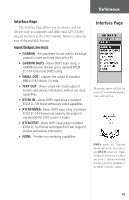Garmin eTrex Summit Owner's Manual - Page 46
Setup
 |
View all Garmin eTrex Summit manuals
Add to My Manuals
Save this manual to your list of manuals |
Page 46 highlights
Reference Setup Page UTC stands for 'Coordinated Universal Time' and replaced Greenwich Mean Time (GMT) as the World standard for time in 1986. It is based on atomic measurements rather than the earth's rotation. The eTrex Summit can automatically select the Daylight Savings Time mode. 44 Time Zone The time zone can be set to any one of eight preprogrammed zones or by entering the UTC Time Offset value in the UTC offset field below the time zone field. When you select the 24 hour time format, the letters 'lcl' (local) appear next to the time. You can find time offset values for your longitude by following instructions and the Time Offset Chart (Appendix D). To change the time zone, follow the steps given on page 15. UTC Offset When you select 'OTHER' for the time zone, you can access the UTC Offset field. Using the UTC Offset field you can enter a time offset from UTC time to manually set the eTrex Summit to match any time zone in the world. Daylight Savings Time Daylight savings time can be set to 'Automatic' (using the built-in almanac to automatically change the clock settings when daylight savings goes into or out of effect). You can choose 'Yes' to manually add daylight savings or 'No' to remain on standard time. To change the daylight davings field: 1. Press the PAGE Button and switch to the MENU Page. Press the UP or DOWN Button and highlight 'SETUP'. Press ENTER. The 'SETUP' Page appears. 2. Press the UP or DOWN Button and highlight 'TIME' and press ENTER. 3. Press the UP or DOWN Button and select the 'DAYLIGHT SAVINGS' field and press ENTER. 4. Press the UP or DOWN Button, select 'AUTO', 'YES', or 'NO' and press ENTER. Press PAGE to get back to the page of your choice. F NOTE: The daylight savings time setting will not afect the UTC offset number.