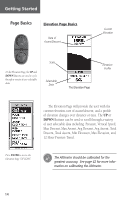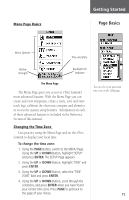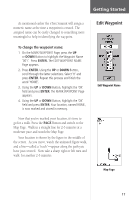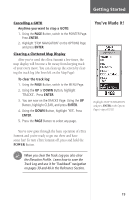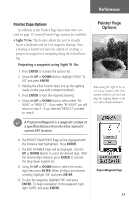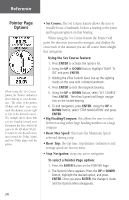Garmin eTrex Summit Owner's Manual - Page 21
You've Made
 |
View all Garmin eTrex Summit manuals
Add to My Manuals
Save this manual to your list of manuals |
Page 21 highlights
Getting Started Cancelling a GOTO Anytime you want to stop a GOTO: 1. Using the PAGE Button, switch to the POINTER Page. Press ENTER. 2. Highlight 'STOP NAVIGATION' on the OPTIONS Page and press ENTER. Clearing a Cluttered Map Display After you've used the eTrex Summit a few times, the map display will become a bit messy from keeping track of your every move. You can clean up the screen by clearing the track log (the lines left on the Map Page): To clear the track log: 1. Using the PAGE Button, switch to the MENU Page. 2. Using the UP or DOWN Button, highlight 'TRACKS'. Press ENTER. 3. You are now on the TRACKS Page. Using the UP Button, highlight CLEAR, and press ENTER. 4. Using the DOWN Button, highlight 'YES'. Press ENTER. 5. Press the PAGE Button to select any page. You've Made It! Highlight STOP NAVIGATION and press ENTER on the Options Page to stop a GOTO. You've now gone through the basic operation of eTrex Summit and you're ready to get out there and have some fun! To turn eTrex Summit off, press and hold the POWER Button. F When you clear the Track Log you also clear the Elevation Profile. Learn how to save the Track Log and use it for 'TrackbacK' navigation on pages 39 and 40 in the Reference Section. 19