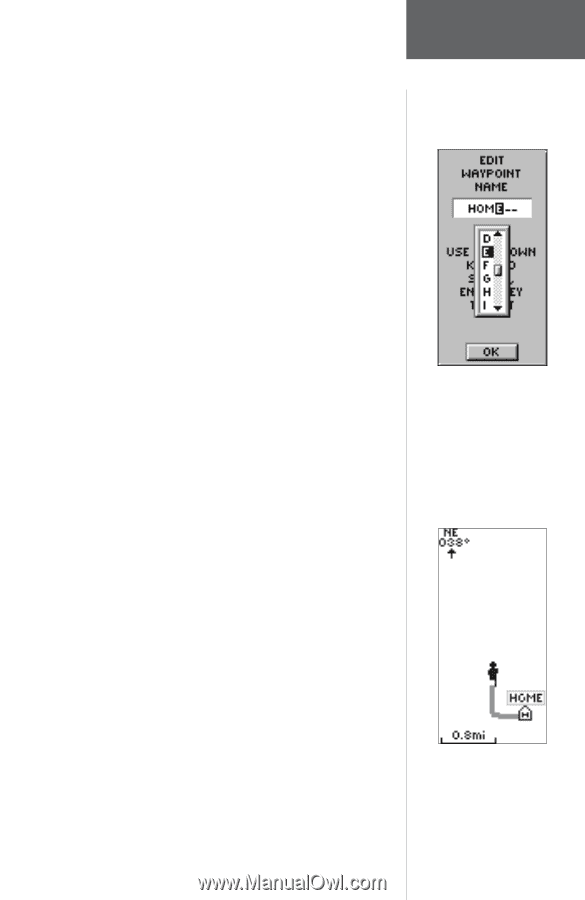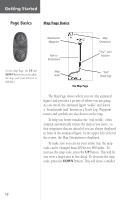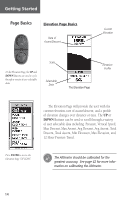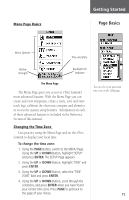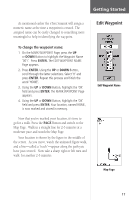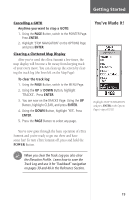Garmin eTrex Summit Owner's Manual - Page 19
Edit Waypoint
 |
View all Garmin eTrex Summit manuals
Add to My Manuals
Save this manual to your list of manuals |
Page 19 highlights
Getting Started As mentioned earlier the eTrex Summit will assign a numeric name at the time a waypoint is created. The assigned name can be easily changed to something more meaningful to help in identifying the waypoint. To change the waypoint name: 1 On the MARK WAYPOINT Page, press the UP or DOWN Button to highlight the Waypoint Name '001'. Press ENTER. The EDIT WAYPOINT NAME Page appears. 2. Press ENTER. Using the UP or DOWN Button, scroll through the letter selections. Select 'H' and press ENTER. Repeat this process and finish the word 'HOME'. 3. Using the UP or DOWN Button, highlight the 'OK' field and press ENTER. The MARK WAYPOINT Page appears. 4. Using the UP or DOWN Button, highlight the 'OK' field and press ENTER. Your location, named HOME, is now marked and stored in memory. Now that you've marked your location, it's time to go for a walk. Press the PAGE Button and switch to the Map Page. Walk in a straight line for 2-3 minutes at a moderate pace and watch the Map Page. Your location is shown by the figure in the middle of the screen. As you move, watch the animated figure walk, and a line-called a "track"-appear along the path you have just covered. Now take a sharp right or left turn and walk for another 2-3 minutes. Edit Waypoint Edit Waypoint Name Map Page 17