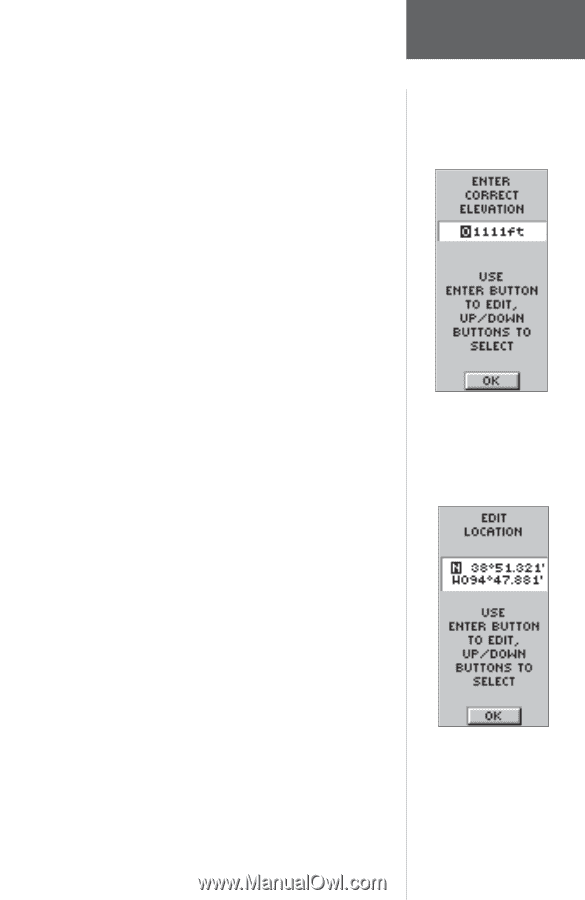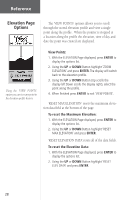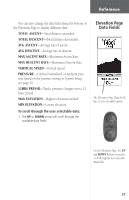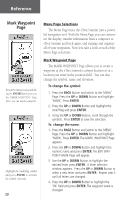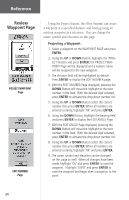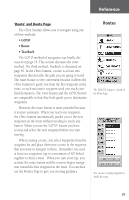Garmin eTrex Summit Owner's Manual - Page 33
To change the elevation, To change the location latitude/longitude
 |
View all Garmin eTrex Summit manuals
Add to My Manuals
Save this manual to your list of manuals |
Page 33 highlights
Reference To change the elevation: 1. Press the PAGE Button and switch to the MENU Page. Press the UP or DOWN Button and highlight 'MARK'. Press ENTER. The MARK WAYPOINT Page appears. 2. Press the UP or DOWN Button and highlight the 'ELEV' field and press ENTER. The ENTER CORRECT ELEVATION Page appears. 3. Use the UP or DOWN Button to highlight the desired digit, press ENTER. A selection window appears. Press the UP or DOWN Button to select a new number and press ENTER. Repeat step 3 until all numbers are changed. 4. Press the UP or DOWN Button to highlight the 'OK' field and press ENTER. The MARK WAYPOINT Page appears with the corrected elevation displayed. To change the location (latitude/longitude): 1. Press the PAGE Button and switch to the MENU Page. Press the UP or DOWN Button and highlight 'MARK'. Press ENTER. The MARK WAYPOINT Page appears. 2. Press the UP or DOWN Button and highlight the 'LAT/LON' field and press ENTER. The EDIT LOCATION Page appears. 3. Use the UP or DOWN Button to highlight the desired letter or digit, press ENTER. A selection window appears. Press the UP or DOWN Button to select a new letter or number and press ENTER. Repeat step 3 until location is changed. 4. Press the UP or DOWN Button to highlight the 'OK' field and press ENTER. The MARK WAYPOINT Page appears. 5. Press the UP or DOWN Button to highlight the 'OK' field and press ENTER. Your location with the new latitude/longitude is now stored in memory. Mark Waypoint Page The 'ENTER CORRECT ELEVATION' Page allows you to change the elevation for the waypoint. The 'EDIT LOCATION' Page displays on-screen instructions on how to edit the waypoint location. 31