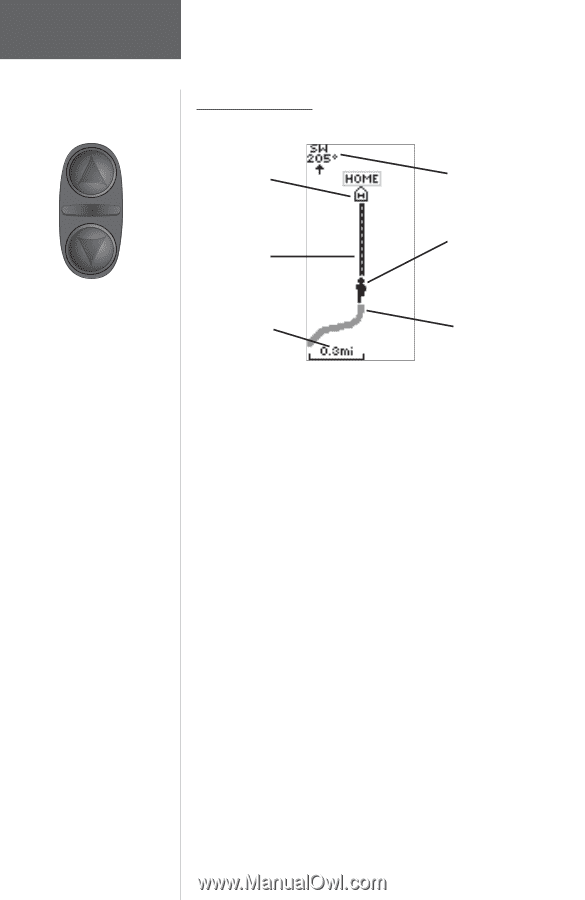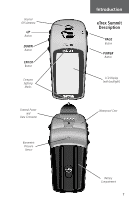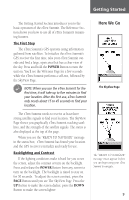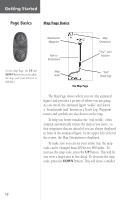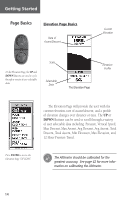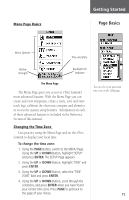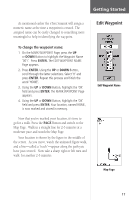Garmin eTrex Summit Owner's Manual - Page 14
Getting Started
 |
View all Garmin eTrex Summit manuals
Add to My Manuals
Save this manual to your list of manuals |
Page 14 highlights
Getting Started Page Basics Map Page Basics Destination Waypoint Path to Destination Map Orientaion "You"; your location On the Map Page, the UP and DOWN Buttons are used to adjust the map scale from 200 feet to 800 miles. Map "Trail" Scale (track log) The Map Page The Map Page shows where you are (the animated figure) and provides a picture of where you are going. As you travel, the animated figure "walks" and leaves a "breadcrumb trail" known as a Track Log. Waypoint names and symbols are also shown on the map. To help you better visualize the "real world", eTrex Summit automatically rotates the map as you move, so that waypoints that are ahead of you are always displayed in front of the animated figure. In the upper left corner of the screen, the Map Orientation is displayed. To make sure you can see your entire trip, the map scale can be changed from 200 feet to 800 miles. To increase the map scale, press the UP Button. This will let you view a larger area in less detail. To decrease the map scale, press the DOWN Button. This will show a smaller 12