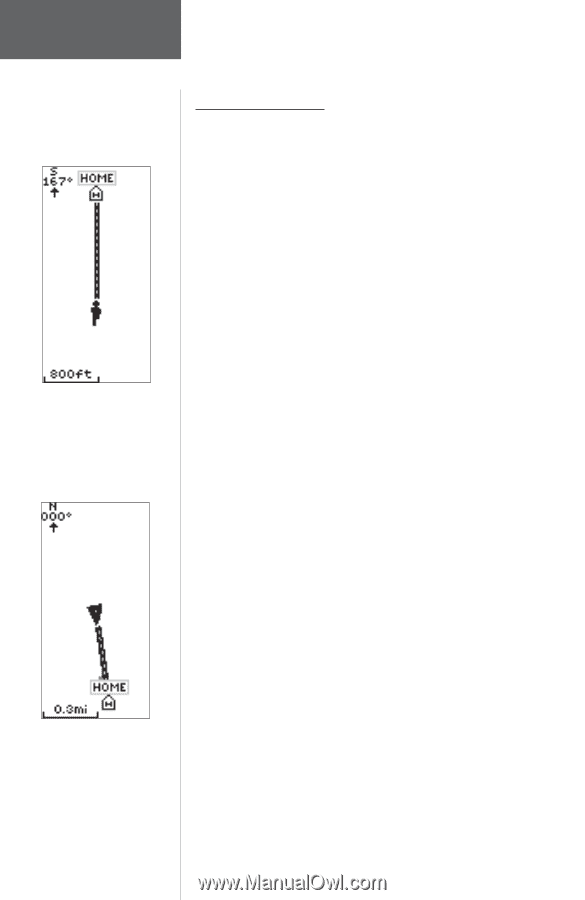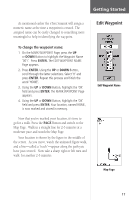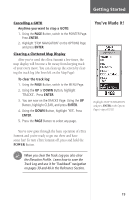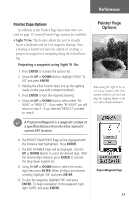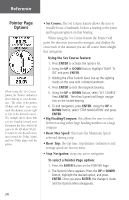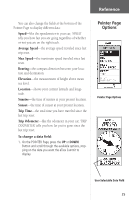Garmin eTrex Summit Owner's Manual - Page 24
Map Options
 |
View all Garmin eTrex Summit manuals
Add to My Manuals
Save this manual to your list of manuals |
Page 24 highlights
Getting Started Map Page Options Selecting 'Orient Map Ahead' from the Map Page options orients the map to the direction you are moving. When you select 'Orient Map Northwards' the figure icon is replaced by a 'direction' triangle. Map Page Options In addition to the basic aspects of the Map Page that were covered on page 12, there is a 'MAP OPTIONS' feature which allows you to customize the Map Page. The following options are available: • Orient Map Ahead/Northwards: When 'AHEAD' is selected, the top of the map is oriented in the direction you are currently moving. When 'NORTHWARDS' is selected, the map is always oriented to the north. • Auto Zoom On/Off: When 'AUTO ZOOM' is turned on, the map automatically adjusts its scale to display your entire navigating route. When it's turned off, you must press the UP or DOWN Buttons to select the appropriate map scale. • Hide Waypoints: 'HIDE WAYPOINTS' will keep waypoint symbols and names from being displayed on the Map Page. • Stop Navigation: 'STOP NAVIGATION' stops any active navigation (navigation means there is a destination waypoint or active route). This option cannot be selected if there is no active navigation. To select a Map Page option: 1. Press the ENTER Button on the MAP Page. 2. The Map Options Menu appears. Using the UP or DOWN Button, highlight the desired option and press ENTER. Once you press ENTER, the change is made and the Options Menu disappears. You will notice on the Map Page the little grey "man". The man stands still when you are not moving, he moves when you move, and a blinking "?" means the eTrex Summit has lost satellite reception (weak signals). You should relocate the eTrex Summit or move to a place that has a clear view of the sky. 22