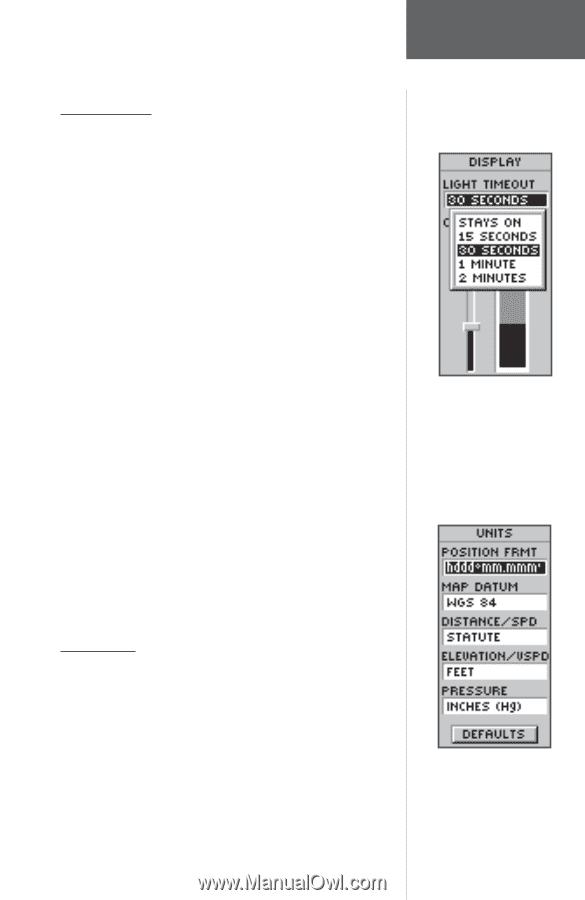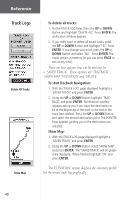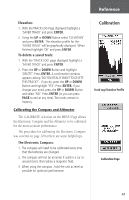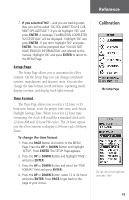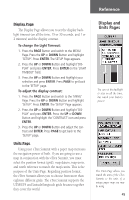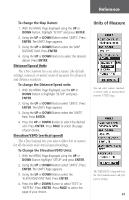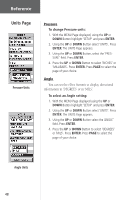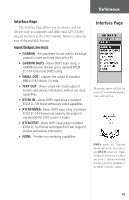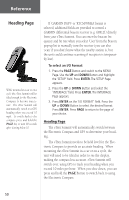Garmin eTrex Summit Owner's Manual - Page 47
Display and, Units s
 |
View all Garmin eTrex Summit manuals
Add to My Manuals
Save this manual to your list of manuals |
Page 47 highlights
Reference Display Page The Display Page allows you to set the display backlight timeout (on all the time, 15 or 30 seconds, and 1 or 2 minutes) and the display contrast. To change the Light Timeout: 1. Press the PAGE Button and switch to the MENU Page. Press the UP or DOWN Button and highlight 'SETUP'. Press ENTER. The SETUP Page appears. 2. Press the UP or DOWN Button and highlight 'DISPLAY' and press ENTER. Press ENTER on the 'LIGHT TIMEOUT' field. 3. Press the UP or DOWN Button and highlight your selection and press ENTER. Press PAGE to get back to the 'SETUP' page. To adjust the display contrast: 1. Press the PAGE Button and switch to the 'MENU' Page. Press the UP or DOWN Button and highlight 'SETUP'. Press ENTER. The 'SETUP' Page appears. 2. Press the UP or DOWN Button and highlight 'DISPLAY' and press ENTER. Press the UP or DOWN Button and highlight the 'CONTRAST' icon and press ENTER. 3. Press the UP or DOWN Button and adjust the contrast and ENTER. Press PAGE to get back to the 'SETUP' page. Units Page Using your eTrex Summit with a paper map increases the navigation power of both. If you are going to use a map in conjunction with the eTrex Summit, you must select the position format (grid), map datum, map units, and north reference to match the map's units. This is the purpose of the Units Page. Regarding position format, the eTrex Summit allows you to choose from more than eighteen different grids. The eTrex Summit supports the UTM/UPS and latitude/longitude grids because together they cover the world. Display and Units Pages You can set the backlight to stay on all the time, but watch your battery power! The Units Page allows you match the units of the eTrex Summit to the units of a unique paper map you may be using. 45