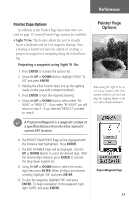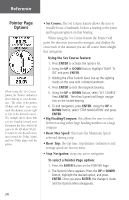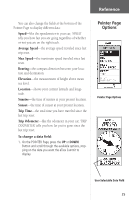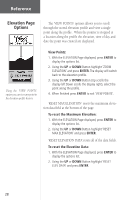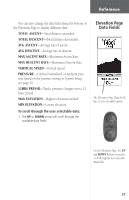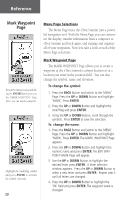Garmin eTrex Summit Owner's Manual - Page 28
Elevation Options
 |
View all Garmin eTrex Summit manuals
Add to My Manuals
Save this manual to your list of manuals |
Page 28 highlights
Reference Elevation Page Options Set the elevation profile to plot over distance or time. Time Scale Elevation Page Options In addition to the Elevation Page basics explained on page 14, there are several options that allow the user to customize the elevation profile display. 'PLOT OVER TIME' sets the elevation profile to display changes over a set period of time. To select 'PLOT OVER TIME': 1. With the ELEVATION Page displayed, press ENTER to display the options list. 2. Using the UP or DOWN Button highlight 'PLOT OVER TIME' and press ENTER. With the elevation profile set to 'PLOT OVER TIME' you can set the time duration using the 'ZOOM TIME' option. You can set the profile to display 2 minutes, 5 minutes, 10 minutes, 20 minutes, 30 minutes, 1 hour, or 2 hours of elevation data. To set Zoom Time: 1. With the Elevation Page displayed, press ENTER to display the options list. 2. Using the UP or DOWN Button highlight 'Zoom Time' and press ENTER. The display will switch back to the elevation profile. 3. Using the UP or DOWN Button, set the time scale. 4. When you have the correct time scale selected press ENTER. 'PLOT OVER DISTANCE' sets the elevation profile to display changes over a set period of time. To select 'PLOT OVER DISTANCE': 1. With the ELEVATION Page displayed, press ENTER to display the options list. 2. Using the UP or DOWN Button highlight 'PLOT OVER DISTANCE' and press ENTER. 26