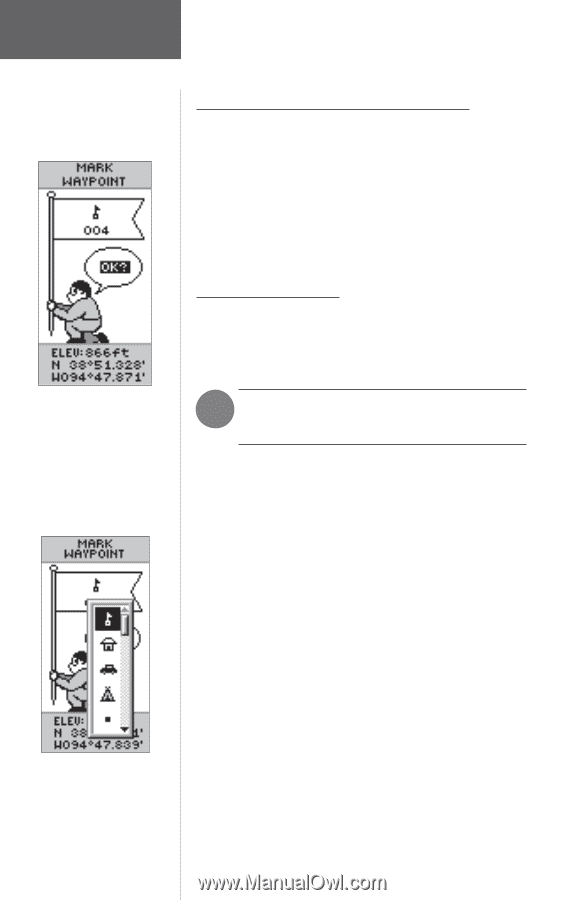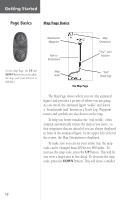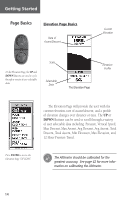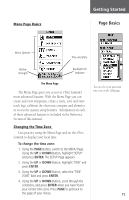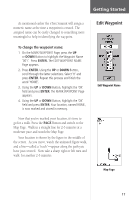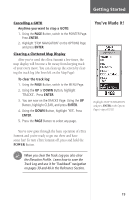Garmin eTrex Summit Owner's Manual - Page 18
Let the Fun, Begin - reviews
 |
View all Garmin eTrex Summit manuals
Add to My Manuals
Save this manual to your list of manuals |
Page 18 highlights
Getting Started Let the Fun Begin Discovering the Fun of GPS Navigation Discovering the fun of using your eTrex Summit is as easy as taking a quick walk around an open outdoor area. In this brief exercise, you'll mark your current location (your home for example), travel a short distance away, and then have the eTrex Summit guide you back to where you started (to get the most out of this exercise, make sure to walk for at least the time noted for each step). Creating a Waypoint The first step in the exercise is to mark your location as a waypoint so you can return to it later. The Latitude, Longitude and Elevation are displayed along the bottom of the MARK WAYPOINT and REVIEW WAYPOINT Pages. F NOTE: The eTrex Summit must be "READY TO NAVIGATE" before you mark a waypoint. To mark a waypoint: 1. Press and hold the ENTER Button to activate the MARK WAYPOINT Page. The waypoint is assigned a numeric name at the time it is created. You could press ENTER and save the waypoint now, but there are a couple of other things that you should take a look at. The eTrex Summit comes equipped with 29 different waypoint symbols that can be displayed on the map to help quickly identify the waypoints. You can select from 29 symbols to represent a waypoint on the map. To change the waypoint symbol: 1. On the MARK WAYPOINT Page, using the UP or DOWN Button, highlight the small flag symbol and press ENTER. Using the UP or DOWN Button, scroll through the symbols and highlight the house symbol. Press ENTER. 16