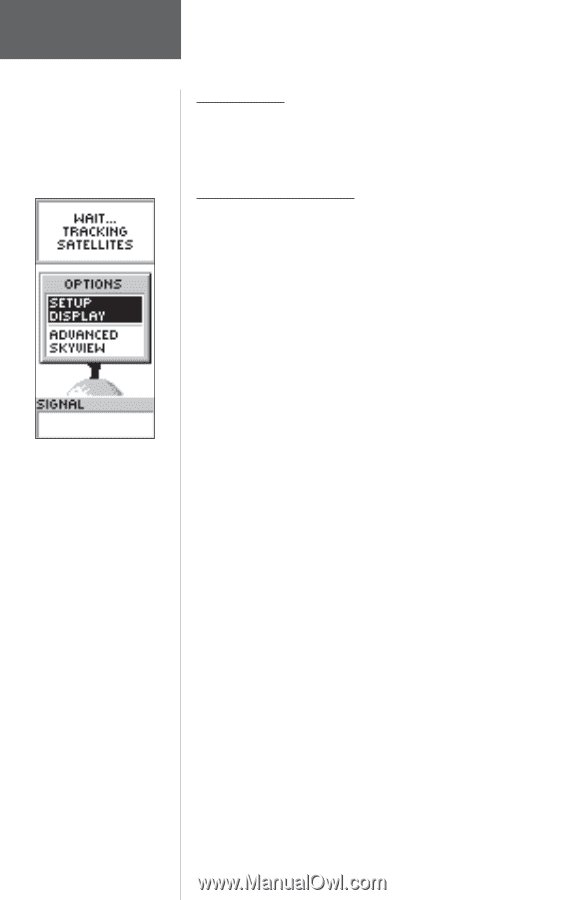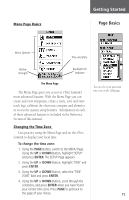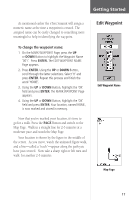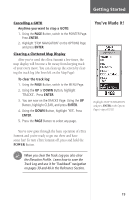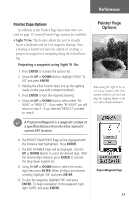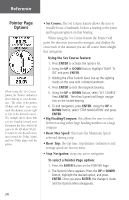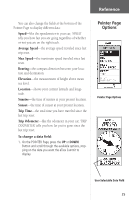Garmin eTrex Summit Owner's Manual - Page 22
SkyView Options
 |
View all Garmin eTrex Summit manuals
Add to My Manuals
Save this manual to your list of manuals |
Page 22 highlights
Reference SkyView Page Options Normal SkyView Page Options 20 Introduction This section will describe the features and use of the eTrex Summit in more detail than the Getting Started Section. SkyView Page Options In addition to the functions of the default SkyView Page as described on page 11, there is an 'OPTIONS' menu available. To activate the 'OPTIONS' menu, press ENTER with the SkyView Page displayed. There are two options available: • Setup Display: The Setup Display feature allows you to change the display contrast and set the time that the backlight will stay on. Changing the contrast: 1. Place the highlight over the Contrast Slider, press ENTER to activate the slider. 2. Use the UP Button to darken the contrast or the DOWN Button to lighten the contrast. 3. When finished press ENTER to save the setting. Setting the (Back) Light Timeout: 1. Place the highlight over the 'LIGHT TIMEOUT' field and press ENTER. 2. Choose the setting that you desire using the UP or DOWN Button. 3. Press ENTER to save the setting. • Advanced SkyView: When you select the Advanced SkyView feature the eTrex Summit will display a different SkyView Page that contains more detailed information on the satellites including their position in relation to you and the signal strength for each satellite that is being received. Selecting the Advanced SkyView Page: 1. Place the highlight over the 'ADVANCED SKYVIEW' field and press ENTER.