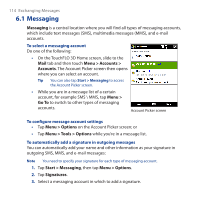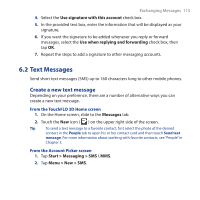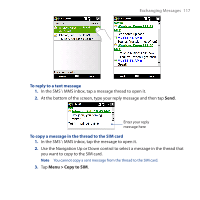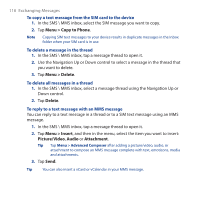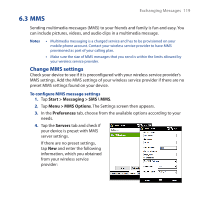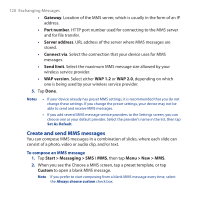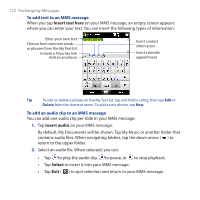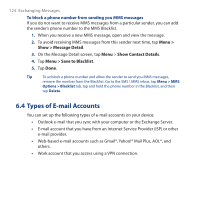HTC Touch Pro User Manual - Page 119
MMS, Change MMS settings
 |
UPC - 610214618689
View all HTC Touch Pro manuals
Add to My Manuals
Save this manual to your list of manuals |
Page 119 highlights
6.3 MMS Exchanging Messages 119 Sending multimedia messages (MMS) to your friends and family is fun and easy. You can include pictures, videos, and audio clips in a multimedia message. Notes • Multimedia messaging is a charged service and has to be provisioned on your mobile phone account. Contact your wireless service provider to have MMS provisioned as part of your calling plan. • Make sure the size of MMS messages that you send is within the limits allowed by your wireless service provider. Change MMS settings Check your device to see if it is preconfigured with your wireless service provider's MMS settings. Add the MMS settings of your wireless service provider if there are no preset MMS settings found on your device. To configure MMS message settings 1. Tap Start > Messaging > SMS \ MMS. 2. Tap Menu > MMS Options. The Settings screen then appears. 3. In the Preferences tab, choose from the available options according to your needs. 4. Tap the Servers tab and check if your device is preset with MMS server settings. If there are no preset settings, tap New and enter the following information, which you obtained from your wireless service provider: