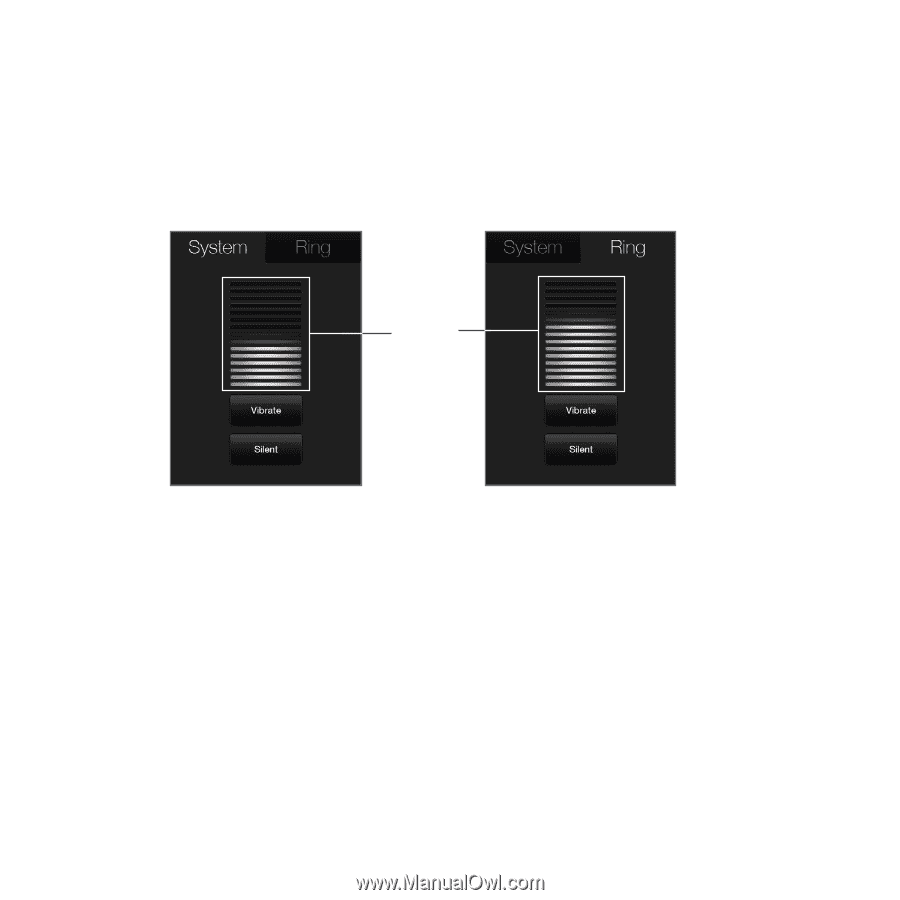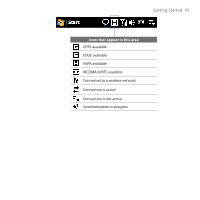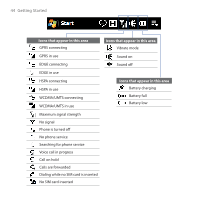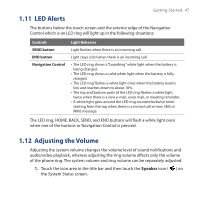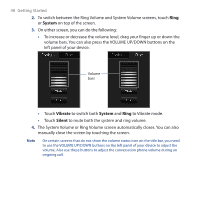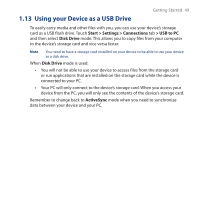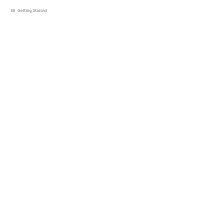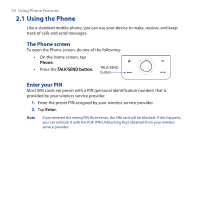HTC Touch Pro User Manual - Page 48
System, Vibrate, Silent, left panel of your device. - manual
 |
UPC - 610214618689
View all HTC Touch Pro manuals
Add to My Manuals
Save this manual to your list of manuals |
Page 48 highlights
48 Getting Started 2. To switch between the Ring Volume and System Volume screens, touch Ring or System on top of the screen. 3. On either screen, you can do the following: • To increase or decrease the volume level, drag your finger up or down the volume bars. You can also press the VOLUME UP/DOWN buttons on the left panel of your device. Volume bars • Touch Vibrate to switch both System and Ring to Vibrate mode. • Touch Silent to mute both the system and ring volume. 4. The System Volume or Ring Volume screen automatically closes. You can also manually close the screen by touching the screen. Note On certain screens that do not show the volume status icon on the title bar, you need to use the VOLUME UP/DOWN buttons on the left panel of your device to adjust the volume. Also use these buttons to adjust the conversation phone volume during an ongoing call.