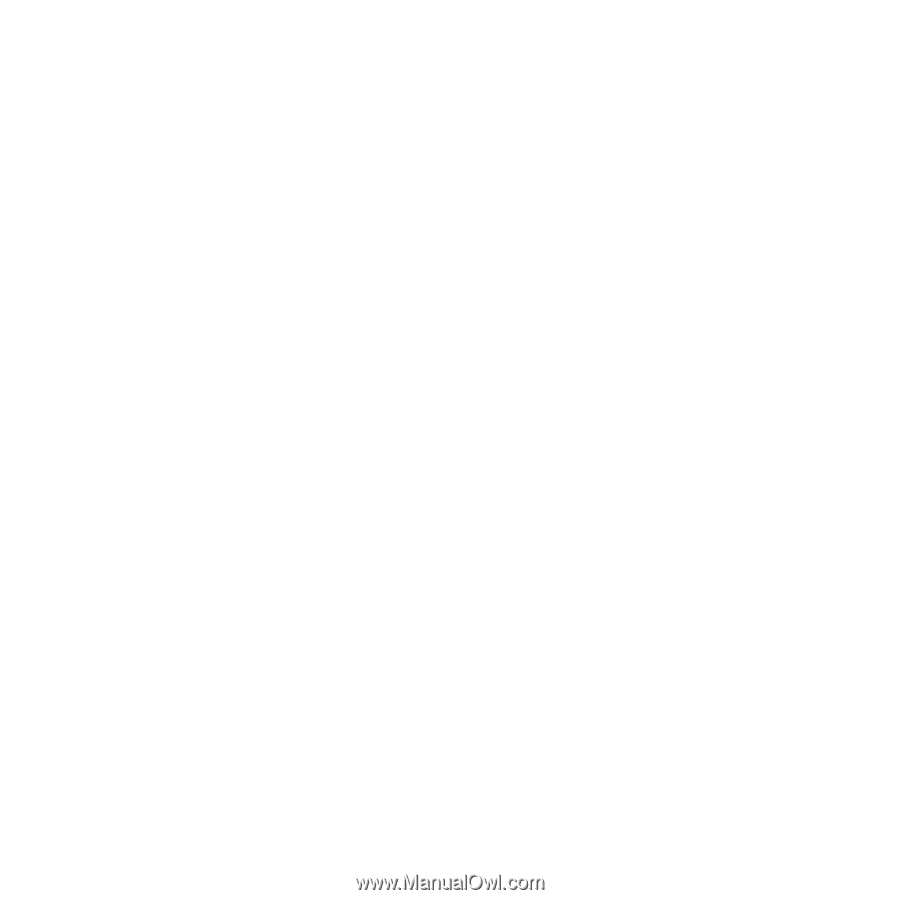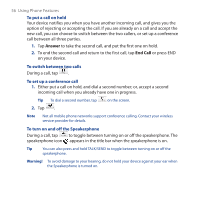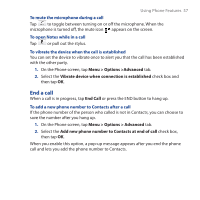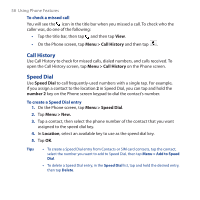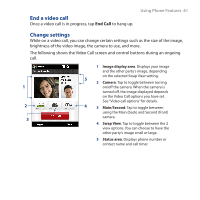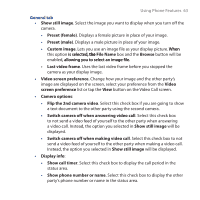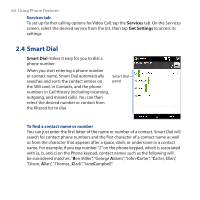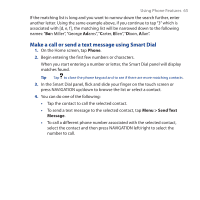HTC Touch Pro User Manual - Page 60
Video Call, Make a video call
 |
UPC - 610214618689
View all HTC Touch Pro manuals
Add to My Manuals
Save this manual to your list of manuals |
Page 60 highlights
60 Using Phone Features 2.3 Video Call Your device lets you make video calls when you are within a 3G network coverage area. You need to use a 3G-enabled SIM card to make video calls. Make a video call Do one of the following: • On the Phone keypad, tap the phone number to call, then tap Menu > Video Call to start a video call. • From Contacts, tap and hold the desired contact, and tap Video Call. • From Call History, tap and hold the desired phone number or contact, and tap Video Call. Note The other party's image will appear on the screen about 3 to 5 seconds after a connection is established, depending on the signal strength. The streaming images quality may also be influenced by the signal. When the video call is unsuccessful, a message pops up asking you if you want to try again, make a voice call instead, or send an SMS/MMS message. Answer a video call To answer or reject an incoming video call • To answer the video call, tap Answer, or press TALK/SEND on your device. • To reject the video call, tap Ignore, or press END on your device. • To mute the ringing sound without rejecting the call, tap Mute Ring. When Reject call with text message is enabled in Phone settings, tap Send Text to reject the call and send the text message to the caller. Tip You can also place your phone face down on a table to mute the ring without rejecting the call.