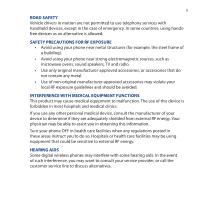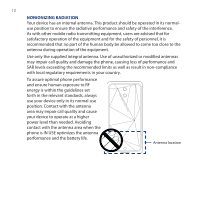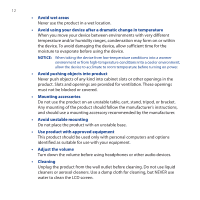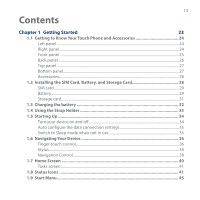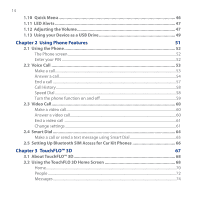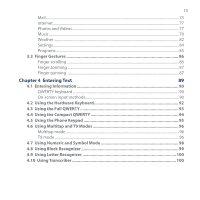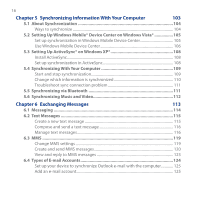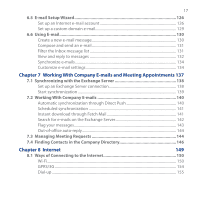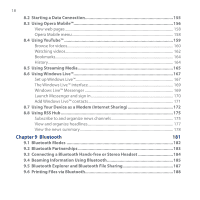HTC Touch Pro User Manual - Page 13
Contents - 2 only charges when turned off
 |
UPC - 610214618689
View all HTC Touch Pro manuals
Add to My Manuals
Save this manual to your list of manuals |
Page 13 highlights
13 Contents Chapter 1 Getting Started 23 1.1 Getting to Know Your Touch Phone and Accessories 24 Left panel...24 Right panel...24 Front panel ...25 Back panel...26 Top panel...27 Bottom panel...27 Accessories...28 1.2 Installing the SIM Card, Battery, and Storage Card 28 SIM card...29 Battery...29 Storage card...31 1.3 Charging the battery 32 1.4 Using the Strap Holder 33 1.5 Starting Up...34 Turn your device on and off 34 Auto configure the data connection settings 35 Switch to Sleep mode when not in use 35 1.6 Navigating Your Device 36 Finger-touch control...36 Stylus...38 Navigation Control...38 1.7 Home Screen...40 Tasks screen...41 1.8 Status Icons...41 1.9 Start Menu...45
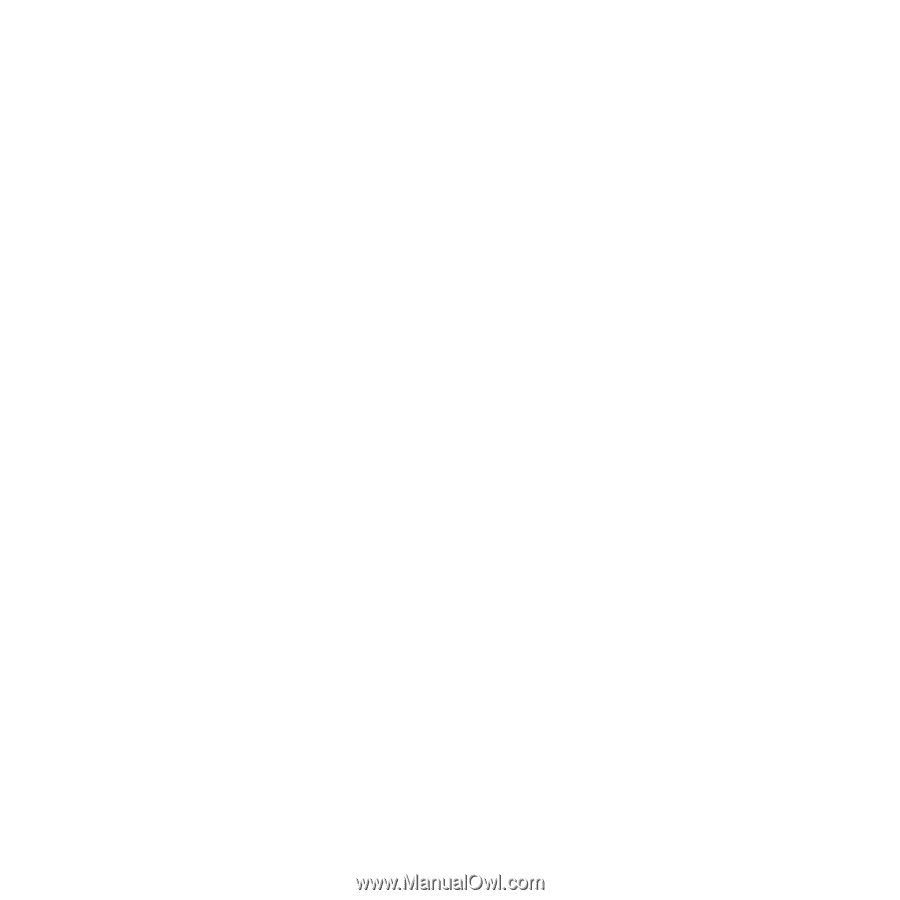
1²
Contents
Chapter 1 Getting Started
23
1.1 Getting to Know Your Touch Phone and Accessories
.....................................
24
Left panel
.....................................................................................................................................
±4
Right panel
..................................................................................................................................
±4
Front panel
................................................................................................................................
±5
Back panel
...................................................................................................................................
±³
Top panel
.....................................................................................................................................
±´
Bottom panel
..............................................................................................................................
±´
Accessories
..................................................................................................................................
±8
1.2 Installing the SIM Card, Battery, and Storage Card
........................................
28
SIM card
........................................................................................................................................
±9
Battery
...........................................................................................................................................
±9
Storage card
................................................................................................................................
²1
1.3 Charging the battery
........................................................................................
32
1.4 Using the Strap Holder
.....................................................................................
33
1.5 Starting Up
........................................................................................................
34
Turn your device on and off
..................................................................................................
²4
Auto configure the data connection settings
................................................................
²5
Switch to Sleep mode when not in use
............................................................................
²5
1.6 Navigating Your Device
....................................................................................
36
Finger-touch control
................................................................................................................
²³
Stylus
.............................................................................................................................................
²8
Navigation Control
...................................................................................................................
²8
1.7 Home Screen
.....................................................................................................
40
Tasks screen
................................................................................................................................
41
1.8 Status Icons
.......................................................................................................
41
1.9 Start Menu
.........................................................................................................
45