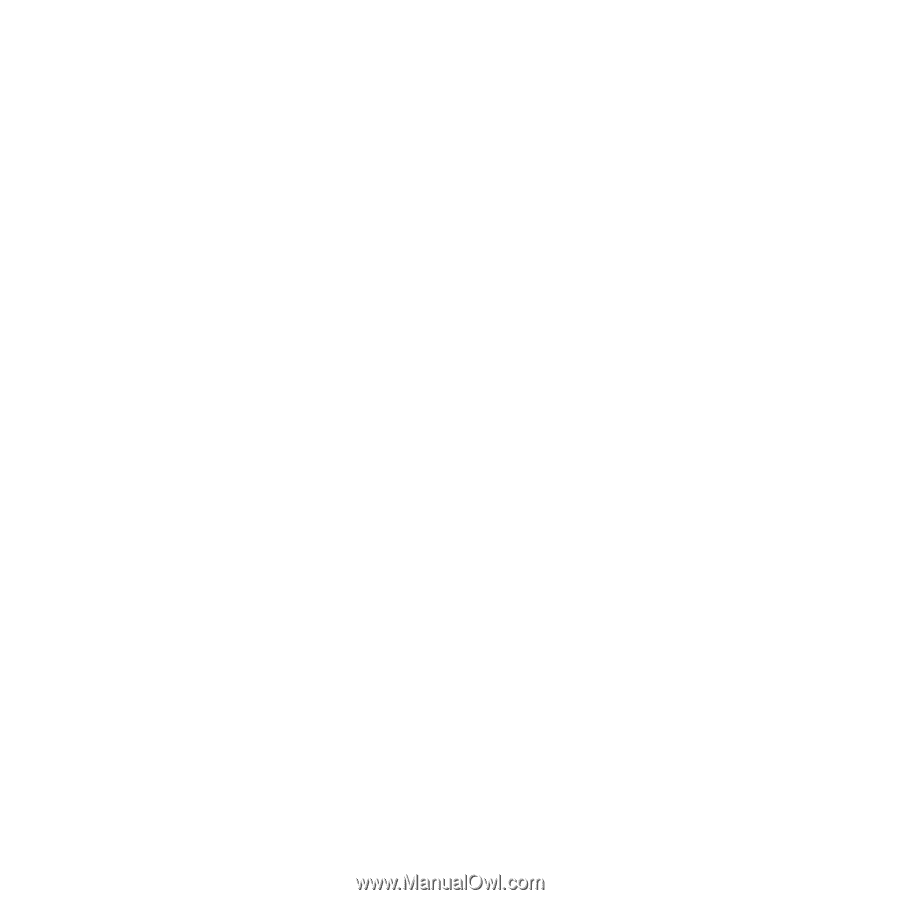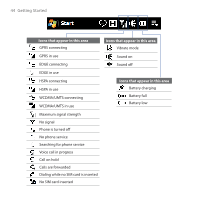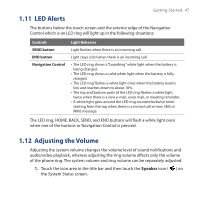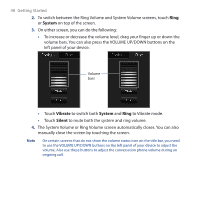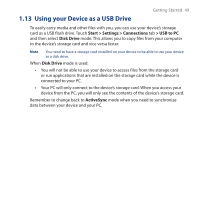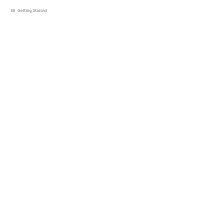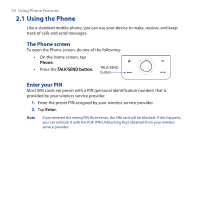HTC Touch Pro User Manual - Page 49
Using your Device as a USB Drive, Start > Settings > Connections, > USB to PC
 |
UPC - 610214618689
View all HTC Touch Pro manuals
Add to My Manuals
Save this manual to your list of manuals |
Page 49 highlights
Getting Started 49 1.13 Using your Device as a USB Drive To easily carry media and other files with you, you can use your device's storage card as a USB flash drive. Touch Start > Settings > Connections tab > USB to PC and then select Disk Drive mode. This allows you to copy files from your computer to the device's storage card and vice versa faster. Note You need to have a storage card installed on your device to be able to use your device as a disk drive. When Disk Drive mode is used: • You will not be able to use your device to access files from the storage card or run applications that are installed on the storage card while the device is connected to your PC. • Your PC will only connect to the device's storage card. When you access your device from the PC, you will only see the contents of the device's storage card. Remember to change back to ActiveSync mode when you need to synchronize data between your device and your PC.