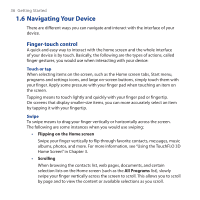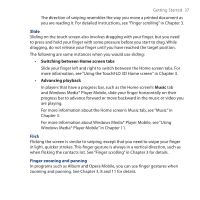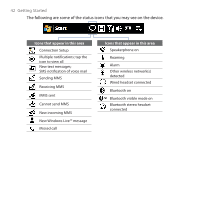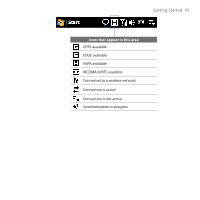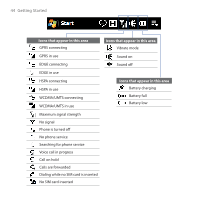HTC Touch Pro User Manual - Page 41
Tasks screen, 1.8 Status Icons
 |
UPC - 610214618689
View all HTC Touch Pro manuals
Add to My Manuals
Save this manual to your list of manuals |
Page 41 highlights
Tasks screen When you open the hardware keyboard while on the Home screen, a screen is shown letting you quickly start a task such as writing an e-mail or SMS message, creating a new appointment, opening the web browser, and more. Getting Started 41 Note If you do not have an e-mail account set up on your device, the E-mail setup wizard will open when you tap Email. 1.8 Status Icons When you touch or tap the icon area of the title bar, the System Status screen opens and displays larger status icons so you can touch them with your finger more easily and accurately. Tip The System Status screen can be disabled in TouchFLO settings. See "Settings on your Device" in Chapter 13 for details.
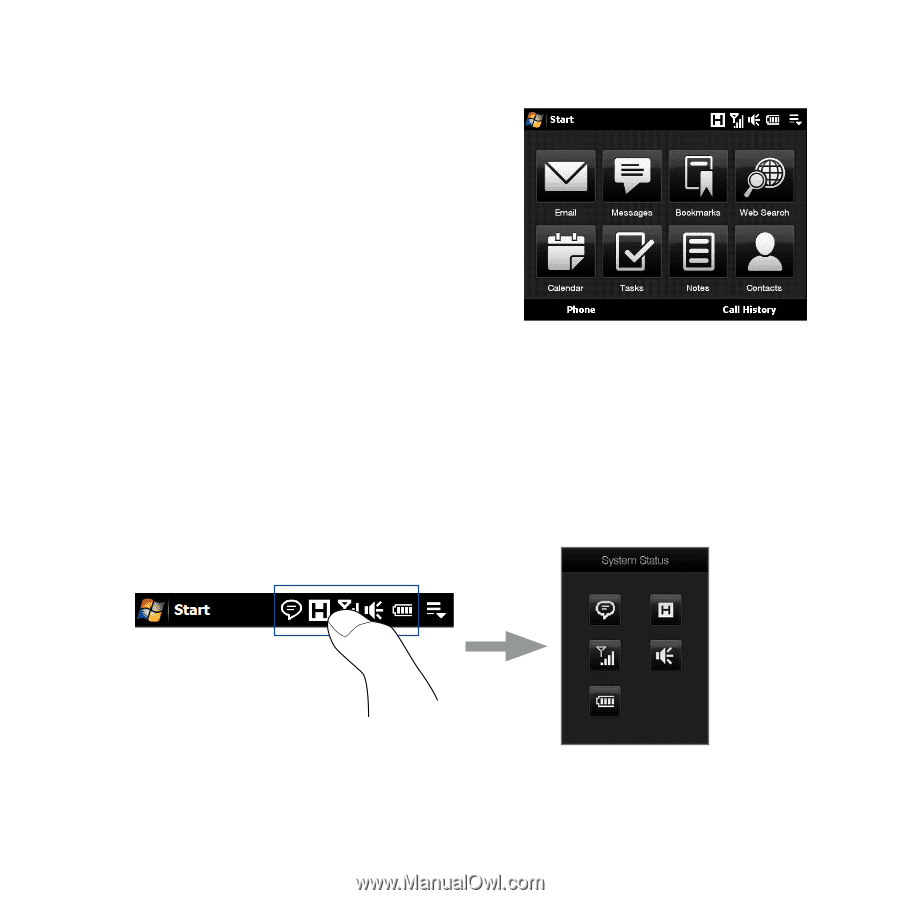
Getting Started 41
Tasks screen
When you open the hardware keyboard
while on the Home screen, a screen is
shown letting you quickly start a task
such as writing an e-mail or SMS message,
creating a new appointment, opening the
web browser, and more.
Note
If you do not have an e-mail account set up on your device, the E-mail setup wizard
will open when you tap
Email
.
1.8 Status Icons
When you touch or tap the icon area of the title bar, the System Status screen opens
and displays larger status icons so you can touch them with your finger more easily
and accurately.
Tip
The System Status screen can be disabled in TouchFLO settings. See “Settings on your
Device” in Chapter 1² for details.