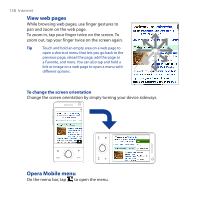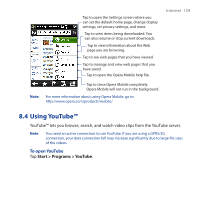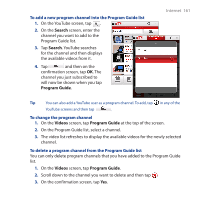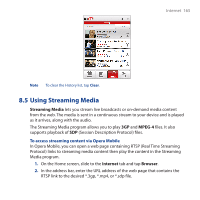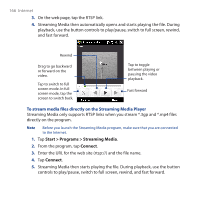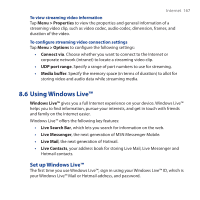HTC Touch Pro User Manual - Page 162
Watching videos, Playback Controls
 |
UPC - 610214618689
View all HTC Touch Pro manuals
Add to My Manuals
Save this manual to your list of manuals |
Page 162 highlights
162 Internet Watching videos On the Videos, Bookmarks, or History screen, tap a video to launch the YouTube Video Player. Drag to go forward or backward in the video. Tap to go back to the beginning of the video. . Tap to toggle between playing and pausing the video. Tap to stop the video playback. Download progress Buffered video Tap to resize the video to fit the screen. Tap again to go back to actual size. Tip To adjust the volume, press the VOLUME CONTROLS on the side of the device. Playback Controls This control ENTER NAVIGATION right (Landscape orientation) Does this Toggle between playing and pausing video playback. Press and hold to go forward in the video.
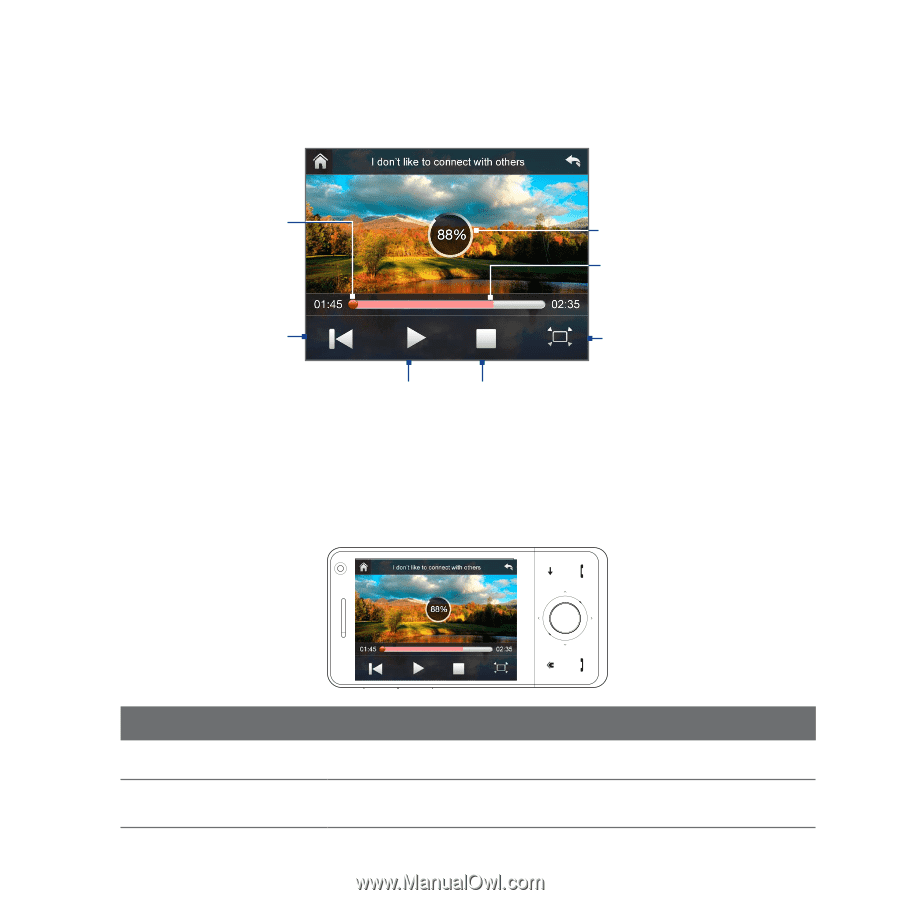
1³±
Internet
Watching videos
On the Videos, Bookmarks, or History screen, tap a video to launch the YouTube
Video Player.
Tap to go back to
the beginning of the
video. .
Tap to toggle
between playing
and pausing the
video.
Tap to stop the
video playback.
Tap to resize
the video to
fit the screen.
Tap again to go
back to actual
size.
Drag to go forward or
backward in the video.
Buffered video
Download
progress
Tip
To adjust the volume, press the VOLUME CONTROLS on the side of the device.
Playback Controls
This control
Does this
ENTER
Toggle between playing and pausing video playback.
NAVIGATION right
(Landscape orientation)
Press and hold to go forward in the video.