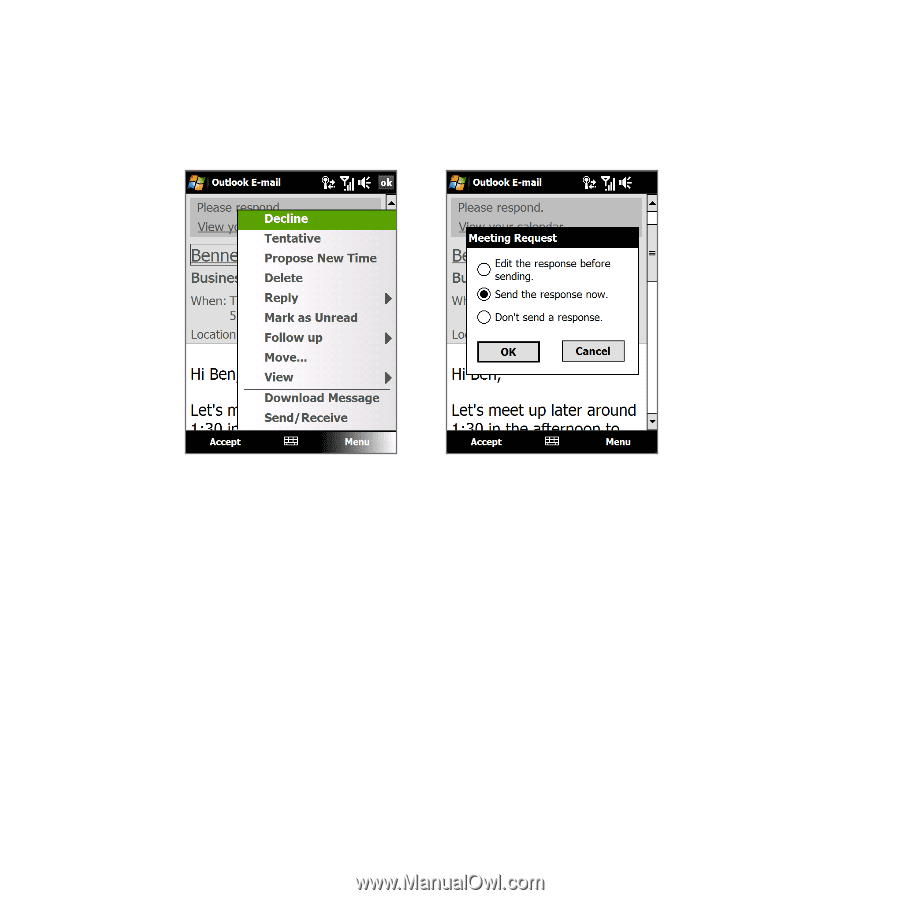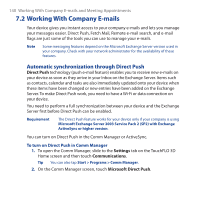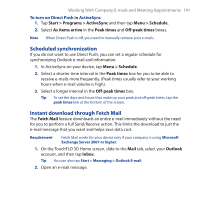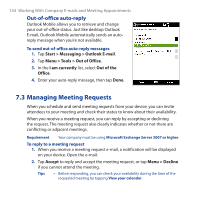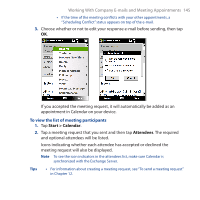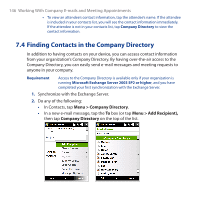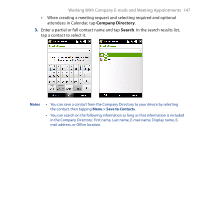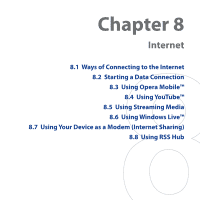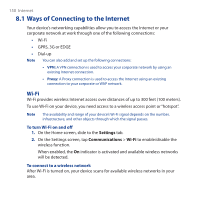HTC Touch Pro User Manual - Page 145
Start > Calendar, Attendees, Working With Company E-mails and Meeting Appointments 145
 |
UPC - 610214618689
View all HTC Touch Pro manuals
Add to My Manuals
Save this manual to your list of manuals |
Page 145 highlights
Working With Company E-mails and Meeting Appointments 145 • If the time of the meeting conflicts with your other appointments, a "Scheduling Conflict" status appears on top of the e-mail. 3. Choose whether or not to edit your response e-mail before sending, then tap OK. If you accepted the meeting request, it will automatically be added as an appointment in Calendar on your device. To view the list of meeting participants 1. Tap Start > Calendar. 2. Tap a meeting request that you sent and then tap Attendees. The required and optional attendees will be listed. Icons indicating whether each attendee has accepted or declined the meeting request will also be displayed. Note To see the icon indicators in the attendees list, make sure Calendar is synchronized with the Exchange Server. Tips • For information about creating a meeting request, see "To send a meeting request" in Chapter 12.