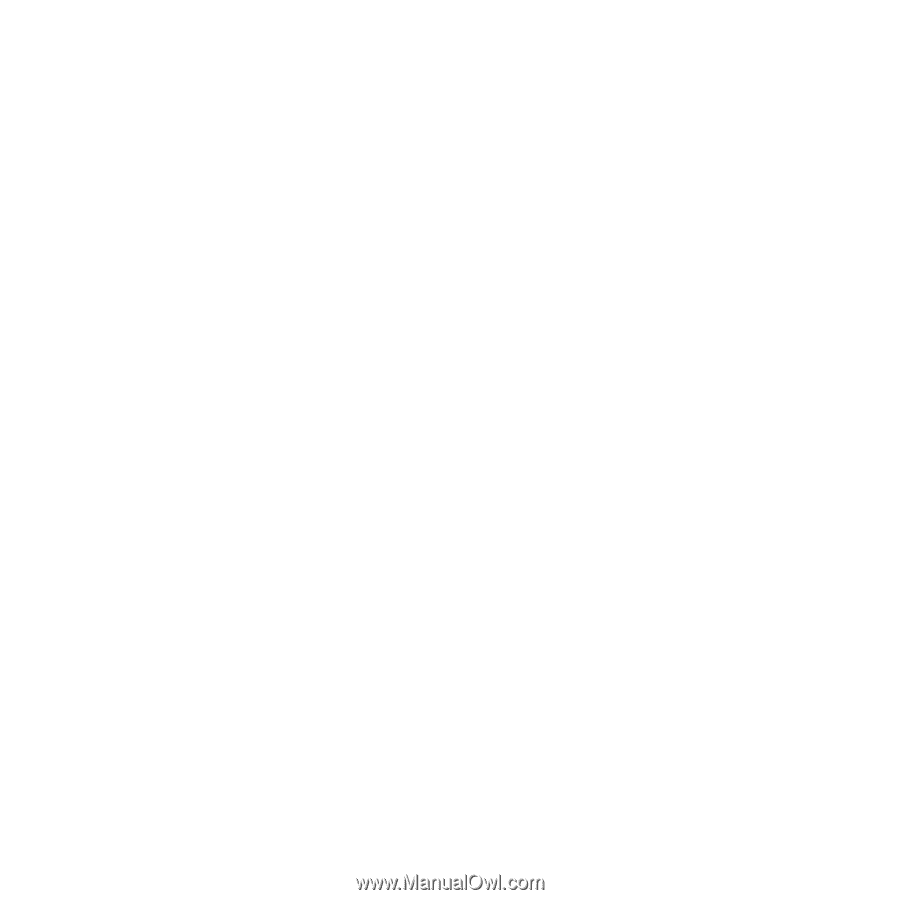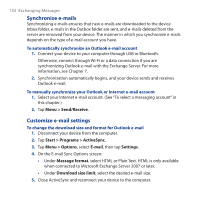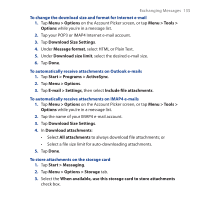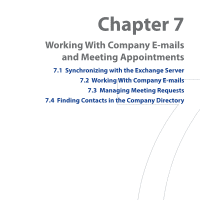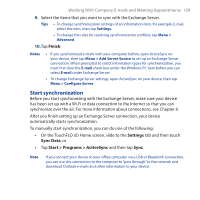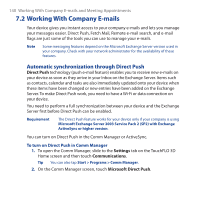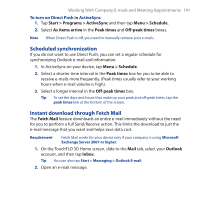HTC Touch Pro User Manual - Page 138
Synchronizing with the Exchange Server, Set up an Exchange Server connection
 |
UPC - 610214618689
View all HTC Touch Pro manuals
Add to My Manuals
Save this manual to your list of manuals |
Page 138 highlights
138 Working With Company E-mails and Meeting Appointments 7.1 Synchronizing with the Exchange Server To keep up-to-date with your company e-mails and meeting schedules while you're out of the office, you can connect your device to the Internet through Wi-Fi or a data connection and synchronize with your company's Exchange Server. Set up an Exchange Server connection Before you can synchronize or access information on the Exchange Server, you need to set up an Exchange Server connection on your device. You need to get the following information from your network administrator and enter them on your device: • Exchange Server name (must be Outlook Web Access server name) • Domain name • User name and password that you use at work If you have not synchronized your device with your computer, follow these steps to set up an Exchange Server connection. 1. Add a new e-mail account. See "Add an e-mail account" in Chapter 6 for instructions. 2. Enter the E-mail address and Password for the e-mail account and select the Save password option. Tap Next. 3. Clear the Try to get e-mail settings automatically from the Internet option and tap Next. 4. In Your e-mail provider, select Exchange server and tap Next. 5. Tap Next again. 6. Select the Attempt to detect Exchange Server Settings automatically option and tap Next. 7. Enter the Domain name and tap Next. 8. In Server address, enter the Exchange Server address and tap Next.