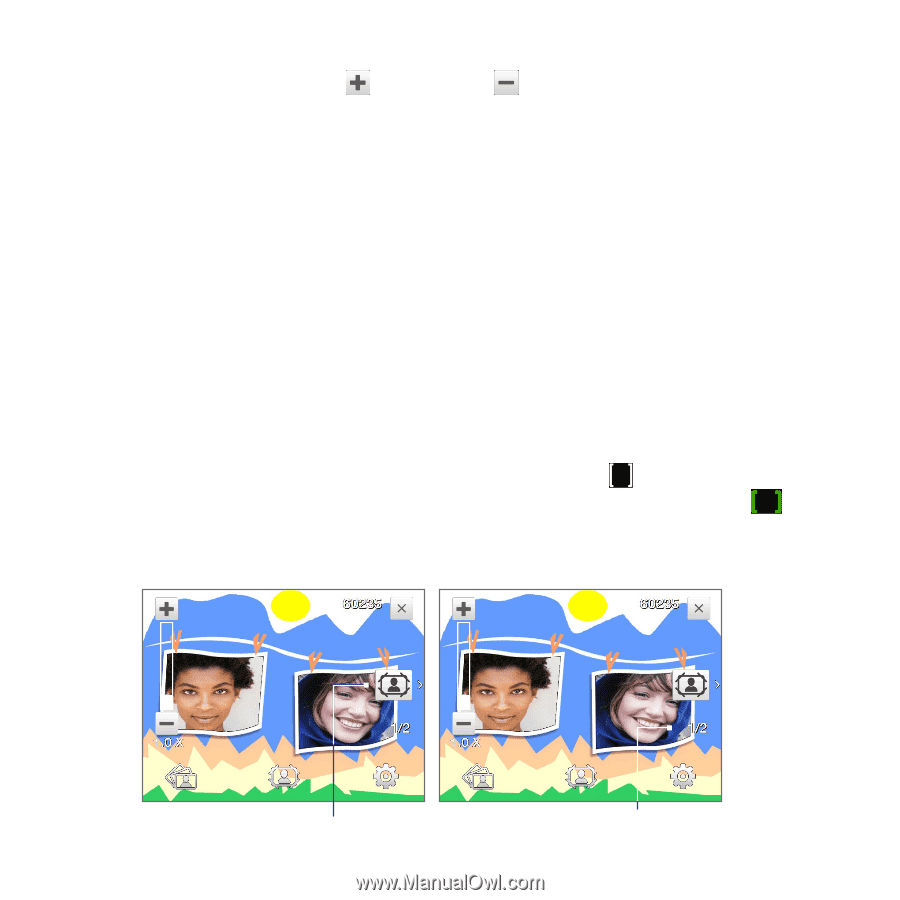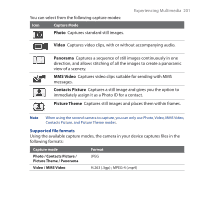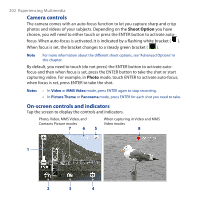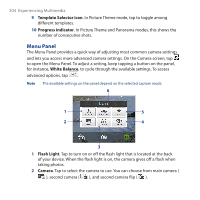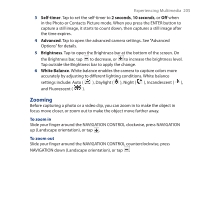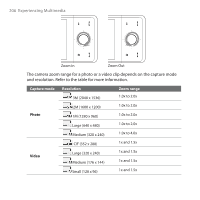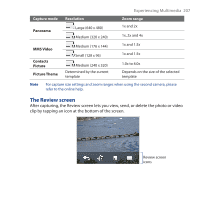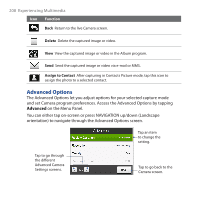HTC Touch Pro User Manual - Page 203
Zoom control, Album, Capture mode, Remaining information indicator, Auto-focus indicator
 |
UPC - 610214618689
View all HTC Touch Pro manuals
Add to My Manuals
Save this manual to your list of manuals |
Page 203 highlights
Experiencing Multimedia 203 1 Zoom control. Tap to zoom in, or to zoom out. Tip You can also press NAVIGATION up/down (Landscape orientation) or slide your finger clockwise or counterclockwise on the center NAVIGATION CONTROL to zoom in or out. 2 Album. Tap to open Album. See "Viewing Photos and Videos Using Album" for details. 3 Capture mode. Displays the current capture mode. Tap to open an on-screen menu where you can choose the capture mode. 4 Menu. Tap to open the Camera Settings screen. See "Menu Panel" for details. 5 Exit. Tap to exit the Camera program. 6 Remaining information indicator. In Photo, Contacts Picture, Picture Theme, and Panorama modes, this shows the remaining/available shots of pictures based on the current settings. In Video and MMS Video modes, this shows the remaining duration that can be recorded. While recording video, this shows the recorded duration. 7 Auto-focus indicator. Displays a flashing bracket ( ) when focusing. When focus is set, the flashing bracket changes to a steady green bracket ( ). 8 Recording indicator. Flashes when recording a video. Picture Theme mode 9 10