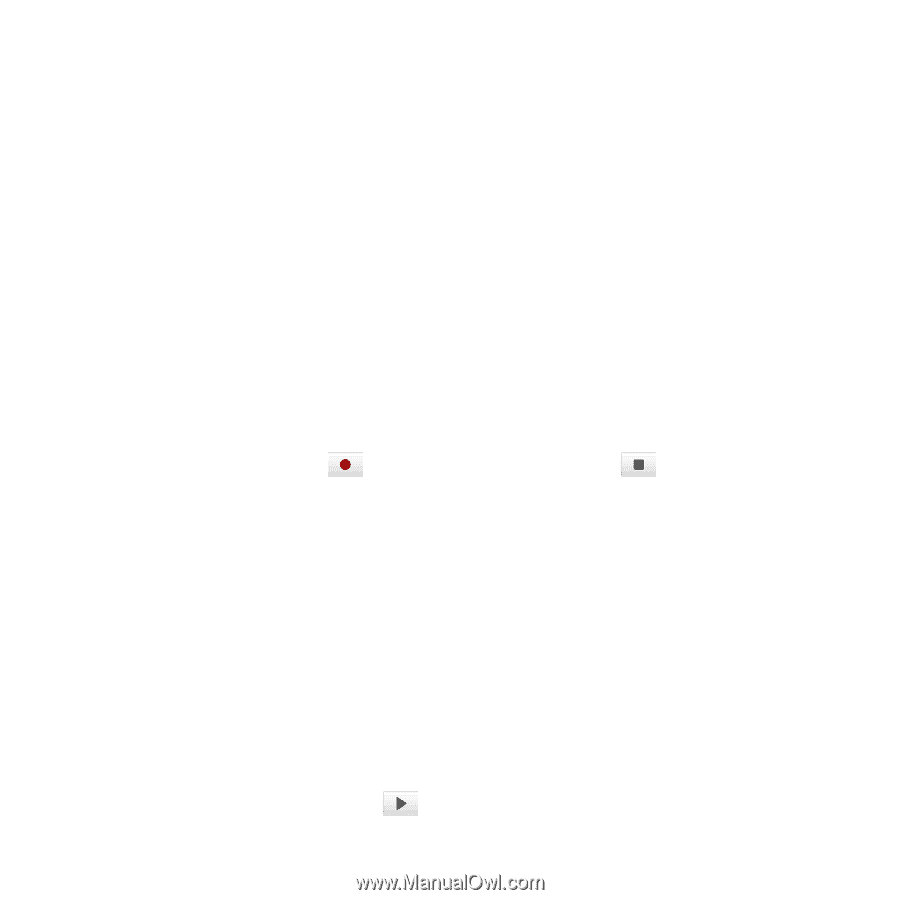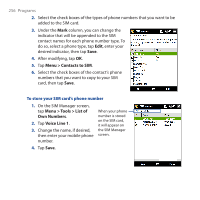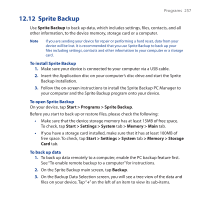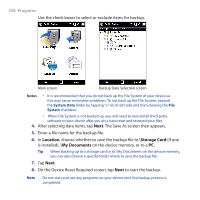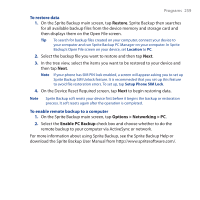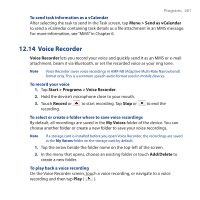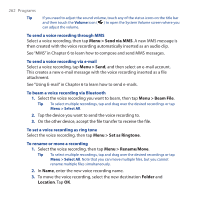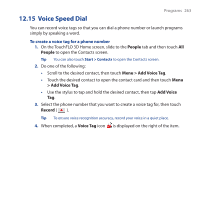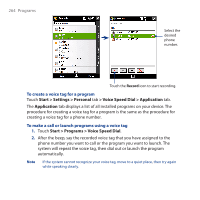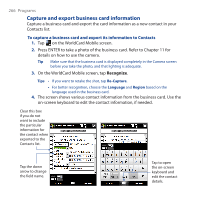HTC Touch Pro User Manual - Page 261
Voice Recorder, Menu > Send as vCalendar, Start > Programs > Voice Recorder, Record
 |
UPC - 610214618689
View all HTC Touch Pro manuals
Add to My Manuals
Save this manual to your list of manuals |
Page 261 highlights
Programs 261 To send task information as a vCalendar After selecting the task to send in the Task screen, tap Menu > Send as vCalendar to send a vCalendar containing task details as a file attachment in an MMS message. For more information, see "MMS" in Chapter 6. 12.14 Voice Recorder Voice Recorder lets you record your voice and quickly send it as an MMS or e-mail attachment, beam it via Bluetooth, or set the recorded voice as your ring tone. Note Voice Recorder saves voice recordings in AMR-NB (Adaptive Multi-Rate Narrowband) format only. This is a common speech audio format used in mobile devices. To record your voice 1. Tap Start > Programs > Voice Recorder. 2. Hold the device's microphone close to your mouth. 3. Touch Record or recording. to start recording. Tap Stop or to end the To select or create a folder where to save voice recordings By default, all recordings are saved in the My Voices folder of the device. You can choose another folder or create a new folder to save your voice recordings. Note If a storage card is installed before you open Voice Recorder, the recordings are saved in the My Voices folder on the storage card by default. 1. Tap the arrow beside the folder name on the top-left of the screen. 2. In the menu that opens, choose an existing folder or touch Add/Delete to create a new folder. To play back a voice recording On the Voice Recorder screen, touch a voice recording, or navigate to a voice recording and then tap Play ( ).