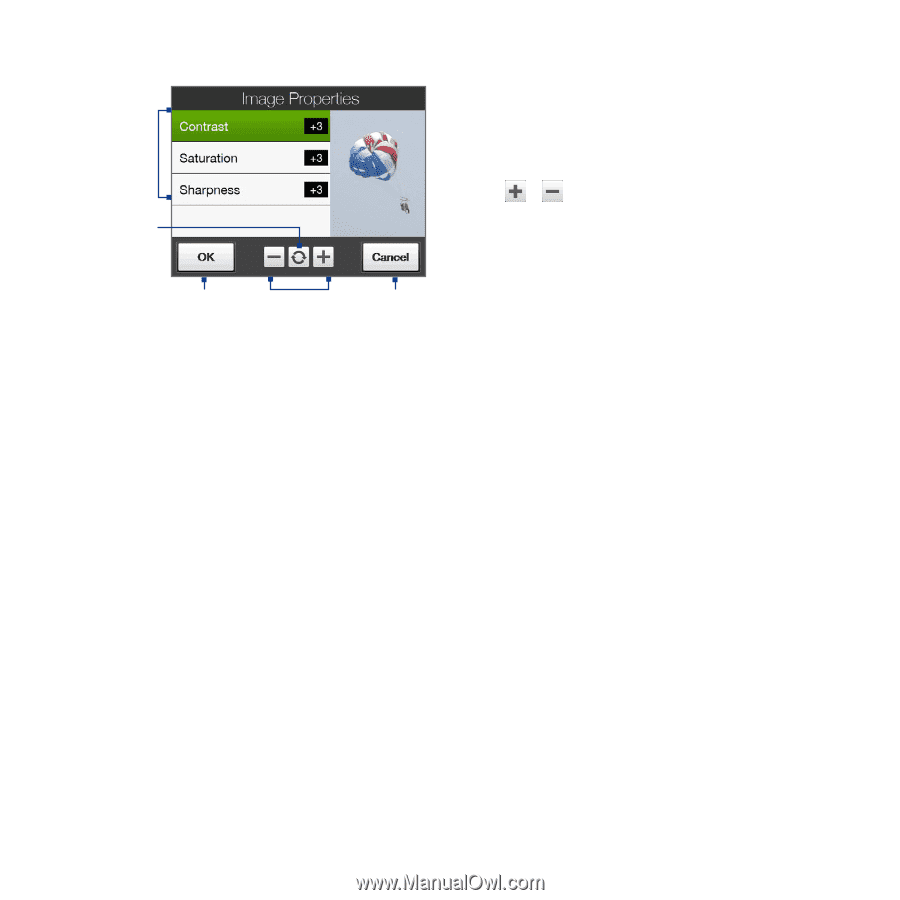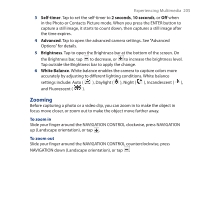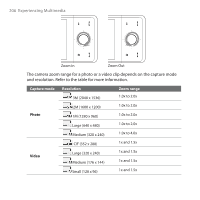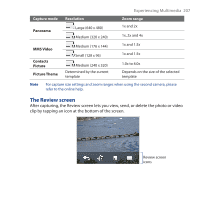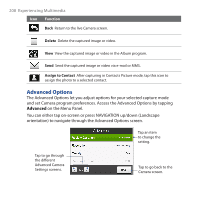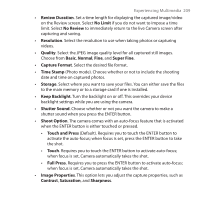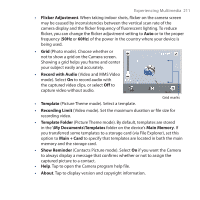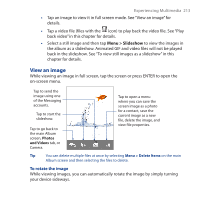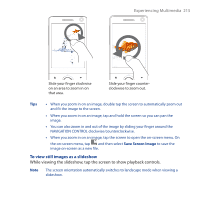HTC Touch Pro User Manual - Page 210
Effect., Metering Mode, Center Area, Average, Prefix, Default, Date & Time, Counter, Reset
 |
UPC - 610214618689
View all HTC Touch Pro manuals
Add to My Manuals
Save this manual to your list of manuals |
Page 210 highlights
210 Experiencing Multimedia 1 Tap a property to adjust. 2 Tap to reset all properties to their default values. 1 3 Tap to save the settings. 4 Tap / or press NAVIGATION 2 left/right (Landscape orientation) to increase/decrease the value. 3 4 5 Tap to close the submenu without applying and saving the changes. 5 • Effect. Choose a special effect such as Grayscale, Sepia, or Negative, to apply to your photos or video clips. • Metering Mode. Select a metering mode to allow the camera to measure the amount of light and calculate the best-fit exposure value before capturing. Choose either Center Area to measure light using the center area of the subject, or Average to measure light using the area around the subject. • Prefix. When Default is selected as the prefix, the file name of each new captured file is set to "IMAGE" or "VIDEO" followed by a sequential number, for example: IMAGE_001.jpg. You may also choose to name files using either the current Date or Date & Time as the prefix. Note If you set the Camera to save captured photos to a storage card, the prefix cannot be selected. Captured photos will be named using the convention IMAGnnnn.jpg (where 'nnnn' is the counter) which is the DCIM (Digital Camera Images) naming standard, and will be saved to the \DCIM\100MEDIA folder on the storage card. • Counter. To reset the file naming counter back to 1, tap Reset.