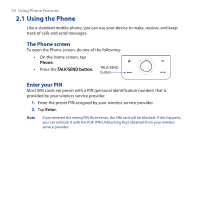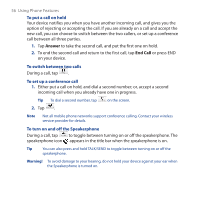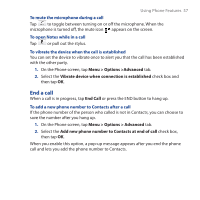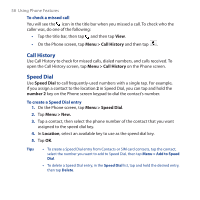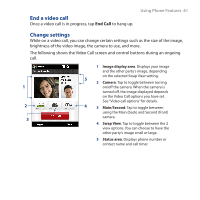HTC Touch Pro User Manual - Page 57
End a call, Menu > Options >Advanced
 |
UPC - 610214618689
View all HTC Touch Pro manuals
Add to My Manuals
Save this manual to your list of manuals |
Page 57 highlights
Using Phone Features 57 To mute the microphone during a call Tap to toggle between turning on or off the microphone. When the microphone is turned off, the mute icon appears on the screen. To open Notes while in a call Tap or pull out the stylus. To vibrate the device when the call is established You can set the device to vibrate once to alert you that the call has been established with the other party. 1. On the Phone screen, tap Menu > Options >Advanced tab. 2. Select the Vibrate device when connection is established check box and then tap OK. End a call When a call is in progress, tap End Call or press the END button to hang up. To add a new phone number to Contacts after a call If the phone number of the person who called is not in Contacts, you can choose to save the number after you hang up. 1. On the Phone screen, tap Menu > Options > Advanced tab. 2. Select the Add new phone number to Contacts at end of call check box, then tap OK. When you enable this option, a pop-up message appears after you end the phone call and lets you add the phone number to Contacts.