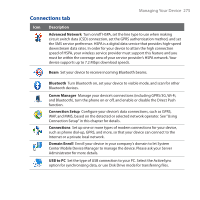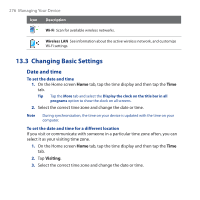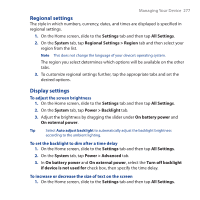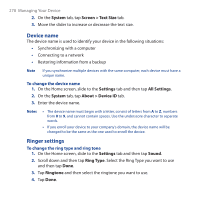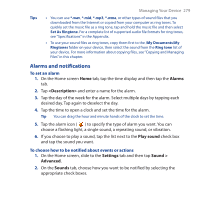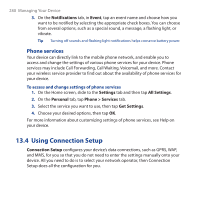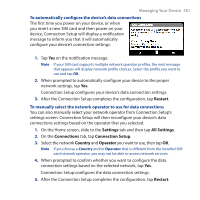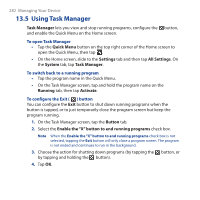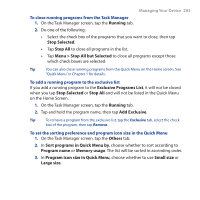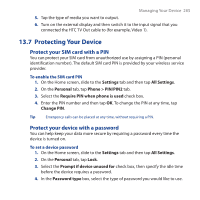HTC Touch Pro User Manual - Page 280
Phone services, 13.4 Using Connection Setup
 |
UPC - 610214618689
View all HTC Touch Pro manuals
Add to My Manuals
Save this manual to your list of manuals |
Page 280 highlights
280 Managing Your Device 3. On the Notifications tab, in Event, tap an event name and choose how you want to be notified by selecting the appropriate check boxes. You can choose from several options, such as a special sound, a message, a flashing light, or vibrate. Tip Turning off sounds and flashing light notifications helps conserve battery power. Phone services Your device can directly link to the mobile phone network, and enable you to access and change the settings of various phone services for your device. Phone services may include Call Forwarding, Call Waiting, Voicemail, and more. Contact your wireless service provider to find out about the availability of phone services for your device. To access and change settings of phone services 1. On the Home screen, slide to the Settings tab and then tap All Settings. 2. On the Personal tab, tap Phone > Services tab. 3. Select the service you want to use, then tap Get Settings. 4. Choose your desired options, then tap OK. For more information about customizing settings of phone services, see Help on your device. 13.4 Using Connection Setup Connection Setup configures your device's data connections, such as GPRS, WAP, and MMS, for you so that you do not need to enter the settings manually onto your device. All you need to do is to select your network operator, then Connection Setup does all the configuration for you.