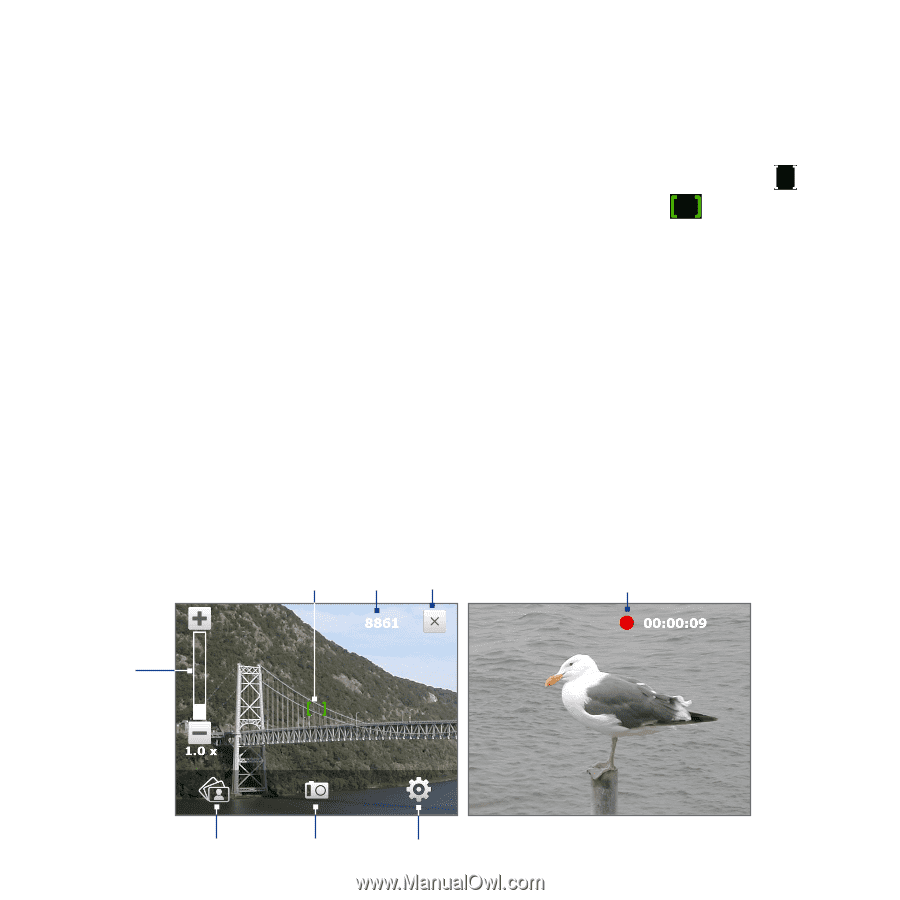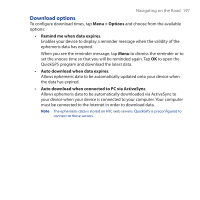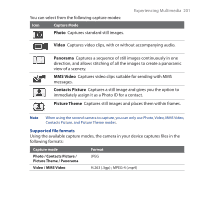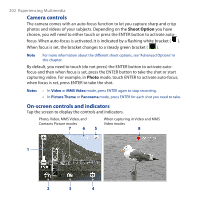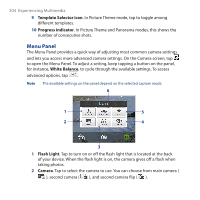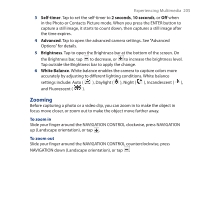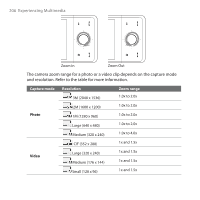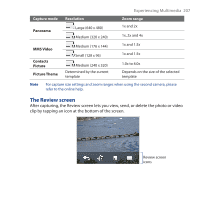HTC Touch Pro User Manual - Page 202
Camera controls, On-screen controls and indicators, Shoot Option, Photo
 |
UPC - 610214618689
View all HTC Touch Pro manuals
Add to My Manuals
Save this manual to your list of manuals |
Page 202 highlights
202 Experiencing Multimedia Camera controls The camera comes with an auto-focus function to let you capture sharp and crisp photos and videos of your subjects. Depending on the Shoot Option you have chosen, you will need to either touch or press the ENTER button to activate autofocus. When auto-focus is activated, it is indicated by a flashing white bracket ( ). When focus is set, the bracket changes to a steady green bracket ( ). Note For more information about the different shoot options, see "Advanced Options" in this chapter. By default, you need to touch (do not press) the ENTER button to activate autofocus and then when focus is set, press the ENTER button to take the shot or start capturing video. For example, in Photo mode, touch ENTER to activate auto-focus; when focus is set, press ENTER to take the shot. Notes • In Video or MMS Video mode, press ENTER again to stop recording. • In Picture Theme or Panorama mode, press ENTER for each shot you need to take. On-screen controls and indicators Tap the screen to display the controls and indicators. Photo, Video, MMS Video, and Contacts Picture modes 7 6 When capturing in Video and MMS Video modes 5 8 1 2 3 4