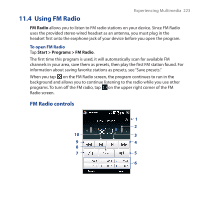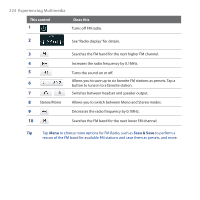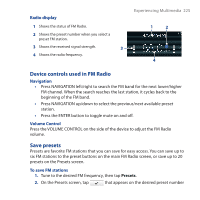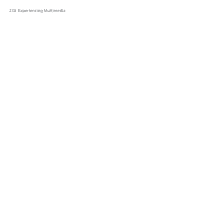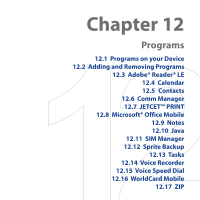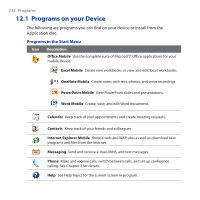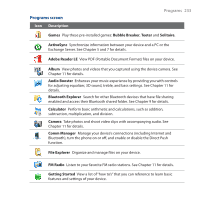HTC Touch Pro User Manual - Page 228
Using MP3 Trimmer, Menu > Delete Preset, MP3 Trimmer
 |
UPC - 610214618689
View all HTC Touch Pro manuals
Add to My Manuals
Save this manual to your list of manuals |
Page 228 highlights
228 Experiencing Multimedia 3. Enter a preset name and then tap Done. The preset you created will be added to the list box. To delete a custom equalizer preset 1. Tap the list box then select the Equalizer preset you want to delete. 2. Tap Menu > Delete Preset. Note You can only delete custom equalizer presets. Equalizer presets that are pre-installed cannot be deleted. 11.6 Using MP3 Trimmer Use MP3 Trimmer to trim MP3 files. You can choose to save it as a new file or set it as a ring tone. Title Duration Playback time Play/Stop Start and End Points Set the part of the music that will be used as the ring tone. Drag the left handle to set the start time, then drag the right handle to set the end time. Start Point / End Point To set the start and end points more precisely, you can also tap these controls to step backward/forward one step.