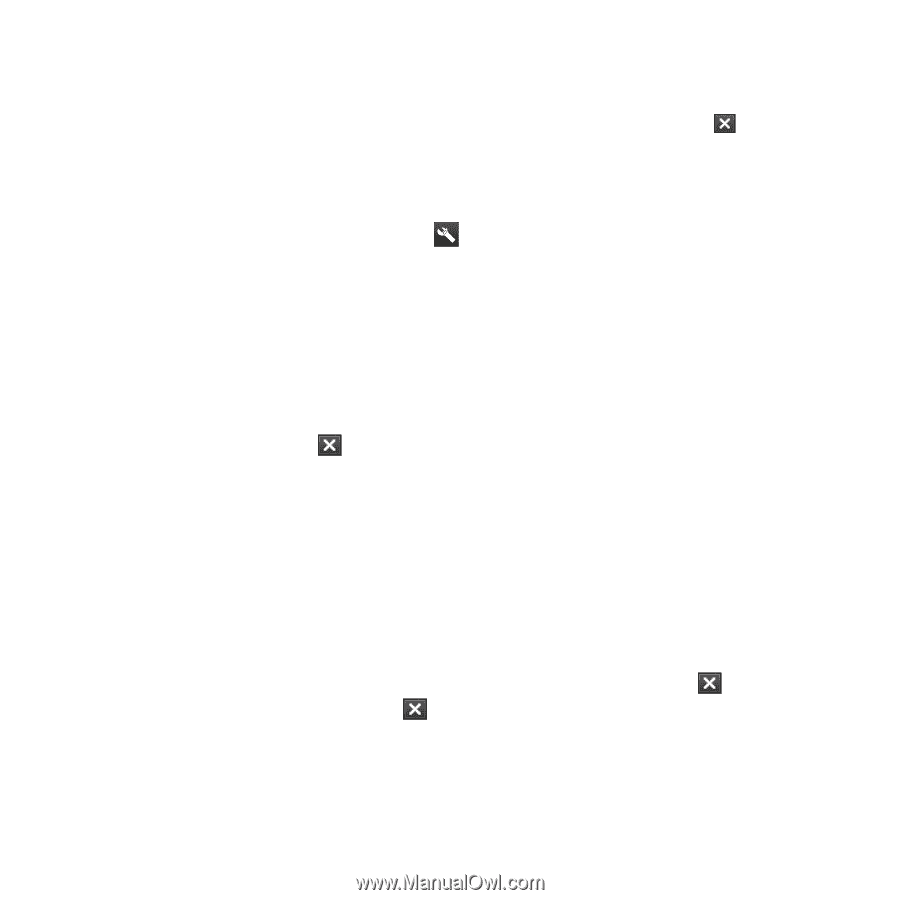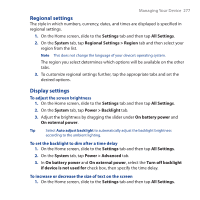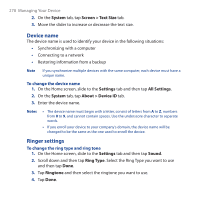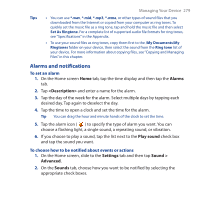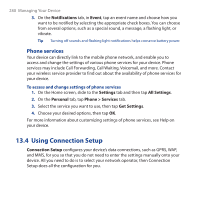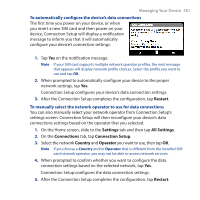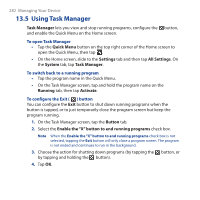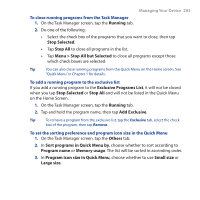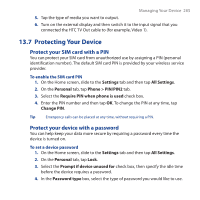HTC Touch Pro User Manual - Page 282
Using Task Manager, Task Manager, Quick Menu, Settings, All Settings, System, Running, Activate
 |
UPC - 610214618689
View all HTC Touch Pro manuals
Add to My Manuals
Save this manual to your list of manuals |
Page 282 highlights
282 Managing Your Device 13.5 Using Task Manager Task Manager lets you view and stop running programs, configure the button, and enable the Quick Menu on the Home screen. To open Task Manager • Tap the Quick Menu button on the top right corner of the Home screen to open the Quick Menu, then tap . • On the Home screen, slide to the Settings tab and then tap All Settings. On the System tab, tap Task Manager. To switch back to a running program • Tap the program name in the Quick Menu. • On the Task Manager screen, tap and hold the program name on the Running tab, then tap Activate. To configure the Exit ( ) button You can configure the Exit button to shut down running programs when the button is tapped, or to just temporarily close the program screen but keep the program running. 1. On the Task Manager screen, tap the Button tab. 2. Select the Enable the "X" button to end running programs check box. Note When the Enable the "X" button to end running programs check box is not selected, tapping the Exit button will only close a program screen. The program is not ended and continues to run in the background. 3. Choose the action for shutting down programs (by tapping the button, or by tapping and holding the button). 4. Tap OK.