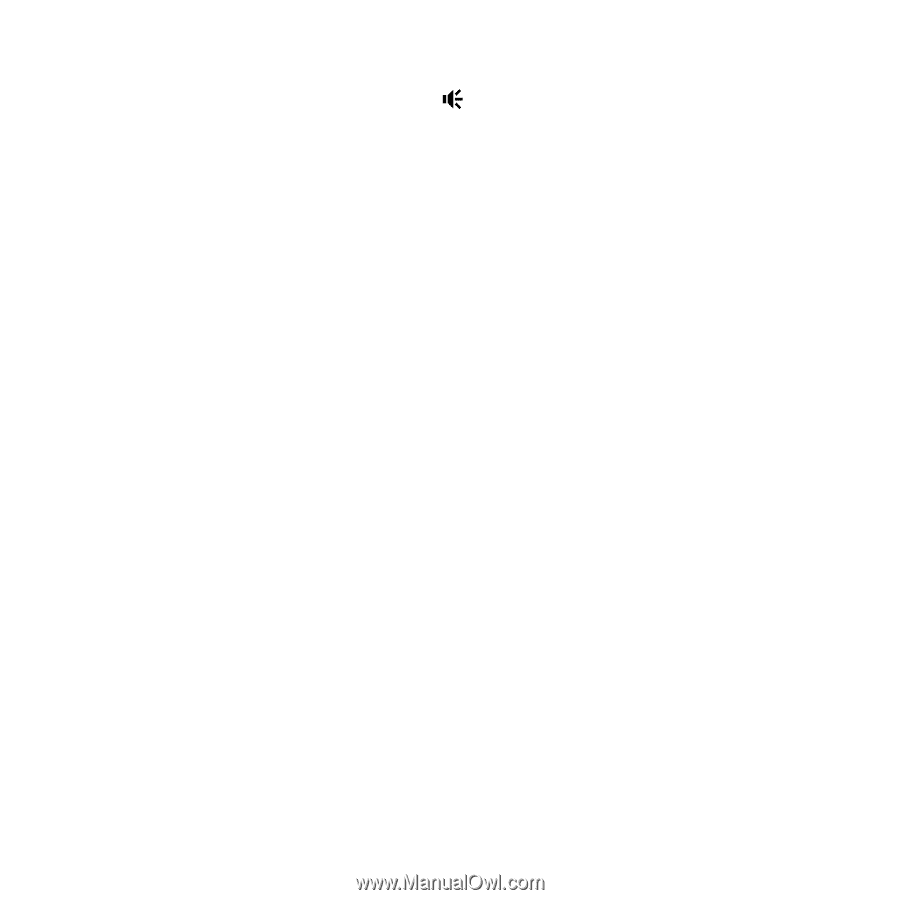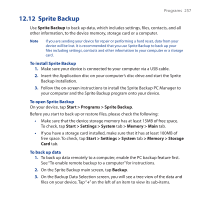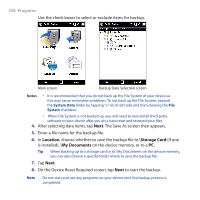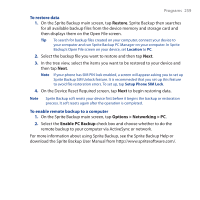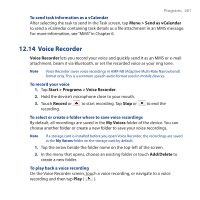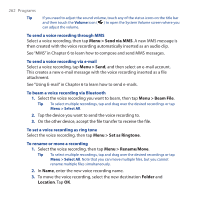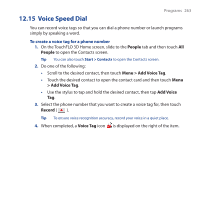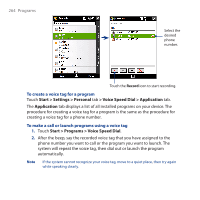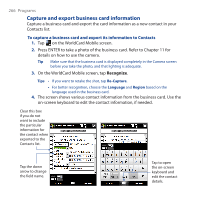HTC Touch Pro User Manual - Page 262
Menu > Send via MMS, Menu > Send, Menu > Beam File, Menu > Set as Ringtone
 |
UPC - 610214618689
View all HTC Touch Pro manuals
Add to My Manuals
Save this manual to your list of manuals |
Page 262 highlights
262 Programs Tip If you need to adjust the sound volume, touch any of the status icons on the title bar and then touch the Volume icon ( ) to open the System Volume screen where you can adjust the volume. To send a voice recording through MMS Select a voice recording, then tap Menu > Send via MMS. A new MMS message is then created with the voice recording automatically inserted as an audio clip. See "MMS" in Chapter 6 to learn how to compose and send MMS messages. To send a voice recording via e-mail Select a voice recording, tap Menu > Send, and then select an e-mail account. This creates a new e-mail message with the voice recording inserted as a file attachment. See "Using E-mail" in Chapter 6 to learn how to send e-mails. To beam a voice recording via Bluetooth 1. Select the voice recording you want to beam, then tap Menu > Beam File. Tip To select multiple recordings, tap and drag over the desired recordings or tap Menu > Select All. 2. Tap the device you want to send the voice recording to. 3. On the other device, accept the file transfer to receive the file. To set a voice recording as ring tone Select the voice recording, then tap Menu > Set as Ringtone. To rename or move a recording 1. Select the voice recording, then tap Menu > Rename/Move. Tip To select multiple recordings, tap and drag over the desired recordings or tap Menu > Select All. Note that you can move multiple files, but you cannot rename multiple files simultaneously. 2. In Name, enter the new voice recording name. 3. To move the voice recording, select the new destination Folder and Location. Tap OK.