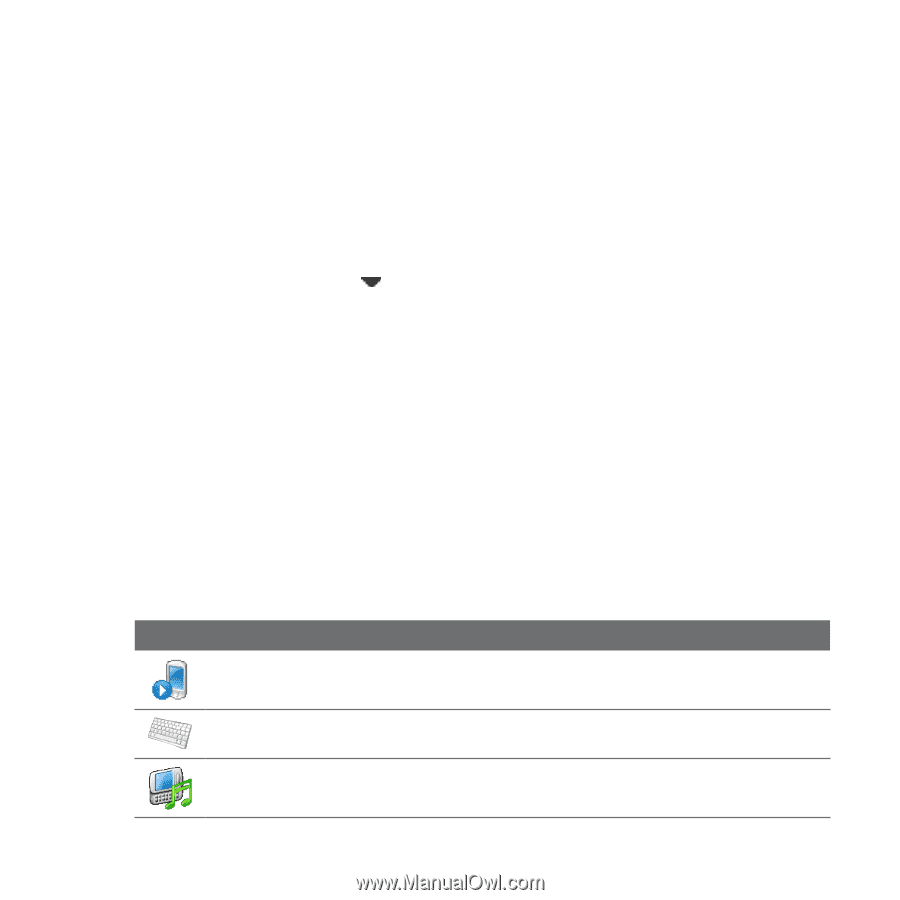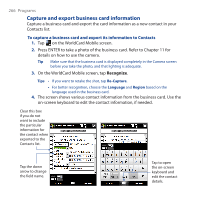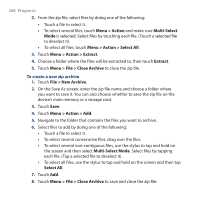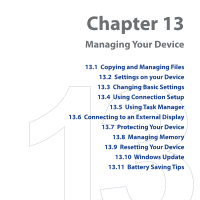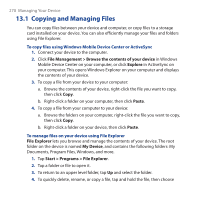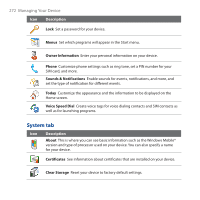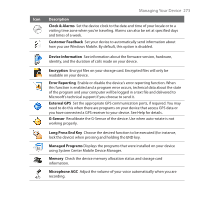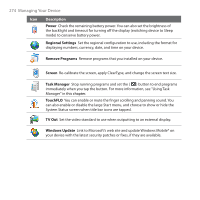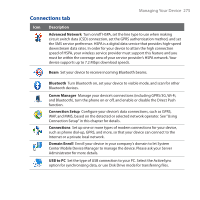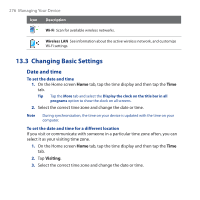HTC Touch Pro User Manual - Page 271
Settings on your Device, Personal tab
 |
UPC - 610214618689
View all HTC Touch Pro manuals
Add to My Manuals
Save this manual to your list of manuals |
Page 271 highlights
Managing Your Device 271 the desired operation on the shortcut menu. To copy or delete multiple files, tap and drag over the desired files to select, tap and hold the selection, then choose the desired operation on the shortcut menu. To copy files to a storage card 1. Make sure that the storage card is properly installed on your device. 2. Tap Start > Programs > File Explorer and navigate to the appropriate folder. 3. Tap and hold the file you want to copy, then tap Copy. 4. Tap the down arrow ( ), then tap Storage Card in the list. 5. Tap and hold an empty area on the screen and then select Paste on the menu. Tip You can configure programs such as Word Mobile and Excel Mobile to directly save edited files onto a storage card. In the program's file list, tap Menu > Options, then select the Storage Card in the Save to box. 13.2 Settings on your Device You can adjust the device settings to suit the way you work. To see all available settings, slide to the Settings tab on the Home screen and tap All Settings. Personal tab Icon Description Buttons Assign a program or function to a hardware button. Input Set options for each of the input methods. Keyboard Sliding Sound Select a sound to play when you open and close the hardware keyboard.