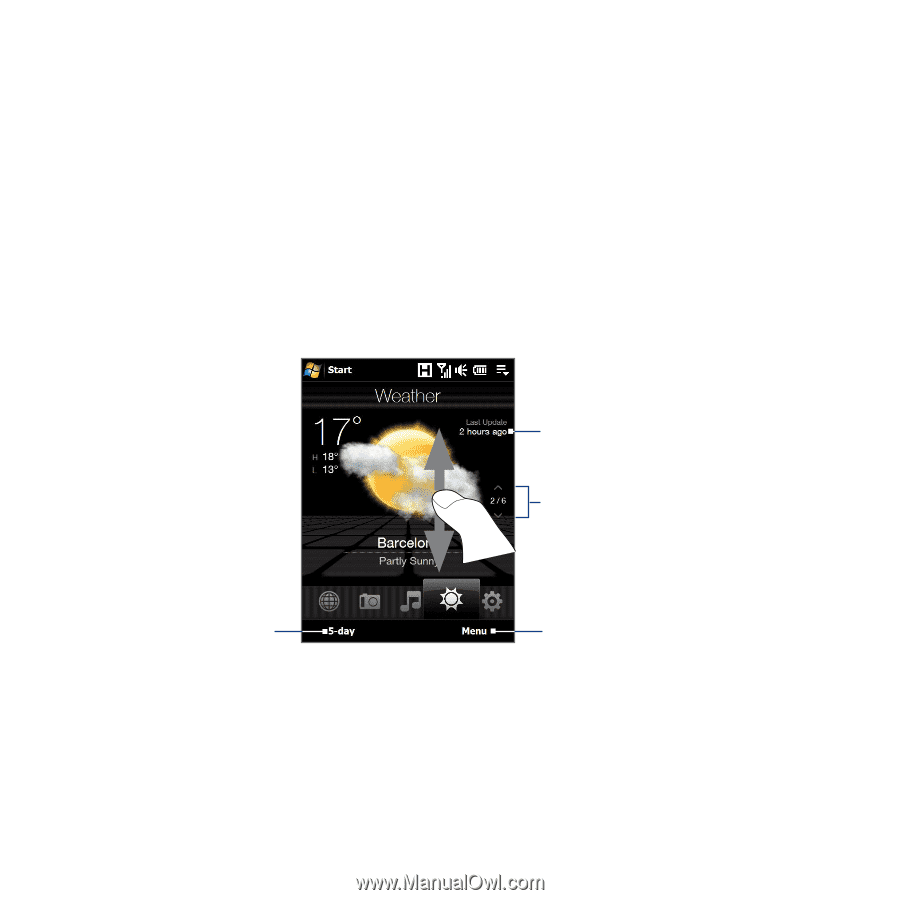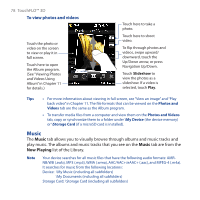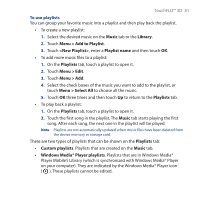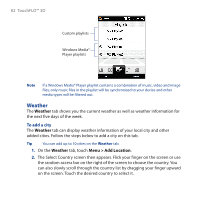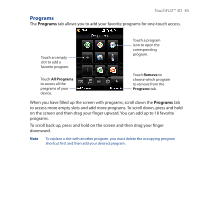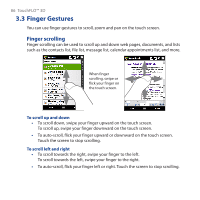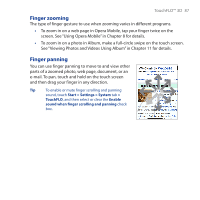HTC Touch Pro User Manual - Page 83
Weather, Menu > Settings, To view weather information, To choose download options - update
 |
UPC - 610214618689
View all HTC Touch Pro manuals
Add to My Manuals
Save this manual to your list of manuals |
Page 83 highlights
TouchFLO™ 3D 83 3. The Select City screen then appears. Flick your finger on the screen or use the random access bar on the right of the screen to choose the city. You can also slowly scroll through the city list by dragging your finger upward on the screen. Touch the desired city to select it. To view weather information Your device automatically connects to the Internet via the 3G/GPRS/EDGE data connection or Wi-Fi to download and display weather information. The current temperature, temperature range, type of weather (sunny, cloudy, showers, or others), and the time of day (daytime or nighttime) are shown on the Weather tab. To see the weather information for the next five days of the week, touch 5-day at the bottom-left side of the screen. Shows the last weather update. Touch this item to download the latest weather information. Touch to see the weather information for the next five days of the week. To switch between cities, swipe your finger upward/downward, touch the Up/Down arrow on the screen, or press Navigation Up/Down. Touch Menu to add or delete a city, change the temperature to Celsius or Fahrenheit, and more. To choose download options 1. On the Weather tab, touch Menu > Settings. Tip You can also slide to the Settings tab and then touch Data. 2. You can choose from the following options: