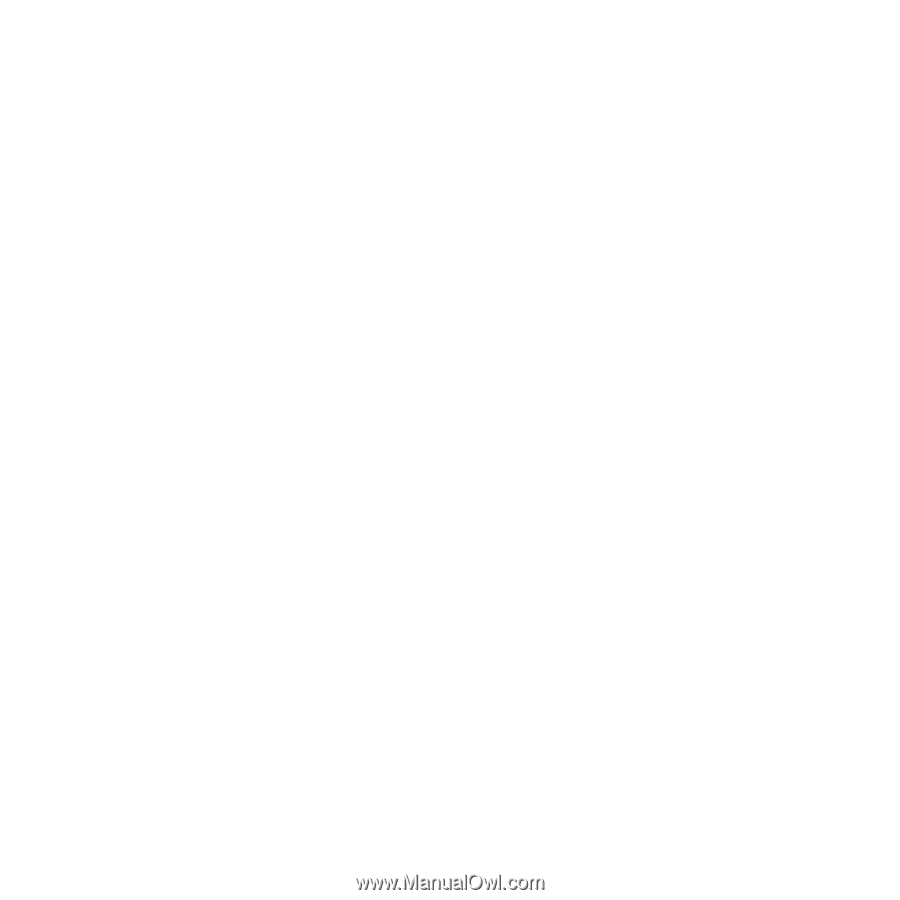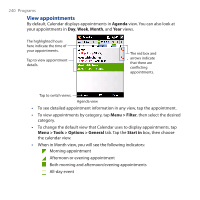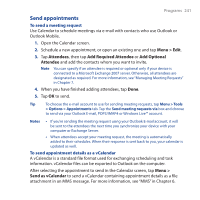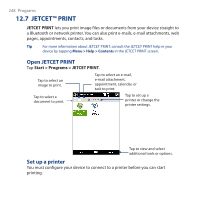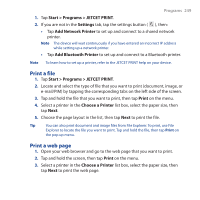HTC Touch Pro User Manual - Page 245
Share contact information, Menu > Filter, Menu > Filter > All Contacts
 |
UPC - 610214618689
View all HTC Touch Pro manuals
Add to My Manuals
Save this manual to your list of manuals |
Page 245 highlights
Programs 245 Note You can disable the Quick Scroll bar by tapping Menu > Options and selecting the Show alphabetical index check box. This will show the alphabetical index at the top of the Contacts list. • Filter the list by categories. In the contact list, tap Menu > Filter, then tap a category you've assigned to a contact. To show all contacts again, select Menu > Filter > All Contacts. Share contact information To beam a contact's details You can quickly send contact information to another mobile phone or device through Bluetooth beaming. 1. On the Contacts screen, select a contact. 2. Tap Menu > Send Contact > Beam, then select a device where to beam the contact to. Note Before beaming, make sure Bluetooth is turned on and set to visible mode on your device and the target mobile device. You can also beam contact information to your computer. See Chapter 9 for details. To send contact information via text messaging 1. On the Contacts screen, select a contact. 2. Tap Menu > Send Contact > SMS \ MMS. 3. Select the contact information you want to send, then tap Done. 4. In the new text message, enter the mobile phone number of the recipient, then tap Send.