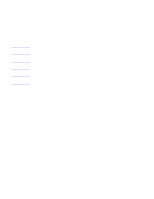HP 2100 Service Manual
HP 2100 - LaserJet B/W Laser Printer Manual
 |
UPC - 873662008284
View all HP 2100 manuals
Add to My Manuals
Save this manual to your list of manuals |
HP 2100 manual content summary:
- HP 2100 | Service Manual - Page 1
Service Manual HP LaserJet 2100 - HP 2100 | Service Manual - Page 2
of Adobe Systems Incorporated which may be registered in certain jurisdictions. Windows is a U.S. registered trademark of Microsoft Corporation. Warranty The information contained in this document is subject to change without notice. Hewlett-Packard makes no warranty of any kind with regard to this - HP 2100 | Service Manual - Page 3
NOTE: Conventions This manual uses the following conventions: The names of major printer parts and assemblies are Capitalized. Color is used to emphasize items which are important to the material under discussion. Bold is used for emphasis, particularly - HP 2100 | Service Manual - Page 4
about installing and using the Remote Control Panel. Network and IR printing is also explained. Chapter 4: Printer Maintenance This chapter discusses service check points, procedures for cleaning the printer, and how to use toner cartridges effectively. Chapter 5: Functional Overview The functional - HP 2100 | Service Manual - Page 5
Index The index is an alphabetical, cross-referenced listing of information found in the main body of the manual. C4170-90959 5 - HP 2100 | Service Manual - Page 6
Documentation 17 Technical Assistance 18 HP ASAP 18 HP FIRST 18 HP AUDIO-TIPS 19 HP Support 19 Customer Support Worldwide 20 Worldwide Sales and Service Offices 21 2 Operating Requirements Site Requirements 26 Operating Environment 26 Printer Space Requirements 27 Media Specifications - HP 2100 | Service Manual - Page 7
53 Network Printing 54 Installing an HP JetDirect EIO Card 54 IR Printing 55 4 Printer Maintenance Service Check Points 58 Cleaning the Printer 59 General Cleaning 59 Internal Cleaning 60 Toner Cartridge Information 62 Storage 62 Handling Instructions 63 Refilled Toner Cartridges 64 - HP 2100 | Service Manual - Page 8
Supply and Control 79 Image Formation System 80 Toner Cartridge 81 Cleaning Stage 82 Conditioning Stage 82 Problems 105 Print Test Pages 105 Engine Test 105 Self-Test / Configuration Page 105 Paper Jam Troubleshooting 105 Media and Paper Handling Problems 108 Evaluate the Test Pages - HP 2100 | Service Manual - Page 9
Lower Output Delivery Roller Removal 194 Laser Scanner Assembly Removal 195 Transport 202 Printer Drive Assembly Removal 204 Main Motor Removal 206 Motor Plate Removal 207 Printer Drive Left Cover Removal 229 Cooling Fan Removal 230 Toner Cartridge Guide Removal 232 Tray 1 Removal 234 Tray 1 - HP 2100 | Service Manual - Page 10
8 Parts and Diagrams External Covers and Panels 254 Top Cover Assembly 256 Internal Components 257 Fuser 263 Printer Drive Assembly 265 Paper Feeder Drive Assembly 267 Paper Tray 269 Paper Tray Pickup Assembly 271 Paper Tray External Covers 273 Paper Tray Internal Components - HP 2100 | Service Manual - Page 11
1 Product Information Contents Printer Description and Features 2 Identification 4 Specifications 5 Product Overview 6 Safety Information 9 FCC Regulations 15 Service Approach 16 Technical Assistance 18 C4170-90959 Contents 1 - HP 2100 | Service Manual - Page 12
language. This also includes 45 scalable TrueType fonts and one bitmapped Line Printer font. PS Language and Fonts q The HP LaserJet 2100 M and 2100 TN printers include the HP PostScipt Level 2 printer language emulation with 35 built-in PS language fonts. Automatic Language q When optional - HP 2100 | Service Manual - Page 13
, Hewlett-Packard Company has determined that this product meets ENERGY STAR guidelines for energy efficiency. q EconoMode (600 dpi only), manual duplexing, and N-up printing lets the user save paper, toner, and time. q Approximately 15,000 pages per month. Table 1-2. Comparison of HP LaserJet 2100 - HP 2100 | Service Manual - Page 14
bin. The serial number contains information about the Country of Origin, the Revision Level, the Production Code, and the production number of the printer. As shown in figure 1-1, the label also contains power rating and regulatory information. NOTE: These values vary by region. Figure 1-1 Sample - HP 2100 | Service Manual - Page 15
/Standby -20 degrees to 40 degrees C (printer and toner cartridge) Relative humidity (59 degrees to 89 degrees F) 10% to 80% (-4 degrees to 104 degrees F) 10% to 90% Table 1-6. Acoustic Emissions (Per ISO 9296) Operator Position Printing (HP LaserJet 2100 at 10 ppm) LpAm 55dB(A) Power Save - HP 2100 | Service Manual - Page 16
cover I/O cover Control panel Figure 1-3 External Assembly Locations (2 of 4) Rear output bin (face-up) Engine test Power switch Power receptacle Figure 1-4 External Assembly Locations (3 of 4) Toner cartridge 6 Chapter 1 Product Information C4170-90959 - HP 2100 | Service Manual - Page 17
Figure 1-5 External Assembly Locations (4 of 4) Tray 3 Tray 3 assembly C4170-90959 Product Overview 7 - HP 2100 | Service Manual - Page 18
Internal Assembly Locations Figure 1-6 Internal Assembly Locations (1 of 2) Laser scanner assembly Developing cylinder Delivery roller Primary charging roller Toner cartridge Registration shutter Tray 1 pickup roller Fusing film Tray 1 Registration rollers Figure 1-7 Internal Assembly - HP 2100 | Service Manual - Page 19
States. The printer is certified as a Class 1 laser product under the U.S. Department of Health and Human Services (DHHS) service manual may result in exposure to hazardous laser radiation. Laser Statement for Finland LASERTURVALLISUUS LUOKAN 1 LASERLAITE KLASS 1 LASER APPARAT HP LaserJet 2100 - HP 2100 | Service Manual - Page 20
HP LaserJet 2100 -kirjoittimen sisällä ei ole käyttäjän huollettavissa olevia kohteita. Laitteen saa avata säteilyominaisuuksista: Aallonpituus 770-795 nm Teho 5 mW Luokan 3B laser LED Safety The infrared port on the control panel of this printer is classified as a Class 1 LED (light emitting diode) - HP 2100 | Service Manual - Page 21
Declaration of Conformity C4170-90959 Safety Information 11 - HP 2100 | Service Manual - Page 22
material. Material Safety Data Sheet The Toner Cartridge/Drum MSDS can be obtained by contacting the HP LaserJet Supplies web site at: http://www.hp.com/go/msds If access to the Internet is not available, call the U.S. HP FIRST (Fax Information Retrieval Service Technology) at (1) (800) 231-9300 - HP 2100 | Service Manual - Page 23
a U.S. registered service mark of the U.S. EPA. As an ENERGY STAR partner, Hewlett-Packard Company has determined that this product meets ENERGY STAR Guidelines for energy efficiency. Toner Consumption EconoMode uses significantly less toner, which might extend the life of the toner cartridge. Paper - HP 2100 | Service Manual - Page 24
identify plastics for recycling purposes at the end of the printer's life. HP LaserJet Printing Supplies In many countries, this product's printing supplies (e.g., toner cartridge, drum, fuser) can be returned to HP through the HP Planet Partners Printing Supplies Environmental Program. An easy-to - HP 2100 | Service Manual - Page 25
this equipment is not installed and used in accordance with the instructions, it may cause harmful interference to radio communications. However, technician. NOTE: Any changes or modifications to the printer that are not expressly approved by HP could void the user's authority to operate this - HP 2100 | Service Manual - Page 26
troubleshoots the situation and determines whether the printer has actually failed. If so, the technician refers the customer to the HP Service Center. 2 A representative from the service printer to Hewlett-Packard at HP's expense. Customers with on-site support service provided by HP should - HP 2100 | Service Manual - Page 27
directly from Hewlett-Packard. Telephone HP's Distribution Center) 303-353-7650 (U.S. only) Related Documentation Description Part Number HP LaserJet Printer Family Paper Specification Guide 5040-9092 HP LaserJet 2100, 2100 M, and 2100 TN Printers User Guide C4170-90901 C4170-90959 Service - HP 2100 | Service Manual - Page 28
• Printer support software information • Toner information • Driver request form and Software Matrix HP FIRST, U.S. To use HP FIRST in the U.S. call HP ASAP and follow the instructions. The telephone number for HP ASAP in the U.S. is 1-800-333-1917. For all other areas, contact the local service - HP 2100 | Service Manual - Page 29
answers to the questions most frequently asked by HP LaserJet printer users. Helpful "System Maps" to the HP AUDIO-TIPS recordings are available by fax through HP FIRST. HP Support Online Services: Obtaining software utilities, drivers, and electronic Information for U.S. and Canada: For European - HP 2100 | Service Manual - Page 30
locate the nearest HP-Authorized service provider, or call 208-223-2551 for HP centralized service dispatch. European Customer Support Center Language and In ) (1) In-country support numbers: If the desired country is not listed below, see "Worldwide Sales and Service Offices" (page 21) for more - HP 2100 | Service Manual - Page 31
100-102 B-1200 Brussels Phone: (32) (2) 778-31-11 Fax: (32) (2) 763-06-13 Brazil Canada Edisa Hewlett-Packard SA Alameda Rio Negro 750 06454-050 Alphaville - Barueri-SP Phone: (55) (11)- 7296-8000 Hewlett-Packard (Canada) Ltd. 17500 Trans Canada Highway South Service Road Kirkland - HP 2100 | Service Manual - Page 32
110 019 Phone: (91) (11) 647-2311 Fax: (91) (11) 646-1117 Hardware Repair Center and Extended Warranty Support: Phone: (91) (11) 642-5073 (91) (11) 682-6042 Japan Hewlett-Packard Japan, Ltd. 3-29-21 Takaido-higashi Suginami-ku, Tokyo 168 Phone: (81) (3) 3335-8333 Fax: (81) (3) 3335 - HP 2100 | Service Manual - Page 33
HP Response Center Hewlett-Packard S.A. Rue de Veyrot 39 P.O. Box 364 CH-1217 Meyrin - Geneva Switzerland Phone: (41) (22) 780-4111 New Zealand Hewlett-Packard : (65) 272-5300 Extended Warranty Support: Phone: (65) 272-5333 Sweden Hewlett-Packard Sverige AB Skalholtsgatan 9 S-164 97 - HP 2100 | Service Manual - Page 34
: North (886)(02) 717-9673 Central (886)(04) 327-0153 South (886)(080)733-733 Extended Warranty Support Contact: Phone: (886)(02) 714-8882 Turkey Hewlett-Packard Company Bilgisayar ve Ölçüm Sistemleri A.S. 19 Mayis caddesi Nova Baran Plaza K.12 80220 Sisli-Istanbul Phone: (90) (212 - HP 2100 | Service Manual - Page 35
2 Operating Requirements Contents Site Requirements 26 Media Specifications 28 C4170-90959 Contents 25 - HP 2100 | Service Manual - Page 36
which can support the printer's weight. Make sure all four printer feet are printer is placed near a window, make sure the window has a curtain or blind to block any direct sunlight. • Maintain enough space around the printer for proper access and ventilation. See "Printer Space Requirements" (page - HP 2100 | Service Manual - Page 37
Printer Space Requirements Figure 2-1 Printer Space Requirements C4170-90959 Site Requirements 27 - HP 2100 | Service Manual - Page 38
, or other variables over which Hewlett-Packard has no control. CAUTION: Using paper that does not meet HP specifications may cause problems for the printer, requiring repair. This repair is not covered by the Hewlett-Packard warranty or service agreements. 28 Chapter 2 Operating Requirements - HP 2100 | Service Manual - Page 39
with paper can cause print quality deviations, jamming, or even damage to the printer. Table 2-1. Guidelines for Selecting Paper Symptom Problem with Paper Poor print quality or toner adhesion Problems with feeding Dropouts, jamming, curl Too moist, too rough, too smooth, or embossed; faulty - HP 2100 | Service Manual - Page 40
Media Input Options The printer comes with two paper trays. By default, the printer draws first from Tray 1. If Tray 1 is empty, the printer draws from Tray 2 (or optional Tray 3 if it is installed). Tray 1 Tray 2 Optional Tray 3 30 Chapter 2 Operating Requirements C4170-90959 - HP 2100 | Service Manual - Page 41
sizes. Check the printer software for supported sizes. Capacity may vary depending on media weight and thickness, and environmental conditions. Smoothness should be between 100 to 250 (Sheffield). For information about measuring basis weight, see "Basis Weight Field Test" (page 38). For information - HP 2100 | Service Manual - Page 42
weight, see "Basis Weight Field Test" (page 38). Envelope Specifications Envelope construction is critical. Envelope damaged. • Temperature: Use envelopes that are compatible with the heat and pressure of the printer. • Size: Use only envelopes within the following size ranges. Minimum 76 by 127 - HP 2100 | Service Manual - Page 43
listed in this manual and the HP LaserJet Printer Paper Specifications Guide (except for those are stuck together with excess seam gum. All inks, adhesives, and other materials used in the printer. The extra flaps and strips might cause wrinkling, creasing, or jams and may even damage the fuser - HP 2100 | Service Manual - Page 44
Envelopes with Double Side Seams Double side-seam construction has vertical seams at both ends of the envelope rather than diagonal seams. This style may be more likely to wrinkle. Be sure the seam extends all the way to the corner of the envelope as illustrated below. Correct NOTE: Incorrect - HP 2100 | Service Manual - Page 45
indications of separation. To avoid damaging the printer, use only labels recommended for laser printers, such as HP-brand labels. To prevent serious jams, always Fahrenheit) for 0.1 second. See "Fusing Compatibility Field Test" (page 42). Moisture-proof wrap to preserve properties. One year, maximum - HP 2100 | Service Manual - Page 46
the printer's fusing temperature. To avoid damaging the printer, use only transparencies recommended for use in laser printers, such as HP-brand See "Fusing Compatibility Field Test" (page 42). 0.100 to 0.110 mm (3.9 to 4.3 mils). See "Caliper Field Test" (page 39). Storing Print Media Ideally, the - HP 2100 | Service Manual - Page 47
covered in Chapter 4: Printer Maintenance. Testing Media Specifications The following tests describe ways to qualify the media with respect to the specifications listed in this manual and the HP LaserJet Printer Family Paper Specifications Guide. See "Tools and Suppliers" (page 42) for help in - HP 2100 | Service Manual - Page 48
Basis Weight Field Test The basis weight should be indicated on the ream label. If the label is not available, a simple field test can identify the basis weight of paper. The basis weight of paper is equal to the weight of 2000 sheets of paper, or 4 full reams. Weigh a full ream on a postal scale - HP 2100 | Service Manual - Page 49
and weigh them. One square meter of paper contains approximately 16 A4 size sheets. Compare this weight to the appropriate weight in "Paper Weight Equivalence" (page 39). Caliper Field Test Specification: The specified caliper differs with the type of media used. See "Operating Requirements - HP 2100 | Service Manual - Page 50
it is recommended that users do not continually use this paper in the printer. Moisture Content Field Test Specification: Use paper with 4-6% moisture content. to determine if excess moisture or dryness is the cause of a problem with paper. Grain Field Test The grain direction is usually specified on - HP 2100 | Service Manual - Page 51
also acceptable. Read the ream label to determine the fiber composition of the paper. Paper is usually specified as xerographic bond (suitable for copiers or laser printers) or cotton bond. Cotton bond paper of 25%, 50% or 100% will be indicated on a watermark. If paper is less than 25% cotton bond - HP 2100 | Service Manual - Page 52
ink build-up from pre-printed logos or letterhead, and for toner build-up or spots. Inspect printed output for repetitive defects and smearing. If necessary, have users contact the forms vendor to ensure paper's fusing compatibility with HP LaserJet printers. Tools and Suppliers Hewlett-Packard - HP 2100 | Service Manual - Page 53
3 Printer Configuration Contents Using the Control Panel 44 Engine Test 48 Service Mode 49 Resetting the Printer 52 Remote Control Panel 53 Network Printing 54 IR Printing 55 C4170-90959 Contents 43 - HP 2100 | Service Manual - Page 54
or using the LaserJet configuration utility. See "Service Mode" (page 49) for more information. Figure 3-1 HP LaserJet 2100 Control Panel LEDs Display LEDs The control panel LEDs provide both status and error messages via distinct light patterns. See Chapter 6: Troubleshooting for more information - HP 2100 | Service Manual - Page 55
Printing Demo Page To print the demo page, press the GO button when the printer is in the ready state. Figure 3-2 HP LaserJet 2100 Demo Page C4170-90959 Using the Control Panel 45 - HP 2100 | Service Manual - Page 56
Configuration Page also prints (see figure 3-4). Configuration Page Elements Figure 3-3 HP LaserJet 2100 Self-Test/Configuration Page 1 Printer Information lists the name, formatter number, serial number, firmware datecode, page count, LocalTalk information (name, node ID, and network number - HP 2100 | Service Manual - Page 57
Figure 3-4 HP LaserJet 2100 JetDirect Configuration Page 1 General Information lists the HP JetDirect number, firmware revision, LAN hardware address, selected port, manufacturing ID, I/O card status, and network statistics (unicast packets, total packets, bad packets, framing errors received, - HP 2100 | Service Manual - Page 58
page is printed. WARNING! Do not use an electrically conductive object to press the engine test button. Do not insert any object into the opening next to the power cord socket as shown in figure 3-5. This is not the engine test button. Figure 3-5 Engine Test Button 48 3 Printer Configuration - HP 2100 | Service Manual - Page 59
Used to remove the demo page from the service mode self-test. • Set the Diagnostic Functions On or Off. For software developers use only. Accessing Service Mode Use PJL commands to enter service mode and perform various service mode configurations. Many printer commands use the lowercase letter - HP 2100 | Service Manual - Page 60
Sets cold reset page size [=Letter/A4] Skips demo/PCL type page [=true/false] Sets diagnostics [=OFF/ON] (for ISV use) Exits Service Mode Selects user paper size default Performs PJL reset Exits PJL mode Prints self test/configuration page Resets the printer 50 3 Printer Configuration C4170-90959 - HP 2100 | Service Manual - Page 61
the old formatter PCB, print a self-test/configuration page to verify the current page count of the printer, if possible. See "Printing Self-Test/Configuration Page" (page 46) for information. Table 3-2. Setting the Page Count Via PJL Service Mode Commands PJL Command Description EC%-12345X@PJL - HP 2100 | Service Manual - Page 62
the factory defaults. To perform an NVRAM initialization, turn the printer power off, then press and hold the JOB CANCEL button. Turn the printer power back on and continue to hold the JOB CANCEL button front to back until the NVRAM initialization is complete. 52 3 Printer Configuration C4170-90959 - HP 2100 | Service Manual - Page 63
that do not support some or all of the needed printer features. Once the HP LaserJet printer and cables are set up and connected to the PC according to the instructions in the HP LaserJet 2100 Printer User Guide. 2 Make sure that the printer is plugged in and ready to print. 3 Insert the HP LaserJet - HP 2100 | Service Manual - Page 64
. Twist in the retaining screws. 4 Attach the appropriate network cable to the EIO card. 5 Reinstall the interface cable(s) power cord. Reinstall the interface cable door. Turn the printer on. Print a PCL configuration page to check that the HP JetDirect EIO card appears as an installed option. 54 - HP 2100 | Service Manual - Page 65
) port is located on the lower right corner of the printer. This port is compliant with the specifications determined by the port driver that allows printing from the computer to the printer using the IR port and the IrDA communication protocol. • A printer driver to generate data that the printer - HP 2100 | Service Manual - Page 66
56 3 Printer Configuration C4170-90959 - HP 2100 | Service Manual - Page 67
4 Printer Maintenance Contents Service Check Points 58 Cleaning the Printer 59 Toner Cartridge Information 62 C4170-90959 Contents 57 - HP 2100 | Service Manual - Page 68
can seriously affect the printer's performance. These parts should be replaced during a regular service visit closest to the end of the part's expected life. The following parts should be replaced after approximately 150,000 pages 4 Printer Maintenance C4170-90959 - HP 2100 | Service Manual - Page 69
Guide Do not use ammonia-based cleaners on or around the printer. While cleaning the printer, be careful not to touch the transfer roller's sponge (located underneath the toner cartridge). Skin oils on the transfer roller's sponge can cause print quality problems. C4170-90959 Cleaning the Printer - HP 2100 | Service Manual - Page 70
, toner and dust particles can accumulate inside the printer. Over time, this buildup can cause print quality problems such as toner specks or smearing. This printer has Press the GO button. 4 Discard the blank page produced from the engine cleaning process. 60 4 Printer Maintenance C4170-90959 - HP 2100 | Service Manual - Page 71
is not empty when using this process. This process consumes toner and if used often can reduce toner cartridge life. A nearly empty toner cartridge might also cause print defects. To Start Toner Cartridge Cleaning 1 Make sure the printer is turned on and in the ready state. 2 Press and hold - HP 2100 | Service Manual - Page 72
Excessive vibration during shipping can cause toner to leak, contaminating the printer. Never expose the toner cartridge to direct sunlight, or to room light for more than a few minutes. Bright light and direct sunlight can permanently damage a toner cartridge. 62 4 Printer Maintenance C4170-90959 - HP 2100 | Service Manual - Page 73
manually rotate the drum, especially in the reverse direction; it can cause internal damage and toner spills. Cleaning Spilled Toner Defective toner cartridges can develop leaks. In addition, after a paper jam has occured, some toner might remain on the rollers and guides inside the printer. The - HP 2100 | Service Manual - Page 74
. • Hewlett-Packard has no control over the print quality of a refilled toner cartridge. The print quality of HP toner cartridges influences the customer's perception of the printer. • Repairs resulting from the use of refilled toner cartridges may not be covered under the HP warranty or maintenance - HP 2100 | Service Manual - Page 75
pages. This assumes the default print density setting and EconoMode is off. (These are the default settings.) Saving Toner with EconoMode Toner cartridge usage can be extended by using the printer's EconoMode feature. EconoMode can be turned on or off through the driver or HP LaserJet Configuration - HP 2100 | Service Manual - Page 76
tip the cartridge on end, or it might leak.) If toner gets on clothing, wipe it off with a dry cloth and wash clothing in cold water. (Hot water sets toner into fabric.) To prevent damage, do not expose the toner cartridge to light for more than a few minutes. 66 4 Printer Maintenance C4170-90959 - HP 2100 | Service Manual - Page 77
5 Functional Overview Contents Sequence of Operation 68 Timing Diagram 70 Printer Functionality and Operation 71 Engine Control System 77 Paper Pick and Feed System 87 C4170-90959 Contents 67 - HP 2100 | Service Manual - Page 78
Roller. Also detects whether or not the toner cartridge is installed. From the end of the WAIT period until Maintains the printer in a ready state. the input of paper reaches photosensitive drum in preparation for the top-of-page sensor. printing. From the end of the INTR period until 2 Forms - HP 2100 | Service Manual - Page 79
. Determines the paper detection status of each sensor in the printer immediately before driving the main motor, and assesses a paper jam if residual paper is detected. 6 High voltage control. Determines whether or not the toner cartridge is installed, and if so cleans the transfer charging roller - HP 2100 | Service Manual - Page 80
Timing Diagram Figure 5-1 Timing Diagram 70 5 Functional Overview C4170-90959 - HP 2100 | Service Manual - Page 81
each other is the key to troubleshooting any problem. Detailed information regarding the troubleshooting of the HP LaserJet 2100 is included in Chapter 6: Troubleshooting. The HP LaserJet 2100 printer's four major systems are as follows: • "Formatter System" (page 72) - Receives print data from the - HP 2100 | Service Manual - Page 82
System The Formatter System is responsible for the following: • Receiving and processing data from the various printer interfaces. • Monitoring control panel input and relaying printer status information (through the control panel and the I/O). • Developing and coordinating data placement and timing - HP 2100 | Service Manual - Page 83
printer to print more pages per minute. • Non-Volatile Memory (NVRAM). Stores information about the I/O and print environment configuration. The printer keeps the contents of NVRAM when the power is turned off or disconnected. (As in other HP LaserJet printers, downloaded amount of toner applied to - HP 2100 | Service Manual - Page 84
• Uses approximately 50% less toner than standard mode printing by reducing the dot density. Users can adjust EconoMode, which can also be thought of as draft mode, through software applications. The default setting is Off. EconoMode does not affect print speed or memory usage. Figure 5-4 EconoMode - HP 2100 | Service Manual - Page 85
at the correct resolution. Image Adapt Image Adapt uses a compression technique to allow printing of full-page graphics using the printer's base memory. The available settings are Auto, On, and Off. The default is Auto. If Image Adapt is used some data may be lost. To see if - HP 2100 | Service Manual - Page 86
from the host. • Dynamic I/O switching allows the printer to be configured with a host on each I/O. The printer can receive data from more than one I/O simultaneously until the appendix of the Printer Job Language Technical Reference. Also see HP's web site at www.hp.com. 76 5 Functional Overview - HP 2100 | Service Manual - Page 87
Engine Control System Specifically, the Engine Control System directly controls the following subsystems contained on the Engine Controller Assembly: • Laser Scanner Control • Paper Feed Control • Microswitch Control • Motor Control • Fusing Assembly Control • Power Supply and Control C4170-90959 - HP 2100 | Service Manual - Page 88
laser diode on and off. The modulated laser toner cartridge is detected electronically. • Engine test (SW701). Activated manually through an access hole on the rear of the printer. This switch causes the print engine to perform a self test diagnostic, bypassing the formatter. See "Engine Test" (page - HP 2100 | Service Manual - Page 89
power circuit to the fusing heater, causing a Fuser Error message. If the fusing system exceeds about 24V, +5V, +3.3V) to the Main Motor, Laser Scanner Unit, Interlock Switch, Video Controller, Solenoids, conditions occur. See "Engine Control System" (page 77) for more information. In response to - HP 2100 | Service Manual - Page 90
charges to the surface of the photosensitive drum. To form a latent electrostatic image on the drum, its surface is then exposed to the laser beam. Toner on the developing cylinder changes the latent electrostatic image on the drum's surface to a visible image, and then the transfer charging roller - HP 2100 | Service Manual - Page 91
of the image formation system that wear, degrade, or are consumed are built into the replaceable toner cartridge (see figure 5-7). This eliminates the need for a service call when replacement is required. Photosensitive Drum Figure 5-8 Photosensitive Drum The photosensitive drum is the heart - HP 2100 | Service Manual - Page 92
. During printing, the drum rotates completely several times per printed page. Before forming the image for a given section of print, a cleaning blade removes toner from the previous rotation of the drum. The toner cartridge stores waste toner and prevents it from being used in later print jobs (see - HP 2100 | Service Manual - Page 93
page from left to right. A set of lenses and mirrors focuses the horizontal sweeping beam through the laser beam access slot in the rear of the toner cartridge in the printer and to diagnose problems with the laser scanner assembly. Portions of the drum not exposed to the laser still contain the - HP 2100 | Service Manual - Page 94
is connected to a negative DC supply. The discharged (grounded) areas of the drum exposed to laser light attract the negatively charged toner. The negatively charged (non-exposed) areas repel the toner. An AC potential is applied to the developing cylinder to decrease the attraction between the - HP 2100 | Service Manual - Page 95
permanent image. As shown in figure 5-14, the paper passes between a fusing film and a pressure roller. To prevent the toner from getting dispersed during the fusing stage, this printer applies a negative DC voltage to the fusing film via the pressure roller shaft (which is merely a continuity path - HP 2100 | Service Manual - Page 96
The fusing heater comes up to fusing temperature very quickly and thus does not require any power while the printer is on STBY. This feature saves power while virtually eliminating the warm-up period (less than 10 seconds). 86 5 Functional Overview C4170-90959 - HP 2100 | Service Manual - Page 97
Assembly and the Formatter. This synchronization allows the leading edge of the image on the photosensitive drum to match the leading edge of the page. After the transferring stage of the image formation process, the paper is fed to the fusing assembly by the feed belts. The delivery sensor - HP 2100 | Service Manual - Page 98
illuminates the display's LED until paper is added. Paper Size Detection The HP LaserJet 2100 printer does not contain a paper size detection mechanism; therefore, the printer cannot detect the size of paper set in the trays. The printer detects the paper size by measuring the time from when the top - HP 2100 | Service Manual - Page 99
discusses the following: Troubleshooting Process 90 Power On 93 Troubleshooting with Control Panel Messages 94 Paper Handling Problems 105 Evaluate the Test Pages 109 Image Formation Troubleshooting 110 Communication Troubleshooting 139 Media Troubleshooting 129 Reference Diagrams 141 - HP 2100 | Service Manual - Page 100
. • The toner cartridge is installed properly. • The printer is being maintained on a regular basis as described in "Printer Maintenance" (page 57). • Any I/O devices are properly installed. • The customer is using acceptable paper as specified in "Media Troubleshooting" (page 129). • The printer is - HP 2100 | Service Manual - Page 101
troubleshooting paper path and media problems. Is there information in the Status Log? This section gives the procedures for printing the information pages and evaluating and correcting the printer's configuration. Does the print quality meet the customer's expectations? This section gives Toner - HP 2100 | Service Manual - Page 102
Troubleshooting Process Flow Figure 6-1 Troubleshooting Process Flow 92 Chapter 6 Troubleshooting C4170-90959 - HP 2100 | Service Manual - Page 103
troubleshooting process so that the printer's diagnostics can assist in locating printing errors. Following these steps will help pinpoint power problems quickly. 1 Confirm that the printer . 8 Check fuser connectors, fan and main motor connectors, and laser scanner connector. C4170-90959 Power On - HP 2100 | Service Manual - Page 104
defective component. If the printer's LEDs indicate a continuable, service, or accessory error, Service error occurs, replace the Formatter. See "Continuable, Service, and Accessory Errors" (page 97) for secondary information about each of these three types of errors. 94 Chapter 6 Troubleshooting - HP 2100 | Service Manual - Page 105
is needed. receiving or processing data. Pressing JOB CANCEL cancels the current job. One or two pages may print as the printer clears the print job. The printer will return to the ready state after the job has been canceled. C4170-90959 Troubleshooting with Control Panel Messages 95 - HP 2100 | Service Manual - Page 106
the printer memory tray if Tray 1 is empty and the waiting to be printed. paper size is supported in printer returns to ready. Paper out.The attention LED is Fill the printer with paper. on. The printer Adding paper to the requested tray causes the printer to start the print job from that tray. - HP 2100 | Service Manual - Page 107
paper jam. It may a door is open be necessary to clear the jam the toner cartridge is missing manually and push GO or paper is jammed in the printer close the top cover. Continuable, Service, and Accessory Errors More detailed information in the form of a secondary error message is available - HP 2100 | Service Manual - Page 108
GO button. The page containing the error then instruct the customer to simplify the print jobs or install additional memory. printer and the EIO card has been broken. 1) Turn the printer off and reseat the card 2) Press GO to clear the message and continue printing. 98 Chapter 6 Troubleshooting - HP 2100 | Service Manual - Page 109
message and continue printing. An error occurred in the printer's nonvolatile memory and one or more printer settings has been reset to its factory default. IIO Error (81 error) 1) Print a configuration page and check the printer settings to determine which values have changed. 2) While turning - HP 2100 | Service Manual - Page 110
about Service Errors Control Panel LED Error Message Pattern Status Log Code Recommended Action The printer has page containing the error will automatically be reprinted. *Turn the printer off and reseat the Laser Scanner cables. *Replace the Laser Scanner 100 Chapter 6 Troubleshooting - HP 2100 | Service Manual - Page 111
then turn it back on. *Turn the printer off, then reseat the connection between the Laser Scanner Assembly and the Intermediate PCB. *Replace the Laser Scanner Fuser Error (50 service - Bad 40050 Fuser) (Secondary Error Message) 1) Be sure that the Fuser is installed correctly and is fully seated - HP 2100 | Service Manual - Page 112
Control Panel LED Error Message Pattern Status Log Code Recommended Action Fan error (58 service - Fan Motor Error) 40058 (Secondary Error Message) *Turn the printer off, then turn it back on. *Turn the printer off, then reseat the connection between the Fan and the Intermediate PCB. *Replace - HP 2100 | Service Manual - Page 113
Recommended Action Miscellaneous interface 40067 hardware error (67 service) (Secondary Error Message) Check the I/O Patterns Status Log Code Recommended Action Accessory error- the printer has experienced an error and cannot recover. All of Troubleshooting with Control Panel Messages 103 - HP 2100 | Service Manual - Page 114
Secondary Error Message) DIMM slot 2 error (Secondary Error Message) Reseat the DIMM in slot 2. If the problem persists, replace the DIMM. DIMM slot 3 error (Secondary Error Message) Reseat the DIMM in slot 3. If the problem persists, replace the DIMM. 104 Chapter 6 Troubleshooting C4170-90959 - HP 2100 | Service Manual - Page 115
settings, to help troubleshoot printer problems, or to verify installation of optional accessories, such as memory (DIMMs), JetDirect cards, and printer languages. If Status Log information is present, it will print in the Status area of the Configuration Page. If an HP JetDirect print server EIO - HP 2100 | Service Manual - Page 116
See Chapter 4) Do paper jams occur with a Try using known good media. Refer to "Media Troubleshooting" specific type of media? (page 129). Where does the leading edge of the first sheet of paper in the printer's paper path stop when a jam occurs? Are any sheets of paper damaged or torn? Attempt - HP 2100 | Service Manual - Page 117
in the media or environment. See "Media Troubleshooting" (page 129) for information about these defects. Paper path jams that occur frequently, and in the same location of the printer, are most likely to be the result of a hardware problem. Location of Jams Frequently occurring jams may be - HP 2100 | Service Manual - Page 118
Roller Assembly defective Replace RG5-4130-000CN Toner Cartridge defective Inspect and replace TBD Transport Assembly Problems If the print engine seems fully functional, yet paper jams persist, the problem may lie in the quality and type of media being used. See "Media Troubleshooting" (page - HP 2100 | Service Manual - Page 119
Technical Reference. Also refer to HP's web site at www.hp.com. NOTE: Status codes that are not listed are not relevant to the HP LaserJet 2100. Verify installed options Verify that the options which are installed in the printer are reflected in the Configuration Page. If an installed device is - HP 2100 | Service Manual - Page 120
Hewlett-Packard for optimum printer performance. See "Media Troubleshooting" (page 129) for help with persistent image formation problems. Table 6-9. Image Quality Checks Image Quality Checks Action Does the problem repeat on Use the "Repetitive Defect Ruler" (page 127). the page? Is the Toner - HP 2100 | Service Manual - Page 121
turn EconoMode on or off from the printer driver or software application. HP does not recommend full-time use of EconoMode. If EconoMode is used full-time, it is possible that the toner supply will outlast the mechanical parts in the toner cartridge. C4170-90959 Image Formation Troubleshooting 111 - HP 2100 | Service Manual - Page 122
Print" (page 122) • "Loose Toner" (page 123) • "Repetitive Defects" (page 123) • "Skew" (page 124) • "Speckled Print" (page 125) • "Toner Smear" (page 125) • "Toner Specks" (page 126) • "Vertical Smudges" (page 126) • "Vertical White Lines" (page 126) 112 Chapter 6 Troubleshooting C4170-90959 - HP 2100 | Service Manual - Page 123
seals. Replace the Cartridge as necessary. Fuser is contaminated Inspect the Fuser for toner build-up or scratches on or damaged. the fuser rollers. Try cleaning with alcohol. Replace the Fuser if damaged. Broken lens in scanner. Replace laser scanner. Black Page Possible Cause Action Poor - HP 2100 | Service Manual - Page 124
3. Replace the gear plate. Replace the Intermediate PCB. Blank Spots Possible Cause Action Paper does not meet printer specifications or is stored improperly. 1. Print a few more pages to see if the problem corrects itself. 2. Turn over the stack of paper in the tray. Also try rotating the paper - HP 2100 | Service Manual - Page 125
adhesion. User paper with correct finish (smoothness) meeting HP specifications. See "Media Troubleshooting" (page 129). Bad transparencies. Transparencies can have this problem because they are not designed for proper toner adhesion. Try another brand of transparency. Bad Transfer Roller. If - HP 2100 | Service Manual - Page 126
Cause Action Paper does not meet printer specifications or is stored improperly. 1. Print a few more pages to see if the problem corrects itself. 2. Turn over it properly. See "Media Troubleshooting" (page 129) Printer's operating Make sure the printer's operating environment meets environment does - HP 2100 | Service Manual - Page 127
Cause Action Particles accumulate over time inside printer (Tray Separation Roller, Feed Roller, Transfer Roller, Fuser, Toner Cartridge). 1. Print at least 10 pages to see if the problem goes away. 2. Print a cleaning page. See "To Start Engine Cleaning" (page 60). Identify and clean the dirty - HP 2100 | Service Manual - Page 128
See "Media Troubleshooting" (page 129). Printer's operating Make sure the printer's operating environment meets environment does not specifications. See "Operating Environment" meet specifications. (page 26) Wrong toner density Adjust the toner density setting in the print driver. setting. Make - HP 2100 | Service Manual - Page 129
the toner, or replace the cartridge. Paper does not meet Try a different paper lot. See "Media Specifications" specifications. The (page 28)). moisture content, conductivity, or surface finish may not work correctly with the electrophotographic process. C4170-90959 Image Formation Troubleshooting - HP 2100 | Service Manual - Page 130
). Printer's operating Make sure the printer's operating environment meets environment does not specifications. See "Operating Environment" meet specifications. (page 26) Faulty Toner Cartridge. Replace the Toner Cartridge. See also "Dark Print" (page 117). 120 Chapter 6 Troubleshooting C4170 - HP 2100 | Service Manual - Page 131
problem at a consistent interval down the page, this is a repetitive defect. Fuser entrance guide Clean the guide is dirty Fuser Film Unit is scarred Replace the Fuser FIlm Unit after determining and removing the cause of the scarring Toner Cartridge -90959 Image Formation Troubleshooting 121 - HP 2100 | Service Manual - Page 132
density setting in the print driver. setting. Make sure EconoMode is off. Toner Cartridge requires cleaning See "Toner Cartridge Cleaning" (page 61) Paper does not meet printer specifications or is stored improperly. 1. Print a few more pages to see if the problem corrects itself. 2. Turn over - HP 2100 | Service Manual - Page 133
problem corrects itself. 2. Clean the inside of the printer. See "Engine Cleaning" (page 60). Paper might be too Check the paper (or other print media) type, smooth or too rough. smoothness, and quality. See "Media Troubleshooting" (page 129) Defective Fuser. Replace the Fuser. Toner Cartridge - HP 2100 | Service Manual - Page 134
or jumping. Inspect the gears driving the Toner Cartridge and the Fuser. Replace the Main Drive Assembly if necessary. Skew Possible Cause Action Paper does not meet printer specifications or is stored improperly. 1. Print a few more pages to see if the problem corrects itself. 2. Turn over the - HP 2100 | Service Manual - Page 135
Cause Action Particles accumulate over time inside printer (Tray Separation Roller, Feed Roller, Transfer Roller, Fuser, Toner Cartridge). 1. Print at least 10 pages to see if the problem goes away. 2. Print a cleaning page. See "To Start Engine Cleaning" (page 60). Identify and clean the dirty - HP 2100 | Service Manual - Page 136
. problem persists, replace the Toner Cartridge. Dirt in the laser path. Clean the laser path. (Remove the Laser Scanner Assembly and clean the lens.) Defective Fuser. Replace the Fuser Assembly. Dirty mirror in the Laser Scanner. Replace the Laser Scanner. 126 Chapter 6 Troubleshooting - HP 2100 | Service Manual - Page 137
image) The purpose of the Half Self Test Check is to determine which process is malfunctioning. Perform the test as follows: 1 Print a Configuration Page. 2 Open the top cover after the paper advances half-way through the printer (about five C4170-90959 Image Formation Troubleshooting 127 - HP 2100 | Service Manual - Page 138
Chapter 5: Functional Overview), and troubleshoot the failure as a transfer or fusing problem. If no image is present on the photosensitive drum, perform the Drum Rotation Functional Check. Drum Rotation Functional Check The photosensitive drum, located in the Toner Cartridge, must rotate for the - HP 2100 | Service Manual - Page 139
to detect. Following a standard troubleshooting procedure may help isolate media-related problems. The steps to follow are: • Determine if the problem is "A Paper or Printer Problem?" (page 129)? • "Isolate a Paper Path" (page 129) • "Isolate a Paper Brand" (page 130) • "Isolate a Paper Type - HP 2100 | Service Manual - Page 140
Field Test" (page 38). • The customer may be attempting to print embossed paper, pre-printed forms, or perforated paper which does not meet HP specifications. (See in to the printer. If the problem disappears, investigate storage and handling conditions. 130 Chapter 6 Troubleshooting C4170-90959 - HP 2100 | Service Manual - Page 141
to prevent damage to a large supply of paper. Hewlett-Packard neither warrants nor recommends the use of a particular brand of paper or print media. Media properties are subject to change by manufacturers and HP Troubleshooting 131 - HP 2100 | Service Manual - Page 142
• Coated paper • Other special media Pre-printed Forms and Special Letterhead Many pre-printed forms and special letterhead papers perform well in HP LaserJet printers. However, these papers undergo processes that alter their original characteristics and care must be taken to ensure they conform to - HP 2100 | Service Manual - Page 143
recommended for use in HP LaserJet printers. Paper is embossed or perforation. If this sharp edge is facing the toner cartridge drum during printing, it can scratch the drum surface if and feed problems, labels must: • be cut long grain (as opposed to short grain). See "Grain Field Test" (page 40) • - HP 2100 | Service Manual - Page 144
manual feed mode, if the printer displays a message when the printer problems with envelopes on HP LaserJet printers are page 38). • Under no circumstances should envelopes have clasps, snaps, windows, or use synthetic materials. Severe damage to the printer may result. 134 Chapter 6 Troubleshooting - HP 2100 | Service Manual - Page 145
the paper but can cause problems in the fuser and transfer areas of HP LaserJet printers. The surface resistivity and moisture content can be greatly altered, resulting in print quality problems. Hard surface coatings increase wear on the rollers and paper guides. All chemically treated paper must - HP 2100 | Service Manual - Page 146
compatibility and other specifications for HP LaserJet printers. Other Special Media 1 Odd sizes - check minimum and maximum supported sizes in "Operating Requirements" (page 25). 2 Carbonless paper - Carbonless paper (NCR) is not supported by HP LaserJet printers. 3 Recycled Paper - Choose recycled - HP 2100 | Service Manual - Page 147
maintenance schedule. Paper dust accumulates in the following areas: • pick-up rollers • paper guides • transfer corona (older HP LaserJet printer models Take extra time to clean and inspect the paper path. If problems vents or open windows. Evaluate Environmental Conditions Troubleshooting 137 - HP 2100 | Service Manual - Page 148
barrier. The paper storage environment should be properly maintained to ensure optimum printer performance. The required condition is 68 to 75 F (20 to is to re-wrap it tightly in its moisture- proof wrapping. If the printer environment is subject to extremes, unwrap only the amount of paper to be - HP 2100 | Service Manual - Page 149
not be covered by the product's Hewlett-Packard warranty. Refer the customer to the network administrator for assistance in troubleshooting network problems. Test Message After the printer is installed, verify communications between the printer and the IBMcompatible computer. Enter the following - HP 2100 | Service Manual - Page 150
Server Software Installation Guide for detailed explanations of network issues. Figure 6-4 JetDirect Configuration Page 1 General Information provides general information about the printer's HP JetDirect print server, including the LAN HW address, I/O card status, and network statistics. 2 Protocol - HP 2100 | Service Manual - Page 151
Reference Diagrams Timing Diagram Figure 6-5 Timing Diagram C4170-90959 Reference Diagrams 141 - HP 2100 | Service Manual - Page 152
Sensors and Signals The drawings below show key components, sensors, and switches that control the operation of the printer. Figure 6-6 Printer Paper Path, Sensors, and Signals 142 Chapter 6 Troubleshooting C4170-90959 - HP 2100 | Service Manual - Page 153
Figure 6-7 Optional Tray 3 Paper Path, Sensors, and Signal C4170-90959 Reference Diagrams 143 - HP 2100 | Service Manual - Page 154
Component Locations Figure 6-8 General Printer Component Locations 144 Chapter 6 Troubleshooting C4170-90959 - HP 2100 | Service Manual - Page 155
Figure 6-9 Motor, Fan, PCB, and Solenoid Locations Table 6-10. Motor, Fan, PCB, and Solenoid Locations Item Description Part Number 1 Cooling Fan 2 Intermediate PCB 3 Main Motor 4 Tray 1 Pick-up Solenoid 5 Tray 2 Pick-up Solenoid 6 Engine Controller Assembly C4170-90959 Reference - HP 2100 | Service Manual - Page 156
Figure 6-10Optional tray 3 Component Locations 146 Chapter 6 Troubleshooting C4170-90959 - HP 2100 | Service Manual - Page 157
Figure 6-11 Engine Controller Assembly LEDs, Test Pins, Jumpers, and Switches C4170-90959 Reference Diagrams 147 - HP 2100 | Service Manual - Page 158
Figure 6-12 Location of Connectors (1 of 3) 148 Chapter 6 Troubleshooting C4170-90959 - HP 2100 | Service Manual - Page 159
Figure 6-13 Location of Connectors (2 of 3) C4170-90959 Reference Diagrams 149 - HP 2100 | Service Manual - Page 160
Figure 6-14 Location of Connectors (3 of 3) 150 Chapter 6 Troubleshooting C4170-90959 - HP 2100 | Service Manual - Page 161
7 Removal and Replacement Contents Removal and Replacement Strategy 152 Required Tools 153 Parts Removal Tree 154 C4170-90959 Contents 151 - HP 2100 | Service Manual - Page 162
troubleshooting with power supplied to the product. However, the power supply should be disconnected during disassembly. Never operate or service the printer with the protective cover removed from the laser affected assembly. Always remove the toner cartridge before removing or replacing assemblies - HP 2100 | Service Manual - Page 163
Required Tools The following tools are required to perform the removal and replacement procedures listed in this chapter: • #1 Phillips screwdriver with magnetic tip • #2 Phillips screwdriver with magnetic tip • Small flatblade screwdriver • Needle nose pliers • ESD mat C4170-90959 Required Tools - HP 2100 | Service Manual - Page 164
Parts Removal Tree Toner Cartridge Removal 156 Tray 2 Removal 157 Transfer Roller Removal 158 Tray 2 Pickup Roller Removal 161 I/O Cover Removal 170 EIO Card Removal 171 DIMM Cover Removal 172 DIMM Removal 173 Formatter PCB Removal 174 EIO Shield and Guide Removal 176 Rear Cover - HP 2100 | Service Manual - Page 165
Left Cover Removal 229 Cooling Fan Removal 230 Toner Cartridge Guide Removal 232 Tray 1 Removal 234 Tray 1 Pickup Roller Removal 237 Tray 1 Separation Pad Removal 240 DC Bias Voltage Contacts (Leaf Springs) Removal . 242 Tray 3 Cassette - HP 2100 | Service Manual - Page 166
Toner Cartridge Removal 1 Open the toner cartridge door. Figure 7-1 Opening the Toner Cartridge Door 2 Lift the toner cartridge and remove it. Figure 7-2 Removing the Toner Cartridge 156 7 Removal and Replacement C4170-90959 - HP 2100 | Service Manual - Page 167
Tray 2 Removal As shown in figure 7-3, pull out Tray 2 to remove it from the printer. Figure 7-3 Removing Tray 2 C4170-90959 Parts Removal Tree 157 - HP 2100 | Service Manual - Page 168
oils can damage the roller. Instead grasp the transfer roller's bushing and shaft. 1 Open the toner cartridge door. 2 Remove the toner cartridge. (See "Toner Cartridge Removal" (page 156) for instructions.) 3 Locate the transfer roller's black bushing, which is on the left end of the transfer - HP 2100 | Service Manual - Page 169
roller's shaft to the left (see figure 7-6). Figure 7-5 Removing the Transfer Roller (1 of 2) Figure 7-6 Removing the Transfer Roller (2 of 2) C4170-90959 Parts Removal Tree 159 - HP 2100 | Service Manual - Page 170
NOTE: During replacement, securely insert the spring into the bushing's boss so that the bushing pushes on the spring when the transfer roller is set. The white retaining clip on the right end of the transfer roller (see figure 7-7) is also field replaceable. To remove the retaining clip squeeze - HP 2100 | Service Manual - Page 171
figure 7-8). Otherwise, go to step 2. 2 Remove the toner cartridge. (See section "Toner Cartridge Removal" (page 156) for instructions.) 3 Remove Tray 2. (See section "Tray 2 Removal" (page 157) for instructions.) Figure 7-8 Removing Tray 3 4 Place the printer top-down with the infrared port facing - HP 2100 | Service Manual - Page 172
the printer or the surface. Figure 7-9 Accessing Tray 2 Pickup Roller 5 Tilting the lever to the left, rotate the white bushing as shown in figure 7-10. Stop when - HP 2100 | Service Manual - Page 173
bushing to the left. Figure 7-11Sliding the White Bushing to the Left 7 Tilting the lever to the right, rotate the black bushing as shown in figure 7-12. If necessary, grasp the bushing's lever with the needle nose pliers. Figure 7-12Rotating the Black Bushing C4170-90959 Parts Removal Tree 163 - HP 2100 | Service Manual - Page 174
8 Remove the black bushing from the pickup roller's shaft. Figure 7-13Removing the Black Bushing 9 Slide the pickup roller to the right so that its shaft is removed from the white bushing. Figure 7-14Removing the Pickup Roller Shaft from the White Bushing 10 To remove the pickup roller from its - HP 2100 | Service Manual - Page 175
the roller. Figure 7-15Removing the Pickup Roller C4170-90959 Parts Removal Tree 165 - HP 2100 | Service Manual - Page 176
Tray 2 Pickup Roller Replacement 1 Remove the two rollers from the pickup roller. Figure 7-16Removing the Two Rollers 2 Place the two rollers on the ends of the new pickup roller. Figure 7-17Replacing the Two Rollers 3 Replace the pickup roller in its carriage as follows: a Insert the non-slotted - HP 2100 | Service Manual - Page 177
b Lower the other end of the pick-up roller until it rests on the bottom of the carriage. Figure 7-18Replacing the Pickup Roller 4 Slide the slotted end of the pickup roller's shaft into the white bushing. Rotate the roller while sliding it so that its slotted shaft rests over the drive shaft. The - HP 2100 | Service Manual - Page 178
roller's shaft is not properly inserted over the drive shaft. If necessary, repeat step 4. Figure 7-20Replacing the Black Bushing 6 Rotate the black bushing forward until it locks in place. Figure 7-21Locking the Black Bushing in Place 7 Slide the white bushing to the right until it goes through - HP 2100 | Service Manual - Page 179
9 Turn the printer upright and install the toner cartridge and any removed paper trays. Figure 7-22Replacing the White Bushing C4170-90959 Parts Removal Tree 169 - HP 2100 | Service Manual - Page 180
I/O Cover Removal Pushing the two tabs on the back of the I/O cover (see figure 7-23), swing the I/O cover as shown in figure 7-23. Figure 7-23Removing the I/O Cover 170 7 Removal and Replacement C4170-90959 - HP 2100 | Service Manual - Page 181
EIO Card Removal 1 Remove the I/O cover. (See "I/O Cover Removal" (page 170) for instructions.) 2 Pull out the EIO card to remove it. C4170-90959 Parts Removal Tree 171 - HP 2100 | Service Manual - Page 182
Open the toner cartridge door. 2 Press and hold the release button shown in figure 7-24. Figure 7-24DIMM Cover Release Button 3 Grasp the rear of the cover and pull it away from the printer until it stops. 4 Grasp the front and rear of the cover and swing it out from the printer. Figure 7-25Removing - HP 2100 | Service Manual - Page 183
DIMM Removal 1 Remove the DIMM cover. (See "DIMM Cover Removal" (page 172) for instructions.) 2 Rotate the levers shown in figure 7-26 outward to remove the DIMM. Figure 7-26Removing a DIMM C4170-90959 Parts Removal Tree 173 - HP 2100 | Service Manual - Page 184
WARNING! Formatter PCB Removal 1 Remove the following assemblies: • Remove the toner cartridge. (See "Toner Cartridge Removal" (page 156) for instructions. • Remove the DIMM cover. (See "DIMM Cover Removal" (page 172) for instructions.) • If the EIO Card is installed, remove it. (See "EIO Card - HP 2100 | Service Manual - Page 185
6 Remove the formatter PCB. Figure 7-28Removing the Formatter PCB C4170-90959 Parts Removal Tree 175 - HP 2100 | Service Manual - Page 186
following assemblies: • Remove the toner cartridge. (See "Toner Cartridge Removal" (page 156) for instructions. • Remove the DIMM cover. (See "DIMM Cover Removal" (page 172) for instructions.) • Remove the formatter PCB. (See "Formatter PCB Removal" (page 174) for instructions.) 2 Remove the four - HP 2100 | Service Manual - Page 187
Rear Cover Removal 1 Remove the DIMM cover. (See "DIMM Cover Removal" (page 172) for instructions.) 2 Open the rear output bin until it stops (see figure 7-94), and then pull it again so that it rests parallel with the floor. Figure 7- - HP 2100 | Service Manual - Page 188
4 Pull the bottom-left corner of the rear cover as shown in figure 7-32. Figure 7-32Releasing the Rear Cover's Latch 5 Pull the rear cover down and then out to remove it. Figure 7-33Removing the Rear Cover 178 7 Removal and Replacement C4170-90959 - HP 2100 | Service Manual - Page 189
is located on the back of the printer as shown in figure 7-35. Figure 7-34Not a Print Engine Test Button Figure 7-35Print Engine Test Button 1 Remove the following assemblies: • Remove the DIMM cover. (See "DIMM Cover Removal" (page 172) for instructions.) • Remove the rear cover. (See "Rear Cover - HP 2100 | Service Manual - Page 190
plate screws shown in figure 7-37. Figure 7-37Removing the Fusing Assembly's Grounding Plate Screws 5 Remove the two screws shown in figure 7-38, which fasten the fuser assembly to the 180 7 Removal and Replacement C4170-90959 - HP 2100 | Service Manual - Page 191
printer. Figure 7-38Removing the Fusing Assembly's Screws 6 Remove the fuser assembly from the printer. Figure 7-39Removing the Fusing Assembly C4170-90959 Parts Removal Tree 181 - HP 2100 | Service Manual - Page 192
Fusing Assembly Replacement When replacing the fusing assembly, use the guide pins shown in figure 7-40 to correctly align it. Figure 7-40Replacing the Fusing Assembly 182 7 Removal and Replacement C4170-90959 - HP 2100 | Service Manual - Page 193
Fusing Film Removal 1 Remove the fusing assembly. (See "Fusing Assembly Removal" (page 179) for instructions.) 2 Disconnect the wire shown in figure 7-41. Figure 7-41Disconnecting Fusing Assembly Wire 3 Remove the wires from the cable harnesses. 4 Remove the two screws shown in - HP 2100 | Service Manual - Page 194
5 Press the clips shown in figure 7-43 to remove the pressure plate. Figure 7-43Removing the Pressure Plate Screws 6 Remove the fusing film. Figure 7-44Removing the Fusing Film 184 7 Removal and Replacement C4170-90959 - HP 2100 | Service Manual - Page 195
Roller Removal 1 Remove the following assemblies: • Remove the fusing assembly. (See "Fusing Assembly Removal" (page 179) for instructions.) • Remove the fusing film. (See "Fusing Film Removal" (page 183) for instructions.) 2 Remove the screw shown in figure 7-45, which holds the fusing entrance - HP 2100 | Service Manual - Page 196
the following assemblies: • Remove the toner cartridge. (See "Toner Cartridge Removal" (page 156) for instructions. • Remove Tray 2. (See "Tray 2 Removal" (page 157) for instructions.) • Remove the DIMM cover. (See "DIMM Cover Removal" (page 172) for instructions.) • Remove the rear cover. (See - HP 2100 | Service Manual - Page 197
4 Remove the two grounding plate screws shown in figure 7-48. Figure 7-48Removing the Fusing Assembly's Grounding Plate Screws 5 Place the printer top-down with the fusing assembly facing outward. 6 Remove the four screws shown in figure 7-49. Figure 7-49Removing the Engine Controller Assembly's - HP 2100 | Service Manual - Page 198
assembly (see figure 7-50). Figure 7-50Removing the Formatter PCB's Cable 9 Disconnect all of the other cables shown in figure 7-50 except for the ribbon cable. It does not have to be disconnected to remove the engine controller assembly. 10 Remove the engine controller assembly. 188 7 Removal and - HP 2100 | Service Manual - Page 199
the toner cartridge. (See "Toner Cartridge Removal" (page 156) for instructions. • Remove the DIMM cover. (See "DIMM Cover Removal" (page 172) for instructions.) • Remove the rear cover. (See "Rear Cover Removal" (page 177) for instructions.) 2 Release the swing arm from the toner cartridge door - HP 2100 | Service Manual - Page 200
4 Remove the screws shown in figure 7-53. Figure 7-53Removing Screws from the Top Cover (2 of 2) 5 Open Tray 1. Figure 7-54Opening the multi-purpose input tray 190 7 Removal and Replacement C4170-90959 - HP 2100 | Service Manual - Page 201
6 Release the latch shown in figure 7-55. Figure 7-55Releasing the Latch on the Top Cover 7 Lift the top cover to remove it. Figure 7-56Removing the Top Cover NOTE: Two of the four screws removed in the above procedure are longer than the other two. When replacing the top cover, these screws go in - HP 2100 | Service Manual - Page 202
the following assemblies: • Remove the toner cartridge. (See "Toner Cartridge Removal" (page 156) for instructions. • Remove Tray 2. (See "Tray 2 Removal" (page 157) for instructions.) • Remove the DIMM cover. (See "DIMM Cover Removal" (page 172) for instructions.) • Remove the rear cover. (See - HP 2100 | Service Manual - Page 203
7-58). Figure 7-58Removing the Upper Output Delivery Roller (2 of 2) NOTE: During replacement, remove the gear and clips shown in figure 7-59. These items do not come with a new upper output delivery roller. Figure 7-59Removing Gear and Clips for use in Replacement C4170-90959 Parts Removal Tree - HP 2100 | Service Manual - Page 204
the following assemblies: • Remove the toner cartridge. (See "Toner Cartridge Removal" (page 156) for instructions. • Remove Tray 2. (See "Tray 2 Removal" (page 157) for instructions.) • Remove the DIMM cover. (See "DIMM Cover Removal" (page 172) for instructions.) • Remove the rear cover. (See - HP 2100 | Service Manual - Page 205
Laser Scanner Assembly Removal 1 Remove the following assemblies: • Remove the toner cartridge. (See "Toner Cartridge Removal" (page 156) for instructions. • Remove the DIMM cover. (See "DIMM Cover Removal" (page 172) for instructions.) • Remove the rear cover. (See "Rear Cover Removal" (page 177) - HP 2100 | Service Manual - Page 206
screws shown in figure 7-62. Figure 7-62Removing the Laser Scanner Assembly's Screws NOTE: 5 Lift the laser scanner assembly out of the printer. The laser scanner's (4) self-tapping screws are longer than the other self-tapping screws on the printer. 196 7 Removal and Replacement C4170-90959 - HP 2100 | Service Manual - Page 207
the following assemblies: • Remove the toner cartridge. (See "Toner Cartridge Removal" (page 156) for instructions. • Remove Tray 2. (See "Tray 2 Removal" (page 157) for instructions.) • Remove the DIMM cover. (See "DIMM Cover Removal" (page 172) for instructions.) • Remove the rear cover. (See - HP 2100 | Service Manual - Page 208
Belts and Rollers 4 Remove all of the belts and rollers in any order. Do not overlook the two rollers located in the bottom of the printer (see figure 7-65). Lift each to remove it. Figure 7-65Removing Small Rollers 198 7 Removal and Replacement C4170-90959 - HP 2100 | Service Manual - Page 209
7-66 identifies all of the parts used in this procedure. Figure 7-66Transport Belts and Rollers 1 Install the small rollers back in the bottom of the printer (see figure 7-65). 2 Install the A-1 belt and roller back in its carriage as shown in figure 7-67. Perform the same procedure to install the - HP 2100 | Service Manual - Page 210
same procedure to install the B-2 belt and roller. Figure 7-68Installing the B-1 Belt and Roller 4 Insert the non-geared roller shaft through belt C-1. 5 Insert one at a time the ends of the non-geared roller shaft through the A-1 and A-2 belts while holding down the A-1 and A-2 rollers. 6 Snap the - HP 2100 | Service Manual - Page 211
assembly, and then snap it into its carriage. 10 Replace the screw shown in figure 7-70. Figure 7-70Replacing the Gear Box Screw 11 If the printer drive assembly is removed, rotate the transport gear several revolutions to properly align the belts and rollers. C4170-90959 Parts Removal Tree 201 - HP 2100 | Service Manual - Page 212
the following assemblies: • Remove the toner cartridge. (See "Toner Cartridge Removal" (page 156) for instructions. • Remove the DIMM cover. (See "DIMM Cover Removal" (page 172) for instructions.) • Remove the rear cover. (See "Rear Cover Removal" (page 177) for instructions.) • Remove the top cover - HP 2100 | Service Manual - Page 213
remove it. Figure 7-72Removing the Ribbon Cable Harness C4170-90959 Parts Removal Tree 203 - HP 2100 | Service Manual - Page 214
Printer Drive Assembly Removal 1 Remove the following assemblies: • Remove the toner cartridge. (See "Toner Cartridge Removal" (page 156) for instructions. • Remove the DIMM cover. (See "DIMM Cover Removal" (page 172) for instructions.) • Remove the rear cover. (See "Rear Cover Removal" (page 177) - HP 2100 | Service Manual - Page 215
4 Lift out the printer drive assembly to remove it. Figure 7-74Removing the Printer Drive Assembly's Screws C4170-90959 Parts Removal Tree 205 - HP 2100 | Service Manual - Page 216
Main Motor Removal 1 Remove the printer drive assembly. (See "Printer Drive Assembly Removal" (page 204) for instructions. 2 Remove the four screws shown in figure 7-75. 3 Lift the motor to remove it. Figure 7-75Removing the Main Motor Screws 206 7 Removal and Replacement C4170-90959 - HP 2100 | Service Manual - Page 217
Motor Plate Removal 1 Remove the following assemblies: • Remove the printer drive assembly. (See "Printer Drive Assembly Removal" (page 204) for instructions. • Remove the main motor. (See "Main Motor Removal" (page 206)for instructions.) 2 Remove the four screws shown in figure 7-76 Figure 7- - HP 2100 | Service Manual - Page 218
Drive Assembly Gear Removal • Remove the following assemblies: • Remove the printer drive assembly. (See "Printer Drive Assembly Removal" (page 204) for instructions. • Remove the main motor. (See "Main Motor Removal" (page 206)for instructions.) • Remove the motor plate. (See "Motor Plate Removal - HP 2100 | Service Manual - Page 219
the following assemblies: • Remove the toner cartridge. (See "Toner Cartridge Removal" (page 156) for instructions. • Remove the DIMM cover. (See "DIMM Cover Removal" (page 172) for instructions.) • Remove the rear cover. (See "Rear Cover Removal" (page 177) for instructions.) • Remove the top cover - HP 2100 | Service Manual - Page 220
rotate it clockwise until the tab clears the keyed opening. Figure 7-80Removing Tray 1 Pickup Roller Assembly Black Bushing 4 Remove the white bushing shown in figure 7-81. While facing it, pull out its lever and rotate it counter clockwise until the tab clears the keyed opening. Figure 7- - HP 2100 | Service Manual - Page 221
slide the assembly back to the left to remove it. Figure 7-82Removing Tray 1 Pickup Roller Assembly C4170-90959 Parts Removal Tree 211 - HP 2100 | Service Manual - Page 222
the following assemblies: • Remove the toner cartridge. (See "Toner Cartridge Removal" (page 156) for instructions. • Remove the DIMM cover. (See "DIMM Cover Removal" (page 172) for instructions.) • Remove the rear cover. (See "Rear Cover Removal" (page 177) for instructions.) • Remove the top cover - HP 2100 | Service Manual - Page 223
3 Remove the screw shown in figure 7-84, and then lift the assembly to remove it. Figure 7-84Removing the Separation Pad Assembly C4170-90959 Parts Removal Tree 213 - HP 2100 | Service Manual - Page 224
the following assemblies: • Remove the toner cartridge. (See "Toner Cartridge Removal" (page 156) for instructions. • Remove the DIMM cover. (See "DIMM Cover Removal" (page 172) for instructions.) • Remove the rear cover. (See "Rear Cover Removal" (page 177) for instructions.) • Remove the top cover - HP 2100 | Service Manual - Page 225
the right until it stops. Figure 7-86Sliding the Paper Sensor Lever to the Right 5 Rotate the paper sensor lever until it is facing downward (see figure 7-87). 6 Lift the paper sensor lever to remove it. Figure 7-87Removing the Paper Sensor Lever C4170-90959 Parts Removal Tree 215 - HP 2100 | Service Manual - Page 226
2 Set the paper sensor lever in its cradle as shown in figure 7-89. Make sure the spring is resting on the bottom of the printer. Figure 7-89Setting the Paper Sensor Lever in its Cradle 3 Rotate the paper sensor lever forward so that the catch (1) will just clear the stop (2) 216 7 - HP 2100 | Service Manual - Page 227
shown in figure 7-90. Figure 7-90Rotating the Paper Sensor Lever 4 Pull the middle of the paper sensor lever outward, and then slide it to the right until it locks in place. 5 Rotate the paper sensor lever forward until it stops, and then hold it in this position. 6 To replace the electrical sensor - HP 2100 | Service Manual - Page 228
the following assemblies: • Remove the toner cartridge. (See "Toner Cartridge Removal" (page 156) for instructions. • Remove the DIMM cover. (See "DIMM Cover Removal" (page 172) for instructions.) • Remove the rear cover. (See "Rear Cover Removal" (page 177) for instructions.) • Remove the top cover - HP 2100 | Service Manual - Page 229
the following assemblies: • Remove the toner cartridge. (See "Toner Cartridge Removal" (page 156) for instructions. • Remove the DIMM cover. (See "DIMM Cover Removal" (page 172) for instructions.) • Remove the rear cover. (See "Rear Cover Removal" (page 177) for instructions.) • Remove the top cover - HP 2100 | Service Manual - Page 230
5 Lift one end of the assembly to remove it. Figure 7-93Removing Tray 2 Pickup Roller Assembly 220 7 Removal and Replacement C4170-90959 - HP 2100 | Service Manual - Page 231
the following assemblies: • Remove the toner cartridge. (See "Toner Cartridge Removal" (page 156) for instructions. • Remove the DIMM cover. (See "DIMM Cover Removal" (page 172) for instructions.) • Remove the rear cover. (See "Rear Cover Removal" (page 177) for instructions.) • Remove the top cover - HP 2100 | Service Manual - Page 232
the following assemblies: • Remove the toner cartridge. (See "Toner Cartridge Removal" (page 156) for instructions. • Remove Tray 2. (See "Tray 2 Removal" (page 157) for instructions.) • Remove the DIMM cover. (See "DIMM Cover Removal" (page 172) for instructions.) • Remove the rear cover. (See - HP 2100 | Service Manual - Page 233
shown in figure 7-96. Figure 7-96Disconnecting Laser Scanner's and Fan's Power Cable 4 Remove the screw shown in figure 7-97. Figure 7-97Removing the Intermediate PCB's screw 5 Disconnect the ribbon cable shown in figure 7- - HP 2100 | Service Manual - Page 234
removed. Otherwise, the ribbon cable must be threaded back through the frame. Figure 7-98Disconnecting the Intermediate PCB's Ribbon Cable 6 Remove the intermediate PCB. 224 7 Removal and Replacement C4170-90959 - HP 2100 | Service Manual - Page 235
the following assemblies: • Remove the toner cartridge. (See "Toner Cartridge Removal" (page 156) for instructions. • Remove the DIMM cover. (See "DIMM Cover Removal" (page 172) for instructions.) • Remove the rear cover. (See "Rear Cover Removal" (page 177) for instructions.) • Remove the top cover - HP 2100 | Service Manual - Page 236
3 Remove the six screws shown in figure 7-100. Figure 7-100Removing the Registration Assembly's Screws 4 To remove the registration assembly slide it to the right, and then lift the right end of it. 226 7 Removal and Replacement C4170-90959 - HP 2100 | Service Manual - Page 237
the following assemblies: • Remove the fusing assembly. (See "Fusing Assembly Removal" (page 179) for instructions.) • Remove the engine controller assembly. (See "Engine Controller Assembly Removal" (page 186) for instructions. 2 Orient the ground clip as shown in figure 7-101, and then place it - HP 2100 | Service Manual - Page 238
the following assemblies: • Remove the toner cartridge. (See "Toner Cartridge Removal" (page 156) for instructions. • Remove Tray 2. (See "Tray 2 Removal" (page 157) for instructions.) • Remove the DIMM cover. (See "DIMM Cover Removal" (page 172) for instructions.) • Remove the rear cover. (See - HP 2100 | Service Manual - Page 239
the following assemblies: • Remove the toner cartridge. (See "Toner Cartridge Removal" (page 156) for instructions. • Remove the DIMM cover. (See "DIMM Cover Removal" (page 172) for instructions.) • Remove the rear cover. (See "Rear Cover Removal" (page 177) for instructions.) • Remove the top cover - HP 2100 | Service Manual - Page 240
the following assemblies: • Remove the toner cartridge. (See "Toner Cartridge Removal" (page 156) for instructions. • Remove the DIMM cover. (See "DIMM Cover Removal" (page 172) for instructions.) • Remove the rear cover. (See "Rear Cover Removal" (page 177) for instructions.) • Remove the top cover - HP 2100 | Service Manual - Page 241
NOTE: 4 Remove the fan. When replacing the fan, make sure the surface with the label faces inside, and the arrow mark on the fan and printer point in the same direction as shown in figure 7-107. Figure 7-107Replacing the Fan C4170-90959 Parts Removal Tree 231 - HP 2100 | Service Manual - Page 242
the following assemblies: • Remove the toner cartridge. (See "Toner Cartridge Removal" (page 156) for instructions. • Remove Tray 2. (See "Tray 2 Removal" (page 157) for instructions.) • Remove the DIMM cover. (See "DIMM Cover Removal" (page 172) for instructions.) • Remove the rear cover. (See - HP 2100 | Service Manual - Page 243
3 Slide the guide up and out to remove it (see figure 7-109). Figure 7-109Removing the Toner Cartridge Guide. C4170-90959 Parts Removal Tree 233 - HP 2100 | Service Manual - Page 244
the following assemblies: • Remove the toner cartridge. (See "Toner Cartridge Removal" (page 156) for instructions. • Remove the DIMM cover. (See "DIMM Cover Removal" (page 172) for instructions.) • Remove the rear cover. (See "Rear Cover Removal" (page 177) for instructions.) • Remove the top cover - HP 2100 | Service Manual - Page 245
3 Disconnect the pivot arms from Tray 1 at the locations shown in figure 7-111. Figure 7-111Disconnecting Tray 1's Pivot Arms 4 Remove Tray 1's bottom piece by sliding it to the left. Figure 7-112Separating Tray 1's Bottom Piece 5 Rotate the pivot arms to the upward position as shown in figure 7- - HP 2100 | Service Manual - Page 246
the pivot arms. Figure 7-114Removing Tray 1's Pivot Arms NOTE: Each pivot arm is marked with either the letter L or R, to indicate which side of the printer to replace it on. 236 7 Removal and Replacement C4170-90959 - HP 2100 | Service Manual - Page 247
the following assemblies: • Remove the toner cartridge. (See "Toner Cartridge Removal" (page 156) for instructions. • Remove the DIMM cover. (See "DIMM Cover Removal" (page 172) for instructions.) • Remove the rear cover. (See "Rear Cover Removal" (page 177) for instructions.) • Remove the top cover - HP 2100 | Service Manual - Page 248
5 Repeat step 7 through step 9 to move the right idler roller. Figure 7-116Repositioning the Idler Roller 6 Press and hold the release mechanism (see figure 7-117) on the pickup roller, and then slide it to the right (see figure 7-118). 238 7 Removal and Replacement C4170-90959 - HP 2100 | Service Manual - Page 249
7 Rotate the pickup roller downward to remove it. Figure 7-117Pickup Roller Release Mechanism Figure 7-118Removing the Tray 1 Pickup Roller C4170-90959 Parts Removal Tree 239 - HP 2100 | Service Manual - Page 250
the following assemblies: • Remove the toner cartridge. (See "Toner Cartridge Removal" (page 156) for instructions. • Remove the DIMM cover. (See "DIMM Cover Removal" (page 172) for instructions.) • Remove the rear cover. (See "Rear Cover Removal" (page 177) for instructions.) • Remove the top cover - HP 2100 | Service Manual - Page 251
arms. Figure 7-120Removing the Separation Pad C4170-90959 Parts Removal Tree 241 - HP 2100 | Service Manual - Page 252
DC Bias Voltage Contacts (Leaf Springs) 1 Remove the following assemblies: • Remove the toner cartridge. (See "Toner Cartridge Removal" (page 156) for instructions.) • Remove the DIMM cover. (See "DIMM Cover Removal" (page 172) for instructions.) • Remove the rear cover. (See "Rear Cover Removal - HP 2100 | Service Manual - Page 253
left cover. (See "Left Cover Removal" (page 229) for instructions.) • Remove the engine controller assembly. (See "Engine Controller Assembly Removal" (page 186) for instructions.) 2 Remove the spring coil from the retaining clip located on the bottom of printer, and then remove the spring arm from - HP 2100 | Service Manual - Page 254
5 Remove the spring coil from the retaining clip located on the side of printer (see figure 7-124), and then pull the spring assembly out of the printer. Figure 7-124Removing the Spring Arm and Coil from the Retaining Clips 244 7 Removal and Replacement C4170-90959 - HP 2100 | Service Manual - Page 255
through the Opening (1 of 2) Figure 7-126Inserting the Spring through the Opening (2 of 2) 2 Place the spring coil over the retaining clip located on the side of printer (see figure 7-127). 3 Position the spring loop so that it rests in its slot. C4170-90959 Parts Removal Tree 245 - HP 2100 | Service Manual - Page 256
its Retaining Clip 5 Place the spring arm in the retaining clip located on the bottom of printer (see figure 7-128). 6 Place the spring coil over the retaining clip located on the bottom of printer (see figure 7-128). Figure 7-128Placing the Spring Arm and Coil over its Retaining Clip 246 7 Removal - HP 2100 | Service Manual - Page 257
Tray 3 Cassette Assembly Removal As shown in figure 7-129, lift the printer to remove Tray 3 (optional 250-sheet input tray). Figure 7-129Removing Tray 3 C4170-90959 Parts Removal Tree 247 - HP 2100 | Service Manual - Page 258
Tray 3 Pickup Roller Removal 1 Remove the following assemblies: • Remove the Tray 3 Cassette Assembly. (See "Tray 3 Cassette Assembly Removal" (page 247) for instructions.) • Place the Tray 3 paper cassette assembly top-down with the front of it facing outward (see figure 7-130). 2 To remove the two - HP 2100 | Service Manual - Page 259
assemblies: • Remove the Tray 3 Cassette Assembly. (See "Tray 3 Cassette Assembly Removal" (page 247) for instructions.) • Remove the Tray 3 pickup roller. (See "Tray 3 Pickup Roller Removal" (page 248) for instructions.) 2 To remove the cover shown in figure 7-131 insert a flat-blade screwdriver in - HP 2100 | Service Manual - Page 260
4 Remove the four screws shown in figure 7-132. Figure 7-132Removing Tray 3 Wire Connectors and Screws 5 Press and hold the metal latch on the right-side of the assembly, and then lift to remove the Tray 3 paper feeder drive assembly. 250 7 Removal and Replacement C4170-90959 - HP 2100 | Service Manual - Page 261
assemblies: • Remove the Tray 3 Cassette Assembly. (See "Tray 3 Cassette Assembly Removal" (page 247) for instructions.) • Remove the Tray 3 pickup roller. (See "Tray 3 Pickup Roller Removal" (page 248) for instructions.) • Remove the Tray 3 paper feeder drive assembly. (See "Tray 3 Paper Feeder - HP 2100 | Service Manual - Page 262
252 7 Removal and Replacement C4170-90959 - HP 2100 | Service Manual - Page 263
8 Parts and Diagrams Overview External Covers and Panels 254 Internal Components 257 Printer Drive Assembly 265 Paper Feeder Drive Assembly 267 Paper Tray 269 Hardware Table 277 Alphabetical Parts List 279 Numerical Parts List 286 C4170-90959 Overview 253 - HP 2100 | Service Manual - Page 264
External Covers and Panels Figure 8-1 Printer External Covers and Panels 254 8 Parts and Diagrams C4170-90959 - HP 2100 | Service Manual - Page 265
ASSY ? COVER, DIMM 4B COVER, I/O 4C IR WINDOW` 4D PIPE 4F LIGHT PIPE ASSY 5 FACE-UP TRAY ASSY 5B TRAY, FACE-UP 7 MP TRAY ASSY 7D SHEET, SEPARATION MP 7D PLATE, GROUNDING ns GUIDE, CABLE ns BLOCK, LIGHT PIPE ns GEAR, 18T ns GUIDE, DELIVERY, UPPER ns PLATE, GROUNDING ns COVER - HP 2100 | Service Manual - Page 266
Top Cover Assembly Figure 8-2 Top Cover Assembly Table 8-2. Top Cover Assembly Ref Description 1 TOP COVER ASSY 2 COVER, CARTRIDGE 3 SCREW, M4X10 Part Number RG5-4122-000CN RB2-2856-000CN XA9-0606-000CN Qty 1 1 1 256 8 Parts and Diagrams C4170-90959 - HP 2100 | Service Manual - Page 267
Internal Components Figure 8-3 Internal Components (1 of 3) Table 8-3. Internal Components (1 of 3) Ref Description 1 FAN 2 FILTER, DUST C4170-90959 Part Number Qty RH7-1382-000CN 1 RB2-2817-000CN 1 Internal Components 257 - HP 2100 | Service Manual - Page 268
6 DC POWER CABLE 7 INTERLOCK SWITCH CABLE 8 CONNECTOR, 6P 9 PAPER FEEDER CABLE 10 FRAME GROUND CABLE 11 LASER-SCANNER ASSY 12 MAIN MOTOR ASSY 13 CABLE, FLAT 14 PLATE, GUIDE. FFC 15 MICROSWITCH 16 IC, TLP1242 17 LEVER, SENSOR 18 SPRING, TORSION 19 SPRING, LEAF 20 SOLENOID - HP 2100 | Service Manual - Page 269
Figure 8-4 Internal Components (2 of 3) C4170-90959 Internal Components 259 - HP 2100 | Service Manual - Page 270
ASSY 8B BUSHING, TRANSFER, LFT 9 SPRING, COMPRESSION 10 ARM, SENSOR 11 SPRING, TORSION 12 FOOT 13 SPRING, COMPRESSION 14 GUIDE, CARTRIDGE, RT 15 GUIDE, CARTRIDGE, LFT 16 BUSHING, TRANSFER, RT 17 GEAR, 26T 18 BUSHING, LFT 19 BUSHING, RT 20 GEAR, 14T 21 SPRING, COMPRESSION - HP 2100 | Service Manual - Page 271
Figure 8-5 Internal Components (3 of 3) Table 8-5. Internal Components (3 of 3) Ref Description 1 PAD, SEPARATION 2 HINGE, LFT 3 HINGE, RT 4 SPRING, COMPRESSION 5 SPRING, TENSION 7 SPRING, COMPRESSION 8 SPRING, COMPRESSION 9 SPRING, COMPRESSION C4170-90959 Part Number RB2-2835- - HP 2100 | Service Manual - Page 272
ROLLER 20 HOLDER, ROLLER 21 SHAFT 22 SPRING, COMPRESSION 26 PLATE, GROUNDING 30 SPRING, TORSION 32 RING, E 34 GEAR ASSY 35 TRANSPORT BELT KIT 36 TRANSPORT ROLLER KIT Part Number RB2-3045-000CN RB2-3074-000CN RS6-0464-000CN RB2-2838-000CN RB2-3046-000CN RB2-3047-000CN RB2-3048-000CN - HP 2100 | Service Manual - Page 273
Fuser Figure 8-6 Fuser C4170-90959 Internal Components 263 - HP 2100 | Service Manual - Page 274
Table 8-6. Fuser Ref Description FIXING/FUSING ASSY 110V FIXING/FUSING ASSY 220V 1 PLATE, GROUNDING 2 BUSHING 3 GUIDE, ENTRANCE 4 PLATE, 19 UPPER DELIVERY GUIDE 19A SPRING, COMPRESSION 19B ROLLER, DELIVERY 22 LEVER, SENSOR 23 SPRING, TORSION 24 EXIT ROLLER SUPPORT Part Number RG5 - HP 2100 | Service Manual - Page 275
Drive Assembly Figure 8-7 Printer Drive Assembly Table 8-7. Printer Drive Assembly Ref Description PRINTER DRIVE ASSY 1 SHAFT, COUPLING 2 BUSHING 3 PLATE, MOTOR 4 LEVER, DRIVE RELEASE 5 RAIL, GUIDE 6 PLATE, MOUNT 7 GEAR, 201T C4170-90959 Part Number RG5-4131-000CN RB2-2935-000CN - HP 2100 | Service Manual - Page 276
Table 8-7. Printer Drive Assembly (continued) Ref Description 8 GEAR, 58T/92T 9 GEAR, 17T/68T 10 GEAR, 25T/41T 11 GEAR, 31T 12 GEAR, 26T 14 GEAR, 67T 13 - HP 2100 | Service Manual - Page 277
Paper Feeder Drive Assembly Figure 8-8 Paper Feeder Drive Assembly C4170-90959 Paper Feeder Drive Assembly 267 - HP 2100 | Service Manual - Page 278
Table 8-8. Paper Feeder Drive Assembly Ref Description PAPER FEED DRIVE ASSY 1 COLLAR, SPRING 2 SHAFT, DRIVE 3 BUSHING 4 SPRING, LEAF 5 CAP, SPRING 6 GEAR, 27T 7 GEAR, 39T/34T 8 GEAR, 45T 9 SPRING, TENSION 10 SPRING, TENSION 11 SOLENOID 12 SWING GEAR ASSY 13 PLATE 14 - HP 2100 | Service Manual - Page 279
Paper Tray Figure 8-9 Paper Tray C4170-90959 Paper Tray 269 - HP 2100 | Service Manual - Page 280
Table 8-9. Paper Tray Ref Description PAPER CASSETTE ASSY 1 COVER, FRONT 2 BODY, CASSETTE 4 PLATE, END 5 ARM, RELEASE, LFT 6 ARM, RELEASE, RT 7 ARM, LOCK 8 ARM, SENSOR 9 PLATE, UPPER LIFTING 9A SHEET, SEPARATION 11 GEAR, 10T 12 SPRING, COMPRESSION 13 SPRING, COMPRESSION 14 - HP 2100 | Service Manual - Page 281
Paper Tray Pickup Assembly Figure 8-10Paper Tray Pickup Assembly C4170-90959 Paper Tray 271 - HP 2100 | Service Manual - Page 282
Table 8-10. Paper Tray Pickup Assembly Ref Description PAPER PICK-UP ASSY 2 ROLLER, PICK-UP 3 ROLLER 4 SHAFT, DRIVE 5 LEVER, PAPER SENSOR 6 BUSHING, RT 7 BUSING, LFT 8 BUSHING 9 ROLLER 10 HOLDER, GEAR 11 BUSHING 12 BUSHING 13 SHAFT 14 GEAR, 14T 15 GEAR, 13T 16 SPRING, - HP 2100 | Service Manual - Page 283
Paper Tray External Covers Figure 8-11 Paper Tray External Covers C4170-90959 Paper Tray 273 - HP 2100 | Service Manual - Page 284
Table 8-11. Paper Tray External Covers Ref Description 1 FOOT 2 FRAME, FEEDER 3 COVER, 3 4 COVER, 1 5 COVER, 2 6 LOWER FEED ROLLER ASSY 6A ROLLER 6B HOLDER, ROLLER 6C SPRING, COMPRESSION 7 SCREW, M4X8 Part Number RB2-2816-000CN RB2-3471-000CN RB2-3489-000CN RB2-3479-000CN RB2-3480 - HP 2100 | Service Manual - Page 285
Paper Tray Internal Components Figure 8-12Paper Tray Internal Components C4170-90959 Paper Tray 275 - HP 2100 | Service Manual - Page 286
Table 8-12. Paper Tray Internal Components Ref Description 1 ROLLER, PICK-UP 2 ROLLER 3 BUSHING, RT 4 BUSHING, LFT 5 LEVER, SENSOR 7 SCREW, W/WASHER M3X8 9 IC, TLP1242 10 PAPER FEED DRIVE PCB ASSY 11 SENSOR CABLE 12 CONNECTOR 13 RELAY CABLE 14 FG CABLE 15 SPRING, - HP 2100 | Service Manual - Page 287
Hardware Table Table 8-13. Hardware Table Example Description ????? Screw, M4X10 Part Number XA9-0606 ????? Screw, M3X6 XA9-0836 Screw, tapping, pan head, M3X4 XB-7300-407 Screw, M3X8 XB2-7300-607 Screw, M3X8 Screw, M3X8 Screw, M4x12 XB2-7300-807 or XA9-0924? XB2-7300-807 or XA9-0924? - HP 2100 | Service Manual - Page 288
Table 8-13. Hardware Table (continued) Example Description Part Number Screw, M4x12 (brass colored pan head) ????? 278 8 Parts and Diagrams C4170-90959 - HP 2100 | Service Manual - Page 289
on page 270 table 8-9 on page 270 table 8-9 on page 270 table 8-4 on page 260 table 8-9 on page 270 table 8-1 on page 255 table 8-9 on page 270 table 8-4 on page 260 table 8-10 on page 272 table 8-7 on page 265 table 8-6 on page 264 table 8-6 on page 264 table 8-6 on page 264 table 8-10 on page 272 - HP 2100 | Service Manual - Page 290
ASSEMBLY VS1-6173-006 RG5-4140-000CN COUPLING ASSY COVER, 1 R6504140-000CN RB2-3479-000CN COVER, 2 COVER, 3 RB2-3480-000CN RB2-3489-000CN COVER, CARTRIDGE COVER, DIMM RB2-2856-000CN RB2-2861-000CN COVER, FRONT COVER, GEAR RB2-3000-000CN RB2-3072-000CN COVER, I/O COVER, REAR RB2-2862-000CN - HP 2100 | Service Manual - Page 291
, 67T GEAR, 17T RS6-0455-000CN RS6-0459-000CN GEAR, 26T GUIDE, CABLE RS6-0444-000CN RB2-2818-000CN GUIDE, CARTRIDGE, LFT RB2-2831-000CN GUIDE, CARTRIDGE, RT GUIDE, DELIVERY, LOWER RB2-2830-000CN RF5-2602-000CN GUIDE, DELIVERY, UPPER GUIDE, ENTRANCE RB2-2976-000CN RB2-2974-000CN Table and - HP 2100 | Service Manual - Page 292
RB2-3013-000CN WG8-5382-000CN IC, TLP1242 INTERLOCK SWITCH CABLE WG8-5382-000CN RG5-4256-000CN INTERMEDIATE PCB ASSY IR WINDOW` RG5-4250-000CN RB2-2866-000CN LASER-SCANNER ASSY LEFT COVER ASSY RG5-4172-000CN RG5-4139-000CN LEVER, COUPLING RB2-2940-000CN LEVER, DRIVE RELEASE LEVER, PAPER - HP 2100 | Service Manual - Page 293
, PRESSURE PLATE, SPRING RB2-2975-000CN RB2-2948-000CN PLATE, UPPER LIFTING PLATE, GROUNDING RF5-2599-000CN RB2-2812-000CN PRINTER DRIVE ASSY RG5-4131-000CN RAIL, GUIDE REGISTRATION ASSY RB2-2944-000CN RG5-4129-000CN RELAY CABLE RETAINING CLIP RG5-4280-000CN XD9-0136-000CN RING, E RING - HP 2100 | Service Manual - Page 294
and Page table 8-9 on page 270 table 8-2 on page 256 table 8-11 on page 274 table 8-12 on page 276 table 8-12 on page 276 table 8-12 on page 276 table 8-5 on page 261 table 8-10 on page 272 table 8-7 on page 265 table 8-8 on page 268 table 8-10 on page 272 table 8-5 on page 261 table 8-9 on page 270 - HP 2100 | Service Manual - Page 295
KIT TRAY, EXPANSION 1 RY7-5052-000CN RB2-3036-000CN TRAY, EXPANSION 1 TRAY, FACE-UP RB2-3037-000CN RB2-2876-000CN UPPER DELIVERY GUIDE WASHER RG5-4141-000CN RB2-2949-000CN Table and Page table 8-9 on page 270 table 8-8 on page 268 table 8-5 on page 261 table 8-4 on page 260 table 8-7 on page - HP 2100 | Service Manual - Page 296
000CN RB2-2828-000CN ELIMINATOR, STATIC CHARGE SPRING, COMPRESSION RB2-2829-000CN SPRING, COMPRESSION RB2-2830-000CN RB2-2831-000CN GUIDE, CARTRIDGE, RT GUIDE, CARTRIDGE, LFT RB2-2832-000CN RB2-2835-000CN SPRING, COMPRESSION PAD, SEPARATION RB2-2836-000CN RB2-2837-000CN LEVER, SENSOR SPRING - HP 2100 | Service Manual - Page 297
on page 272 table 8-10 on page 272 table 8-10 on page 272 table 8-10 on page 272 table 8-4 on page 260 table 8-4 on page 260 table 8-4 on page 260 table 8-4 on page 260 table 8-4 on page 260 table 8-4 on page 260 table 8-4 on page 260 table 8-7 on page 265 table 8-7 on page 265 table 8-7 on page 265 - HP 2100 | Service Manual - Page 298
, ENTRANCE RB2-2975-000CN RB2-2976-000CN PLATE, PRESSURE GUIDE, DELIVERY, UPPER RB2-2977-000CN RB2-2978-000CN ROLLER, DELIVERY SPRING, COMPRESSION RB2-2979-000CN RB2-2981-000CN EXIT ROLLER SUPPORT LEVER, SENSOR RB2-2982-000CN RB2-2985-000CN SPRING, TORSION BUSHING RB2-2986-000CN RB2-2990 - HP 2100 | Service Manual - Page 299
RG5-4132-000CN PRINTER DRIVE ASSY FIXING/FUSING ASSY 110V C4170-90959 Table and Page table 8-1 on page 255 table 8-5 on page 261 table 8-5 on page 261 table 8-10 on page 272 table 8-10 on page 272 table 8-10 on page 272 table 8-11 on page 274 table 8-12 on page 276 table 8-8 on page 268 table - HP 2100 | Service Manual - Page 300
LASER-SCANNER Page table 8-6 on page 264 table 8-6 on page 264 table 8-6 on page 264 table 8-9 on page 270 table 8-1 on page 255 table 8-7 on page 265 table 8-6 on page 264 table 8-1 on page 255 table 8-9 on page 270 table 8-9 on page 270 table 8-5 on page 261 table 8-3 on page 257 table 8-3 on page - HP 2100 | Service Manual - Page 301
on page 265 table 8-7 on page 265 table 8-7 on page 265 table 8-7 on page 265 table 8-1 on page 255 table 8-7 on page 265 table 8-7 on page 265 table 8-7 on page 265 table 8-7 on page 265 table 8-7 on page 265 table 8-6 on page 264 table 8-1 on page 255 table 8-10 on page 272 table 8-10 on page 272 - HP 2100 | Service Manual - Page 302
and Page table 8-5 on page 261 table 8-10 on page 272 table 8-9 on page 270 table 8-8 on page 268 table 8-8 on page 268 table 8-11 on page 274 table 8-12 on page 276 table 8-5 on page 261 table 8-5 on page 261 table 8-3 on page 257 table 8-3 on page 257 table 8-12 on page 276 table 8-3 on page 257 - HP 2100 | Service Manual - Page 303
procedures 59 spilled toner 63 toner cartridge 61 cold reset default paper 51 performing 52 component locations 142 configuration page 46 consumables (ordering features 2 form feed light message 96 formatter contents 73 system 72 fuser parts and diagrams 263 fusing assembly control 79 G go button 44 - HP 2100 | Service Manual - Page 304
laser/scanner control 78 LED safety 10 light locations 94 lights on control panel 44 M maintenance check points 58 material safety data sheet 12 media see also paper media specifications 28 memory management 75 memory enhancement technology (MEt) 75 MEt 75 microswitches 78 noise levels for printer - HP 2100 | Service Manual - Page 305
53 reset see also cold reset S safety information 9 screws hardware table 277 screws used in printer 277 self-test continuous 47 printing configuration page 46 sensors 142 serial and model numbers 4 service approach 16 service check points 58 service mode 49 signals 142 site requirements 26 size of - HP 2100 | Service Manual - Page 306
specifications 62 storage 62 weights 65 toner cartridge (components) 81 toner safety 12 toner spills 63 transparency specifications 36 tray 1 paper sizes 31 tray 2 paper detection 88 paper sizes 31, 32 tray 3 paper sizes 32 tray, optional paper sizes 31 troubleshooting engine test 105 flowchart 92 - HP 2100 | Service Manual - Page 307
EN 297 - HP 2100 | Service Manual - Page 308
298 EN - HP 2100 | Service Manual - Page 309
EN 299 - HP 2100 | Service Manual - Page 310
300 EN

Service Manual
HP LaserJet 2100