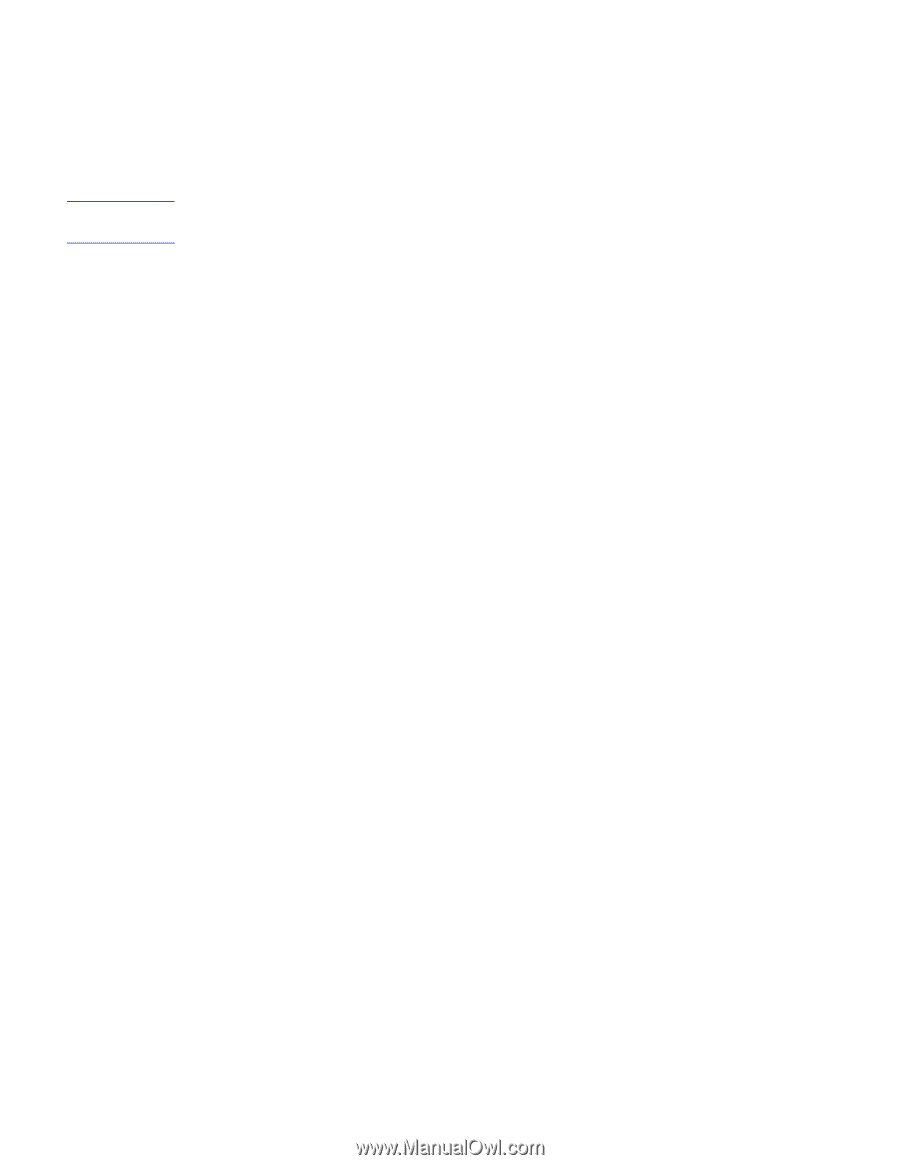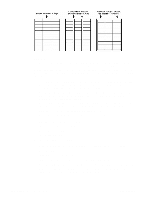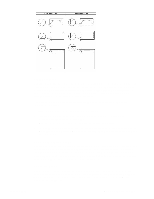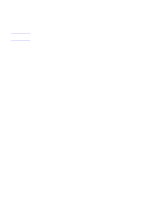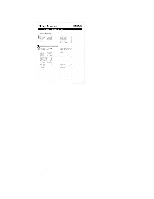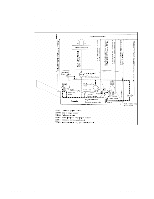HP 2100 Service Manual - Page 147
Evaluate Paper User Practices, Evaluate Environmental Conditions, Handling and Loading
 |
UPC - 873662008284
View all HP 2100 manuals
Add to My Manuals
Save this manual to your list of manuals |
Page 147 highlights
NOTE: Evaluate Paper User Practices Handling and Loading Often differences in techniques, missed steps, or paper handling methods are responsible for common paper problems. Be sure the paper is loaded correctly in the printer. Ensure that all printer users are observing these guidelines Printer Maintenance General cleanliness of the printer is the most important part of printer maintenance. Printers using papers that create a lot of dust and debris may require an aggressive maintenance schedule. Paper dust accumulates in the following areas: • pick-up rollers • paper guides • transfer corona (older HP LaserJet printer models Take extra time to clean and inspect the paper path. If problems continue after cleaning, inspect for wear or damage. Paper Stacking Consider the following guidelines when advising the customer about stacking paper: • Do not store cartons of reams directly on the floor; cartons should be placed on a pallet or on shelves. • Do not stack more than six cartons high. • Stack each carton squarely on top of the other. • Stack each carton upright. • Do not store individual reams in such a manner that they will curl or warp along the edges. • Do not place anything on top of paper. • Do not place paper close to heating or air conditioning vents or open windows. Evaluate Environmental Conditions Printing Environment Ideally, the printing environment should be at or near room temperature, and not too dry or too humid. Paper absorbs and loses moisture rapidly. Temperature extremes work with humidity to damage paper. Heat causes the moisture in paper to evaporate; cold causes it to condense on the sheets. Heating systems and air conditioners remove most of the humidity from a room; humid weather or water coolers can cause the humidity to increase. As paper loses moisture, streaks and smudging result. As paper absorbs moisture, light print and dropouts result. C4170-90959 Media Troubleshooting 137