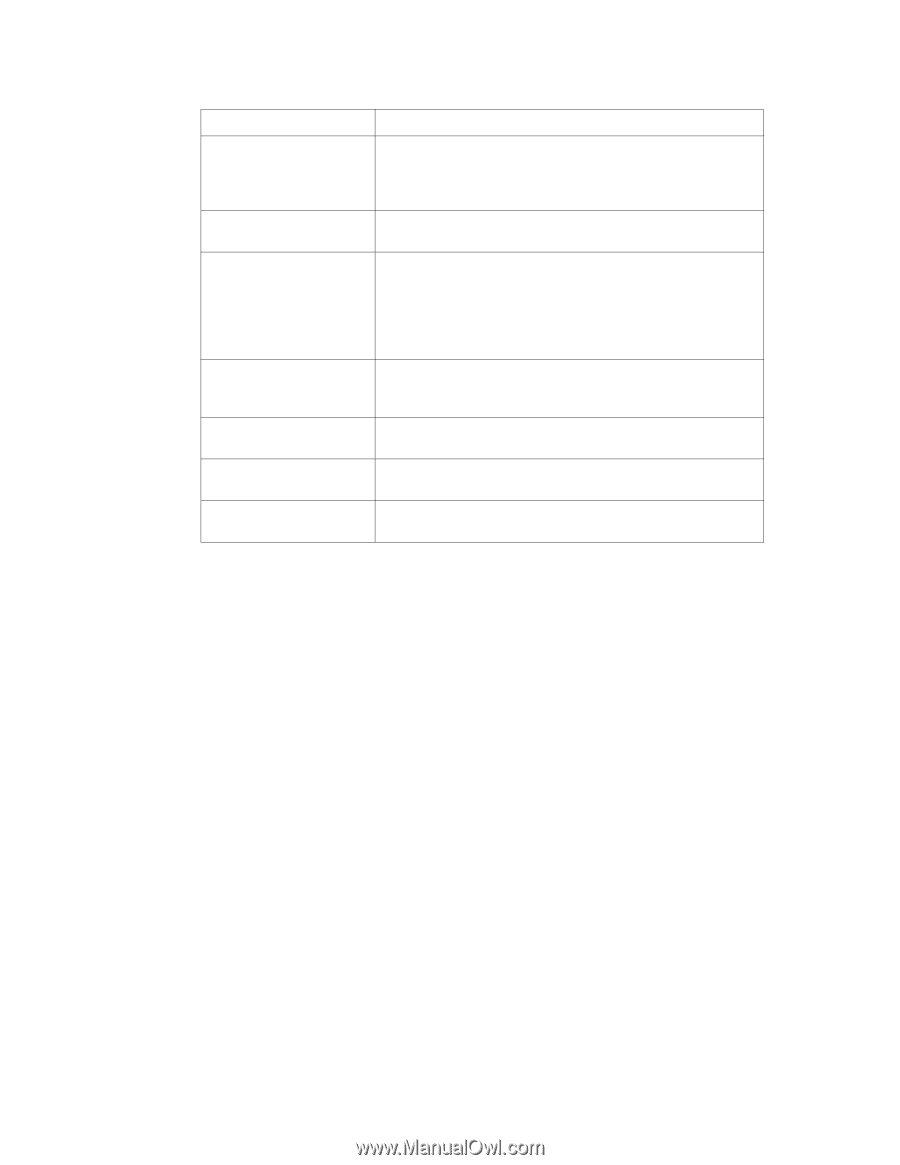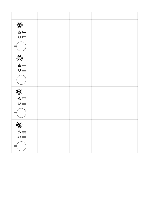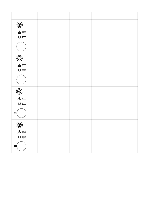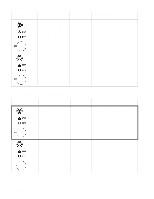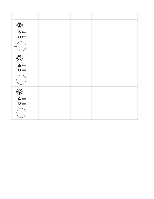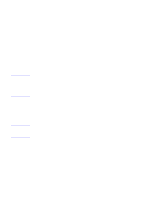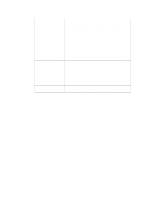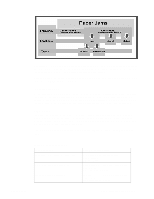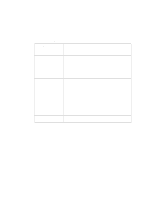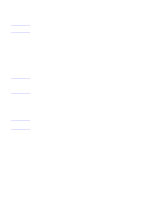HP 2100 Service Manual - Page 116
Locating and Correcting Jams, Table 6-5. General Paper Jam Troubleshooting Questions, Problem, Action
 |
UPC - 873662008284
View all HP 2100 manuals
Add to My Manuals
Save this manual to your list of manuals |
Page 116 highlights
Table 6-5. General Paper Jam Troubleshooting Questions Problem Action What is the frequency of the Verify with the customer. See "Troubleshooting with Control paper jams (e.g. continuous, Panel Messages" (page 94) and "Status Log Messages" one jam per 100 pages, one (page 109) and evaluate the Status Log. Perform a Continuous jam per 1000 pages, etc.)? Self Test (See Chapter 4) Do paper jams occur with a Try using known good media. Refer to "Media Troubleshooting" specific type of media? (page 129). Where does the leading edge of the first sheet of paper in the printer's paper path stop when a jam occurs? Are any sheets of paper damaged or torn? Attempt to duplicate the problem. Inspect the paper path and all paper path mechanical assemblies located before the leading paper jam. Use the "Continuous Self-Test" (page 47) to aid in locating paper jams. Is the customer loading the Observe the customer loading paper. Break the ream, do not fan paper trays correctly? the paper. Refer to proper paper handling procedures in "Media Troubleshooting" (page 129). Is the customer overfilling Ensure that the paper is NOT over the maximum fill marks in the the paper trays? paper trays. Observe the customer loading paper in the trays. Are the paper tray guides Ensure all front and rear Tray 2 and optional Tray 3 guides are set set correctly? correctly. Does the printer need cleaning? Inspect the paper path and paper path rollers. Refer to cleaning procedures in "Cleaning the Printer" (page 59). Locating and Correcting Jams See the "Paper Pick and Feed System" (page 87) for an account of the operation of the paper feed system. After reading that section, use the diagrams below locate and troubleshoot the possible causes of the paper jam. • "Printer Paper Path, Sensors, and Signals" (page 142) • "Optional Tray 3 Paper Path, Sensors, and Signal" (page 143) • "General Printer Component Locations" (page 144) The process of correcting paper jams may be simplified by categorizing jams by frequency, location, and type of jam. See "Paper Jams" (page 107). 106 Chapter 6 Troubleshooting C4170-90959