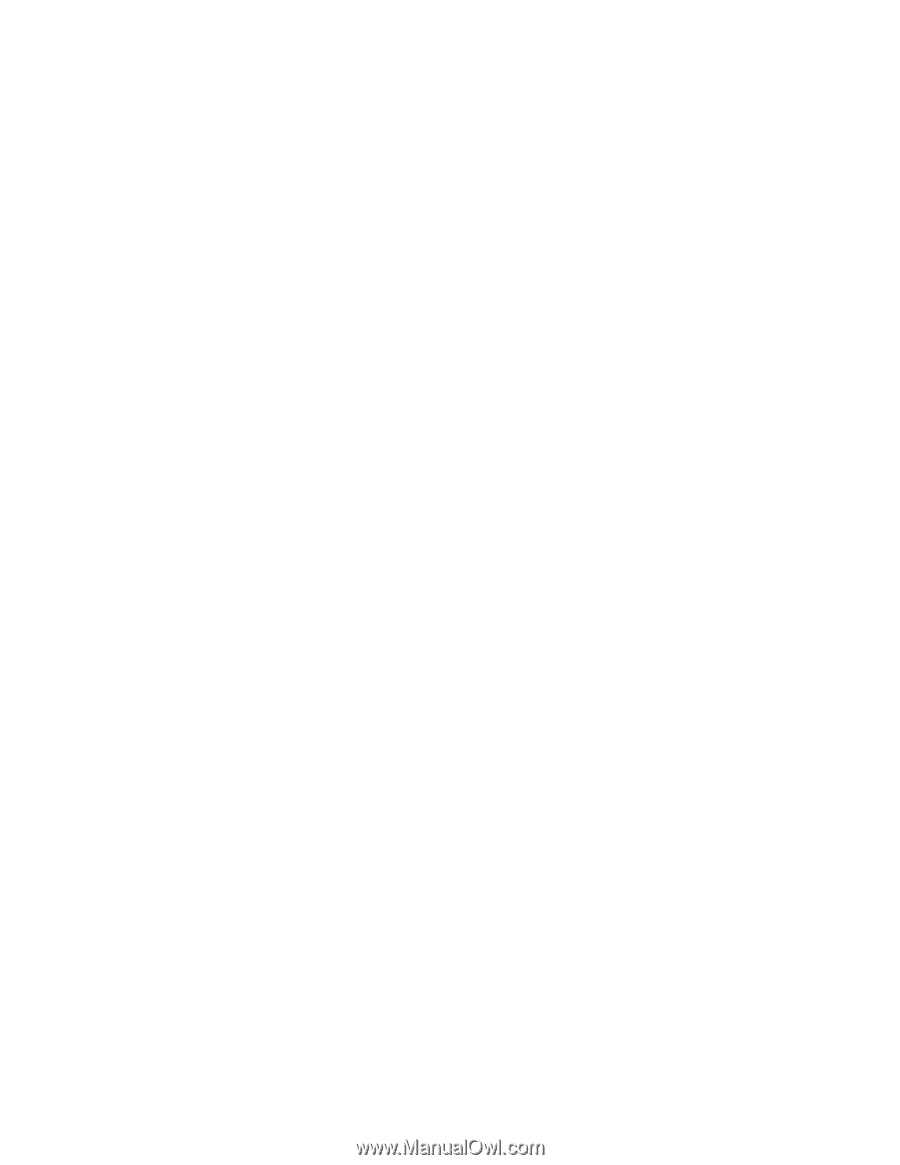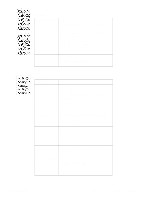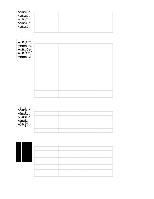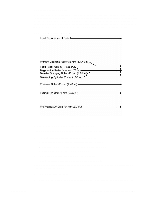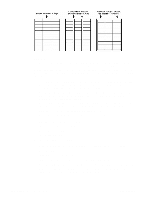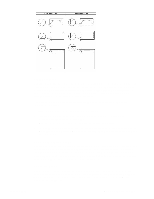HP 2100 Service Manual - Page 140
Isolate a Paper Brand, Isolate the source from which the printer jams
 |
UPC - 873662008284
View all HP 2100 manuals
Add to My Manuals
Save this manual to your list of manuals |
Page 140 highlights
Isolate the source from which the printer jams Where was the paper being fed from? Possible sources include: • Standard Paper Tray • Tray 1 • Optional Tray Determine where paper jams occur Check where paper stops when a jam occurs. Types of jams include: • Input Paper Jams • Internal Paper Path Jams • Output Tray Jams Determine whether the printer is experiencing misfeeds or multi-feed jams The following are some possible causes of misfeeds: • The paper may be too stiff. Check basis weight and measure caliper. See "Basis Weight Field Test" (page 38) and "Caliper Field Test" (page 39). • The paper may be too smooth. Check the finish. See "Paper Finish Field Test" (page 40) • The paper may be too heavy or too light. Check basis weight. See "Basis Weight Field Test" (page 38). • The customer may be attempting to print embossed paper, pre-printed forms, or perforated paper which does not meet HP specifications. (See the following section "Isolate a Paper Type" for details about the issues involved in printing on embossed paper. • The paper may be loaded incorrectly. Turn over the sheets in the paper tray to determine if in-ream curl is causing misfeeds. • The customer may be fanning paper before loading it into the paper tray. • The customer may be adding paper in small amounts. Do not add small amounts of paper or mix types of paper in the tray. • The printer or paper storage environment may be too humid or too dry. (As a result, paper may be too moist or too dry). Determine if this is the case and advise the customer. See "Moisture Content Field Test" (page 40). Isolate a Paper Brand If the printer jams with only one brand of paper: • Try switching paper brands. • If the paper ream being used appears to be old, open a fresh ream of the same paper and load it properly in to the printer. If the problem disappears, investigate storage and handling conditions. 130 Chapter 6 Troubleshooting C4170-90959