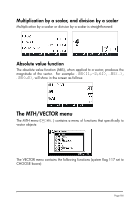HP 50g HP 50g_user's manual_English_HDPSG49AEM8.pdf - Page 108
Using the Matrix Writer (MTRW) to enter vectors
 |
UPC - 882780502291
View all HP 50g manuals
Add to My Manuals
Save this manual to your list of manuals |
Page 108 highlights
Using the Matrix Writer (MTRW) to enter vectors Vectors can also be entered by using the Matrix Writer „² (third key in the fourth row of keys from the top of the keyboard). This command generates a species of spreadsheet corresponding to rows and columns of a matrix (Details on using the Matrix Writer to enter matrices will be presented in Chapter 9). For a vector we are interested in filling only elements in the top row. By default, the cell in the top row and first column is selected. At the bottom of the spreadsheet you will find the following soft menu keys: @EDIT! The @EDIT key is used to edit the contents of a selected cell in the Matrix Writer. The key, when selected, will produce a vector, as opposed to a matrix of one row and many columns. The key is used to decrease the width of the columns in the spreadsheet. Press this key a couple of times to see the column width decrease in your Matrix Writer. The key is used to increase the width of the columns in the spreadsheet. Press this key a couple of times to see the column width increase in your Matrix Writer. The key, when selected, automatically selects the next cell to the right of the current cell when you press `. This option is selected by default. This option, if desired, needs to be selected before entering elements. The key, when selected, automatically selects the next cell below the current cell when you press `. This option, if desired, needs to be selected before entering elements. Moving to the right vs. moving down in the Matrix Writer Activate the Matrix Writer and enter 3`5`2`` with the key selected (default). Next, enter the same sequence of numbers with the key selected to see the difference. In the first case you entered a vector of three elements. In the second case you entered a matrix of three rows and one column. Activate the Matrix Writer again by using „², and press L to check out the second soft key menu at the bottom of the display. It will show the keys: Page 8-3