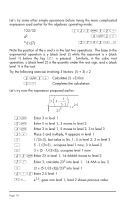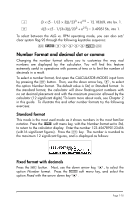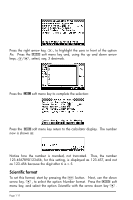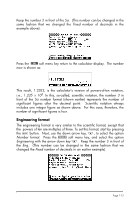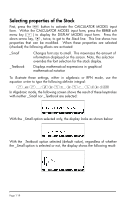HP 50g HP 50g_user's manual_English_HDPSG49AEM8.pdf - Page 25
Angle Measure, Coordinate System, RECT, Cylindrical CYLIN, and Spherical SPHERE.
 |
UPC - 882780502291
View all HP 50g manuals
Add to My Manuals
Save this manual to your list of manuals |
Page 25 highlights
Angle Measure Trigonometric functions, for example, require arguments representing plane angles. The calculator provides three different Angle Measure modes for working with angles, namely: • Degrees: There are 360 degrees (360°) in a complete circumference. • Radians: There are 2π radians (2π r) in a complete circumference. • Grades: There are 400 grades (400 g) in a complete circumference. The angle measure affects the trig functions like SIN, COS, TAN and associated functions. To change the angle measure mode, use the following procedure: • Press the H button. Next, use the down arrow key, ˜, twice. Select the Angle Measure mode by either using the \ key (second from left in the fifth row from the keyboard bottom), or pressing the @CHOOS soft menu key. If using the latter approach, use up and down arrow keys, -˜, to select the preferred mode, and press the !!@@OK#@ soft menu key to complete the operation. For example, in the following screen, the Radians mode is selected: Coordinate System The coordinate system selection affects the way vectors and complex numbers are displayed and entered. To learn more about complex numbers and vectors, see Chapters 4 and 8, respectively, in this guide. There are three coordinate systems available in the calculator: Rectangular (RECT), Cylindrical (CYLIN), and Spherical (SPHERE). To change coordinate system: • Press the H button. Next, use the down arrow key, ˜, three times. Select the Coord System mode by either using the \ key (second from left in the fifth row from the keyboard bottom), or pressing the @CHOOS soft menu key. If using the latter approach, use up and down arrow keys, -˜, to select the preferred mode, and press the !!@@OK#@ Page 1-14