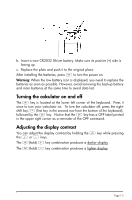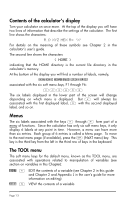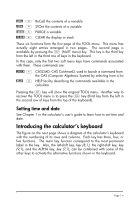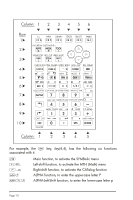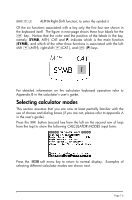HP 50g HP 50g_user's manual_English_HDPSG49AEM8.pdf - Page 13
Turning the calculator on and off, Adjusting the display contrast, To turn the calculator off
 |
UPC - 882780502291
View all HP 50g manuals
Add to My Manuals
Save this manual to your list of manuals |
Page 13 highlights
b. Insert a new CR2032 lithium battery. Make sure its positive (+) side is facing up. c. Replace the plate and push it to the original place. After installing the batteries, press $ to turn the power on. Warning: When the low battery icon is displayed, you need to replace the batteries as soon as possible. However, avoid removing the backup battery and main batteries at the same time to avoid data lost. Turning the calculator on and off The $ key is located at the lower left corner of the keyboard. Press it once to turn your calculator on. To turn the calculator off, press the rightshift key @ (first key in the second row from the bottom of the keyboard), followed by the $ key. Notice that the $ key has a OFF label printed in the upper right corner as a reminder of the OFF command. Adjusting the display contrast You can adjust the display contrast by holding the $ key while pressing the + or - keys. The $(hold) + key combination produces a darker display The $(hold) - key combination produces a lighter display Page 1-2