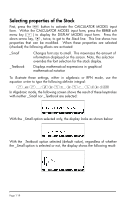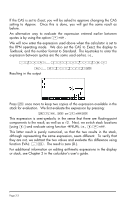HP 50g HP 50g_user's manual_English_HDPSG49AEM8.pdf - Page 35
Creating algebraic expressions, Exact, Textbook
 |
UPC - 882780502291
View all HP 50g manuals
Add to My Manuals
Save this manual to your list of manuals |
Page 35 highlights
Creating algebraic expressions Algebraic expressions include not only numbers, but also variable names. As an example, we will enter the following algebraic expression: 2L 1+ x R +2L R+ y b We set the calculator operating mode to Algebraic, the CAS to Exact, and the display to Textbook. To enter this algebraic expression we use the following keystrokes: ³2*~l*R„Ü1+~„x/ ~r™/„Ü~r+~„y™+2*~l/ ~„b Press ` to get the following result: Entering this expression when the calculator is set in the RPN mode is exactly the same as this Algebraic mode exercise. For additional information on editing algebraic expressions in the calculator's display or stack see Chapter 2 in the calculator's user's guide. Page 2-4

Page 2-4
Creating algebraic expressions
Algebraic expressions include not only numbers, but also variable names.
As an example, we will enter the following algebraic expression:
We set the calculator operating mode to Algebraic, the CAS to
Exact
, and
the display to
Textbook
.
To enter this algebraic expression we use the
following keystrokes:
³2*~l*R„Ü1+~„x/
~r™/„Ü~r+~„y™+2*~l/
~„b
Press
`
to get the following result:
Entering this expression when the calculator is set in the RPN mode is
exactly the same as this Algebraic mode exercise.
For additional information on editing algebraic expressions in the
calculator’s display or stack see Chapter 2 in the calculator’s user’s guide.
b
L
y
R
R
x
L
2
1
2
+
+
+