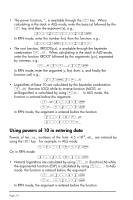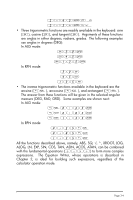HP 50g HP 50g_user's manual_English_HDPSG49AEM8.pdf - Page 50
Examples of real number calculations
 |
UPC - 882780502291
View all HP 50g manuals
Add to My Manuals
Save this manual to your list of manuals |
Page 50 highlights
Chapter 3 Calculations with real numbers This chapter demonstrates the use of the calculator for operations and functions related to real numbers. The user should be acquainted with the keyboard to identify certain functions available in the keyboard (e.g., SIN, COS, TAN, etc.). Also, it is assumed that the reader knows how to change the calculator's operating system (Chapter 1), use menus and choose boxes (Chapter 1), and operate with variables (Chapter 2). Examples of real number calculations To perform real number calculations it is preferred to have the CAS set to Real (as opposed to Complex) mode. Exact mode is the default mode for most operations. Therefore, you may want to start your calculations in this mode. Some operations with real numbers are illustrated next: • Use the \ key for changing sign of a number. For example, in ALG mode, \2.5`. In RPN mode, e.g., 2.5\. • Use the Ykey to calculate the inverse of a number. For example, in ALG mode, Y2`. In RPN mode use 4Y. • For addition, subtraction, multiplication, division, use the proper operation key, namely, +-*/. Examples in ALG mode: 3.7+5.2` 6.3-8.5` 4.2*2.5` 2.3/4.5` Examples in RPN mode: 3.7` 5.2+ 6.3` 8.5- 4.2` 2.5* 2.3` 4.5/ Alternatively, in RPN mode, you can separate the operands with a space (#) before pressing the operator key. Examples: 3.7#5.2+ Page 3-1