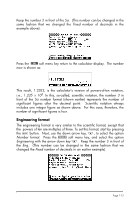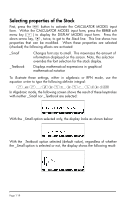HP 50g HP 50g_user's manual_English_HDPSG49AEM8.pdf - Page 28
Selecting Display modes
 |
UPC - 882780502291
View all HP 50g manuals
Add to My Manuals
Save this manual to your list of manuals |
Page 28 highlights
Selecting Display modes The calculator display can be customized to your preference by selecting different display modes. To see the optional display settings use the following: • First, press the H button to activate the CALCULATOR MODES input form. Within the CALCULATOR MODES input form, press the @@DISP@ soft menu key to display the DISPLAY MODES input form. • To navigate through the many options in the DISPLAY MODES input form, use the arrow keys: š™˜-. • To select or deselect any of the settings shown above, that require a check mark, select the underline before the option of interest, and toggle the soft menu key until the right setting is achieved. When an option is selected, a check mark will be shown in the underline (e.g., the Textbook option in the Stack: line above). Unselected options will show no check mark in the underline preceding the option of interest (e.g., the _Small, _Full page, and _Indent options in the Edit: line above). • To select the Font for the display, highlight the field in front of the Font: option in the DISPLAY MODES input form, and use the @CHOOS soft menu. • After having selected and unselected all the options that you want in the DISPLAY MODES input form, press the @@@OK@@@ soft menu key. This will take you back to the CALCULATOR MODES input form. To return to normal calculator display at this point, press the @@@OK@@@ soft menu key once more. Page 1-17