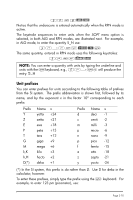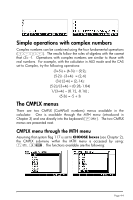HP 50g HP 50g_user's manual_English_HDPSG49AEM8.pdf - Page 64
Defining and using functions - programming language
 |
UPC - 882780502291
View all HP 50g manuals
Add to My Manuals
Save this manual to your list of manuals |
Page 64 highlights
Defining and using functions Users can define their own functions by using the DEFINE command available thought the keystroke sequence „à (associated with the 2 key). The function must be entered in the following format: Function_name(arguments) = expression_containing_arguments For example, we could define a simple function H(x) = ln(x+1) + exp(-x) Suppose that you have a need to evaluate this function for a number of discrete values and, therefore, you want to be able to press a single button and get the result you want without having to type the expression in the right-hand side for each separate value. In the following example, we assume you have set your calculator to ALG mode. Enter the following sequence of keystrokes: „à³~h„Ü~„x x+1 x` The screen will look like this: Press the J key, and you will notice that there is a new variable in your soft menu key (@@@H@@). To see the contents of this variable press ,@@@H@@. The screen will show now: Thus, the variable H contains a program defined by: > This is a simple program in the default programming language of the calculator. This programming language is called UserRPL (See Chapters 20 and 21 in the calculator's user's guide). The program shown above is Page 3-15