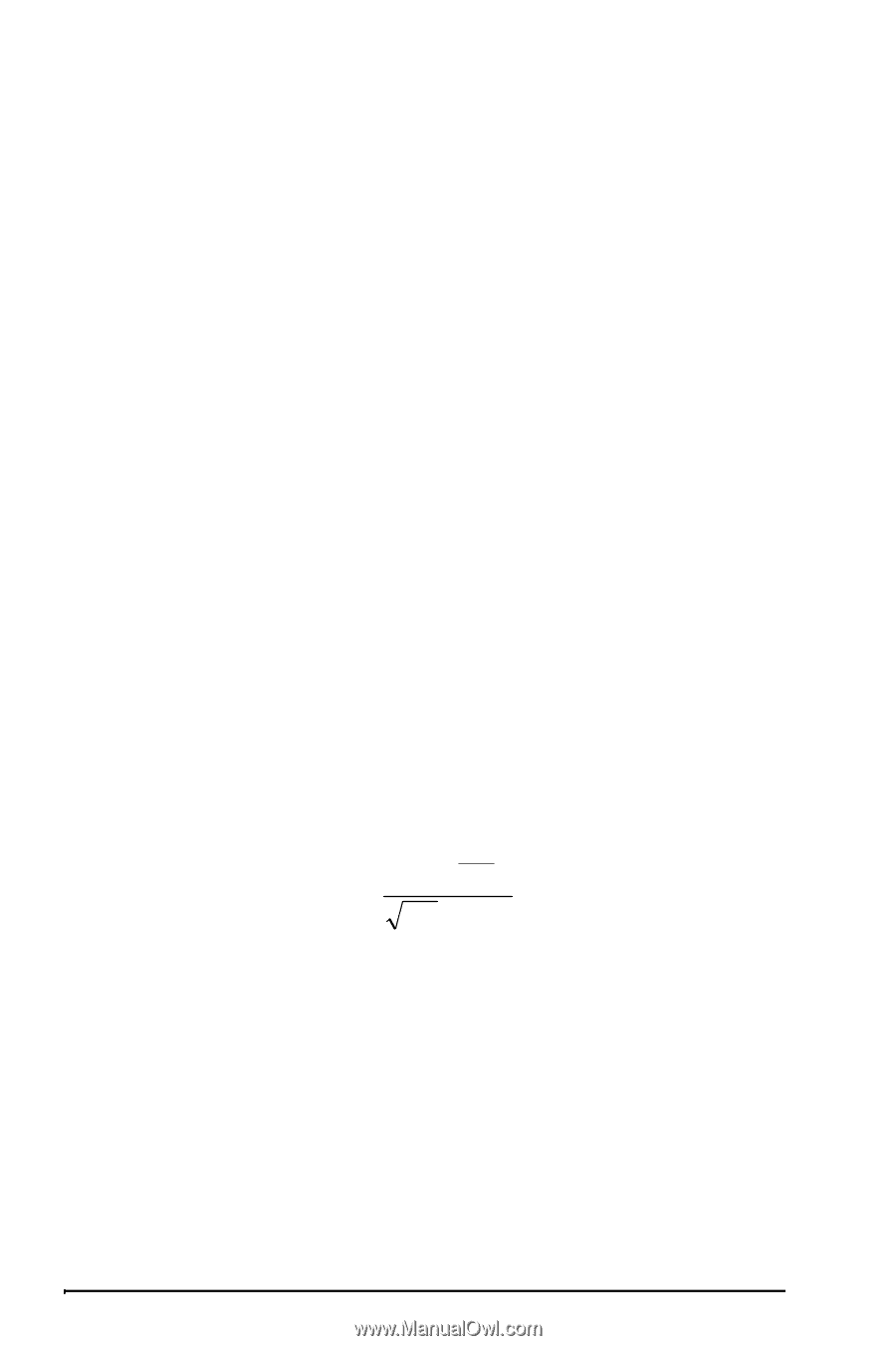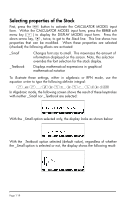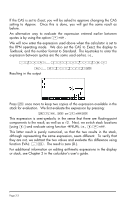HP 50g HP 50g_user's manual_English_HDPSG49AEM8.pdf - Page 32
Calculator objects, Editing expressions in the stack, Creating arithmetic expressions
 |
UPC - 882780502291
View all HP 50g manuals
Add to My Manuals
Save this manual to your list of manuals |
Page 32 highlights
Chapter 2 Introducing the calculator In this chapter we present a number of basic operations of the calculator including the use of the Equation Writer and the manipulation of data objects in the calculator. Study the examples in this chapter to get a good grasp of the capabilities of the calculator for future applications. Calculator objects Some of the most commonly used objects are: reals (real numbers, written with a decimal point, e.g., -0.0023, 3.56), integers (integer numbers, written without a decimal point, e.g., 1232, -123212123), complex numbers (written as an ordered pair, e.g., (3,-2)), lists, etc. Calculator objects are described in Chapters 2 and 24 in the calculator's user guide. Editing expressions in the stack In this section we present examples of expression editing directly into the calculator display or stack. Creating arithmetic expressions For this example, we select the Algebraic operating mode and select a Fix format with 3 decimals for the display. We are going to enter the arithmetic expression: 1.0 + 1.0 5.0 ⋅ 7.5 3.0 − 2.03 To enter this expression use the following keystrokes: 5.*„Ü1.+1/7.5™/ „ÜR3.-2.Q3 The resulting expression is: 5*(1+1/7.5)/( √3-2^3). Press ` to get the expression in the display as follows: Page 2-1