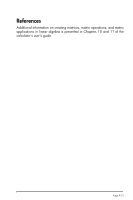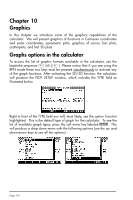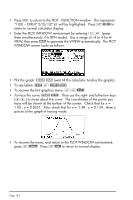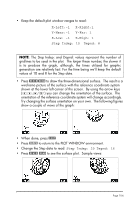HP 50g HP 50g_user's manual_English_HDPSG49AEM8.pdf - Page 129
Generating a table of values for a function
 |
UPC - 882780502291
View all HP 50g manuals
Add to My Manuals
Save this manual to your list of manuals |
Page 129 highlights
Generating a table of values for a function The combinations „õ(E) and „ö(F), pressed simultaneously if in RPN mode, let's the user produce a table of values of functions. For example, we will produce a table of the function Y(X) = X/ (X+10), in the range -5 < X < 5 following these instructions: • We will generate values of the function f(x), defined above, for values of x from -5 to 5, in increments of 0.5. First, we need to ensure that the graph type is set to FUNCTION in the PLOT SETUP screen („ô, press them simultaneously, if in RPN mode). The field in front of the Type option will be highlighted. If this field is not already set to FUNCTION, press the soft key @CHOOS and select the FUNCTION option, then press @@@OK@@@. • Next, press ˜ to highlight the field in front of the option EQ, and type the function expression: 'X/(X+10)'. Press `. • To accept the changes made to the PLOT SETUP screen press L@@@OK@@@. You will be returned to normal calculator display. • The next step is to access the Table Set-up screen by using the keystroke combination „õ (i.e., soft key E) - simultaneously if in RPN mode. This will produce a screen where you can select the starting value (Start) and the increment (Step). Enter the following: 5\ @@@OK@@@ 0.5 @@@OK@@@0.5 @@@OK@@@ (i.e., Zoom factor = 0.5). Toggle the soft menu key until a check mark appears in front of the option Small Font if you so desire. Then press @@@OK@@@. This will return you to normal calculator display. • To see the table, press „ö(i.e., soft menu key F) - simultaneously if in RPN mode. This will produce a table of values of x = -5, -4.5, ..., and the corresponding values of f(x), listed as Y1 by default. You can use the up and down arrow keys to move about in the table. You will notice that we did not have to indicate an ending value for the independent variable x. Thus, the table continues beyond the maximum value for x suggested early, namely x = 5. Some options available while the table is visible are @ZOOM, @@BIG@, and @DEFN: • The @DEFN, when selected, shows the definition of the independent variable. • The @@BIG@ key simply changes the font in the table from small to big, and vice versa. Try it. • The @ZOOM key, when pressed, produces a menu with the options: In, Out, Decimal, Integer, and Trig. Try the following exercises: Page 10-4