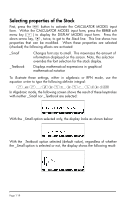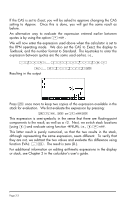HP 50g HP 50g_user's manual_English_HDPSG49AEM8.pdf - Page 34
Exact, Approx, Textbook, Standard., „ÜR3-2Q3 - switch
 |
UPC - 882780502291
View all HP 50g manuals
Add to My Manuals
Save this manual to your list of manuals |
Page 34 highlights
If the CAS is set to Exact, you will be asked to approve changing the CAS setting to Approx. Once this is done, you will get the same result as before. An alternative way to evaluate the expression entered earlier between quotes is by using the option ...ï. We will now enter the expression used above when the calculator is set to the RPN operating mode. We also set the CAS to Exact, the display to Textbook, and the number format to Standard. The keystrokes to enter the expression between quotes are the same used earlier, i.e., ³5*„Ü1+1/7.5™/ „ÜR3-2Q3` Resulting in the output Press ` once more to keep two copies of the expression available in the stack for evaluation. We first evaluate the expression by pressing: µ!î` or @ï` This expression is semi-symbolic in the sense that there are floating-point components to the result, as well as a √3. Next, we switch stack locations [using ™] and evaluate using function NUM, i.e This latter result is purely numerical, so that the two results in the stack, although representing the same expression, seem different. To verify that they are not, we subtract the two values and evaluate this difference using function EVAL: -µ. The result is zero (0.). For additional information on editing arithmetic expressions in the display or stack, see Chapter 2 in the calculator's user's guide. Page 2-3