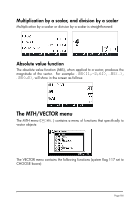HP 50g HP 50g_user's manual_English_HDPSG49AEM8.pdf - Page 109
Enter the following, Move the cursor up two positions by using
 |
UPC - 882780502291
View all HP 50g manuals
Add to My Manuals
Save this manual to your list of manuals |
Page 109 highlights
@+ROW@ @-ROW @+COL@ @-COL@ @GOTO@ The @+ROW@ key will add a row full of zeros at the location of the selected cell of the spreadsheet. The @-ROW key will delete the row corresponding to the selected cell of the spreadsheet. The @+COL@ key will add a column full of zeros at the location of the selected cell of the spreadsheet. The @-COL@ key will delete the column corresponding to the selected cell of the spreadsheet. The key will place the contents of the selected cell on the stack. The @GOTO@ key, when pressed, will request that the user indicate the number of the row and column where he or she wants to position the cursor. Pressing L once more produces the last menu, which contains only one function @@DEL@ (delete). The function @@DEL@ will delete the contents of the selected cell and replace it with a zero. To see these keys in action try the following exercise: (1) Activate the Matrix Writer by using „². Make sure the and keys are selected. (2) Enter the following: 1`2`3` L @GOTO@ 2 @@OK@@ 1 @@OK@@ @@OK@@ 4`5`6` 7`8`9` (3) Move the cursor up two positions by using --. Then press @-ROW. The second row will disappear. (4) Press @+ROW@. A row of three zeroes appears in the second row. (5) Press @-COL@. The first column will disappear. (6) Press @+COL@. A column of two zeroes appears in the first column. (7) Press @GOTO@ 3 @@OK@@ 3 @@OK@@ @@OK@@ to move to position (3,3). (8) Press . This will place the contents of cell (3,3) on the stack, although you will not be able to see it yet. Press ` to return to normal display. The number 9, element (3,3), and the full matrix entered will be available in the stack. Page 8-4