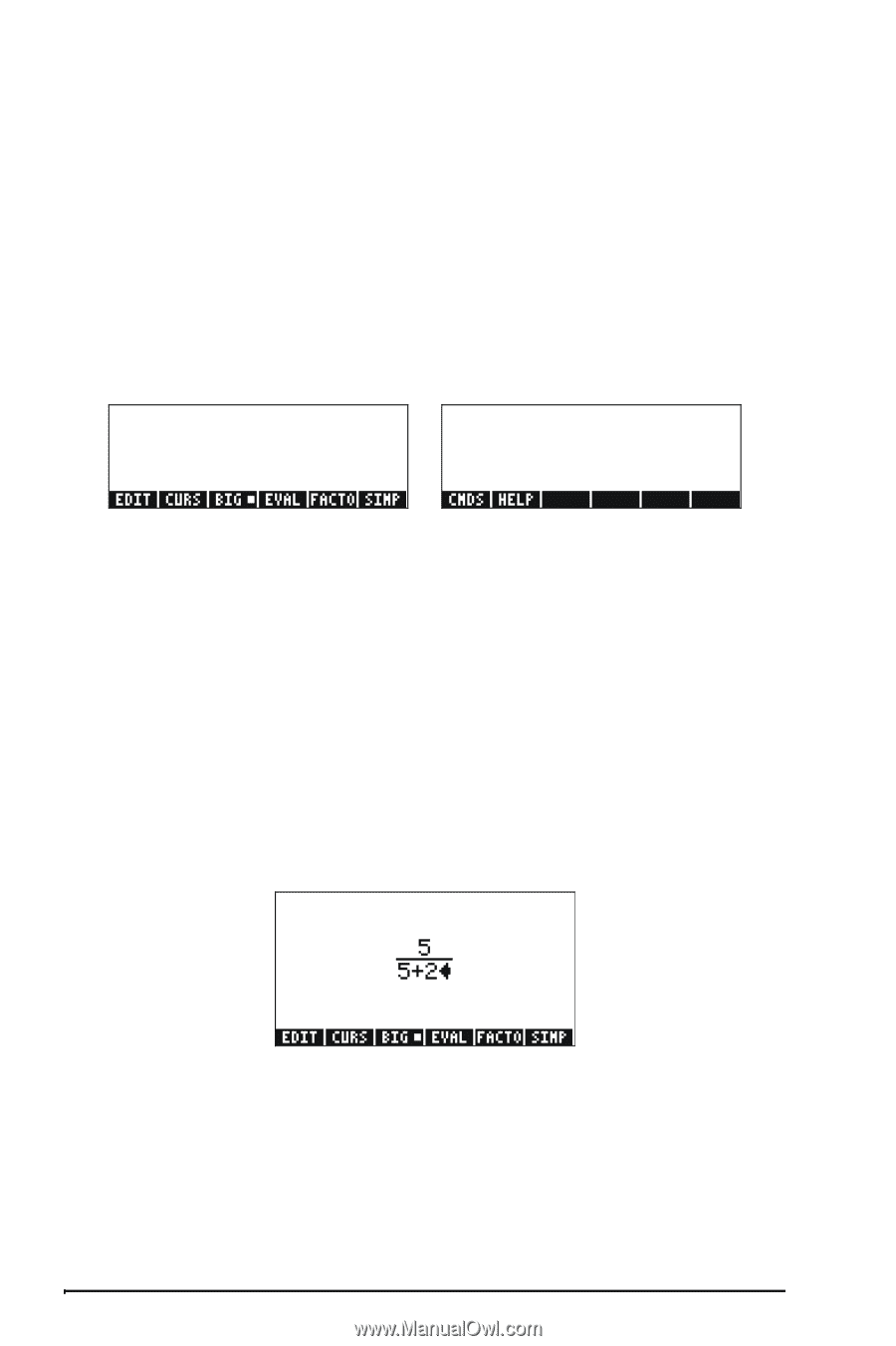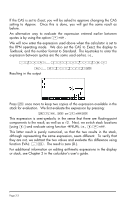HP 50g HP 50g_user's manual_English_HDPSG49AEM8.pdf - Page 36
Using the Equation Writer (EQW) to create expressions, Creating arithmetic expressions
 |
UPC - 882780502291
View all HP 50g manuals
Add to My Manuals
Save this manual to your list of manuals |
Page 36 highlights
Using the Equation Writer (EQW) to create expressions The equation writer is an extremely powerful tool that not only let you enter or see an equation, but also allows you to modify and work/apply functions on all or part of the equation. The Equation Writer is launched by pressing the keystroke combination ,O (the third key in the fourth row from the top in the keyboard). The resulting screen is the following. Press L to see the second menu page: The six soft menu keys for the Equation Writer activate functions EDIT, CURS, BIG, EVAL, FACTOR, SIMPLIFY, CMDS, and HELP. Detailed information on these functions is provided in Chapter 3 of the calculator's user's guide. Creating arithmetic expressions Entering arithmetic expressions in the Equation Writer is very similar to entering an arithmetic expression in the stack enclosed in quotes. The main difference is that in the Equation Writer the expressions produced are written in "textbook" style instead of a line-entry style. For example, try the following keystrokes in the Equation Writer screen: 5/5+2 The result is the expression: The cursor is shown as a left-facing key. The cursor indicates the current edition location. For example, for the cursor in the location indicated above, type now: *„Ü5+1/3 The edited expression looks as follows: Page 2-5